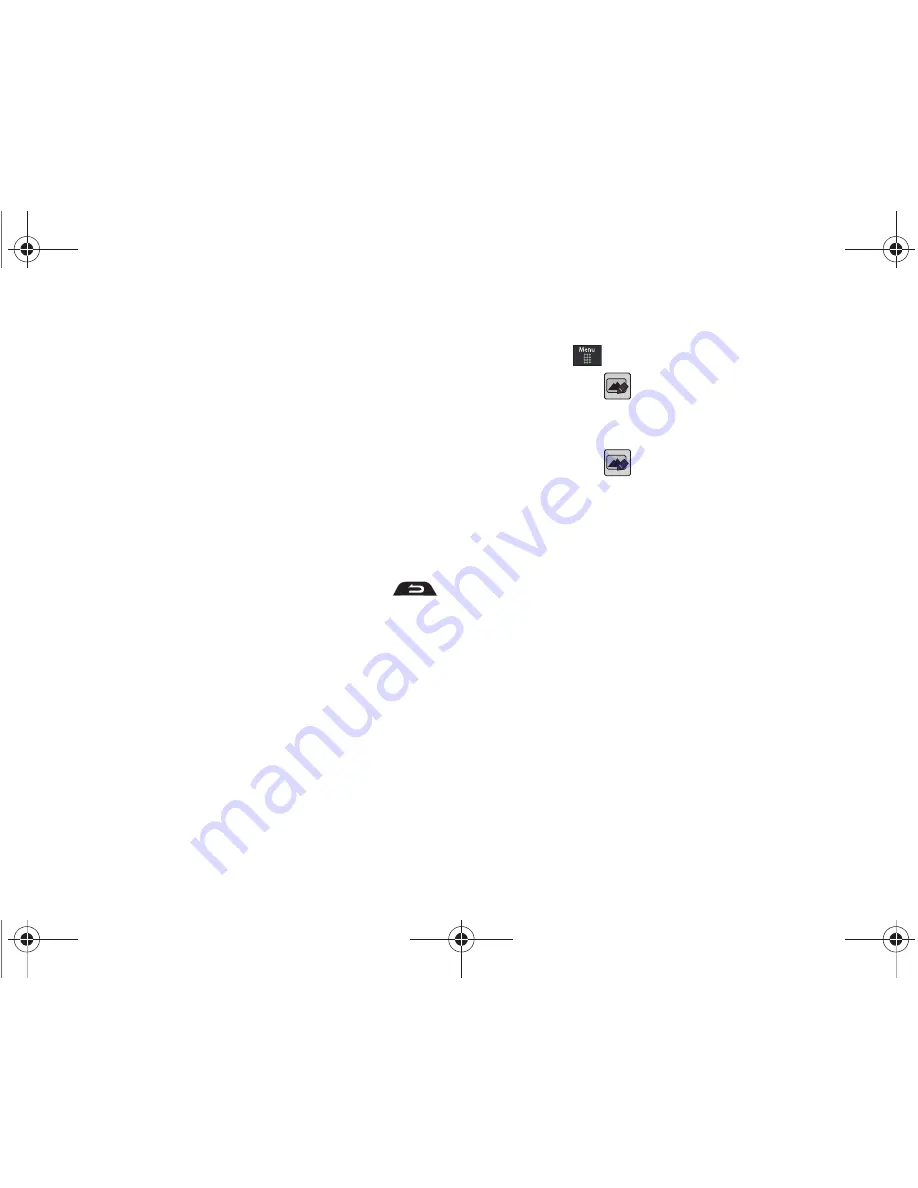
103
•
Information
: displays an onscreen listing of the image’s properties
such as: name, format, size, etc..
•
Send
: lets you send the currently active image as part of a new
multimedia message, to an external device via Bluetooth, or to HP’s
online Snapfish
®
service.
•
Set as
: allows you to assign the current image as either your current
Wallpaper, or as a display image used by a specific entry within your
Address Book.
•
More
: allows you to choose from the following image options:
• Delete
: allows you to delete the current graphic.
• Rename
: allows you to rename the current graphic.
• Slide Show
: allows you play a slideshow using the graphics
currently available from within the Pictures folder. Press
to stop the slideshow.
• Bluetooth Visibility
: allows you to toggle your current Bluetooth
visibility status between Visible or Hidden.
• Print via
: allows you to make a selected graphic printable by either
USB or Bluetooth printer.
• Lock/Unlock
: allows you to secure a selected graphic by protecting
it from accidental alterations.
• Properties
: allows you to view the properties of a photo.
Editing Images
1.
Touch
➔
My Stuff
➔
Pictures
➔
<image>
.
2.
Touch
Edit
(
)
➔
Files
➔
Open
or
Save as
(to save a
renamed copy of this image).
– or –
Touch
Edit
(
)
➔
Edit
and select from any of the
following:
• Effects
: allows you to choose from among several effects such as:
Filter
,
Style
,
Warp
, or
Partial Blur
.
• Adjust
: allows you to adjust
Auto Level
,
Brightness
,
Contrast
,
and
Color
.
• Transform
: allows you to
Resize
,
Rotate
, and
Flip
the image.
• Crop
: allows you to crop the image. Touch one corner of the image
and, in a single motion, drag to another location to create the crop
area, then touch
Crop
.
• Insert
: allows you to add
Frames
,
Picture
,
Clip arts
,
Emoticon
,
and
Text
to the image.
• Memo on screen
: allows you to select a color, then handwrite a
message onto the current image. Touch
Done
to store the new
changes.
a867 Eternity.book Page 103 Tuesday, October 14, 2008 10:42 AM
















































