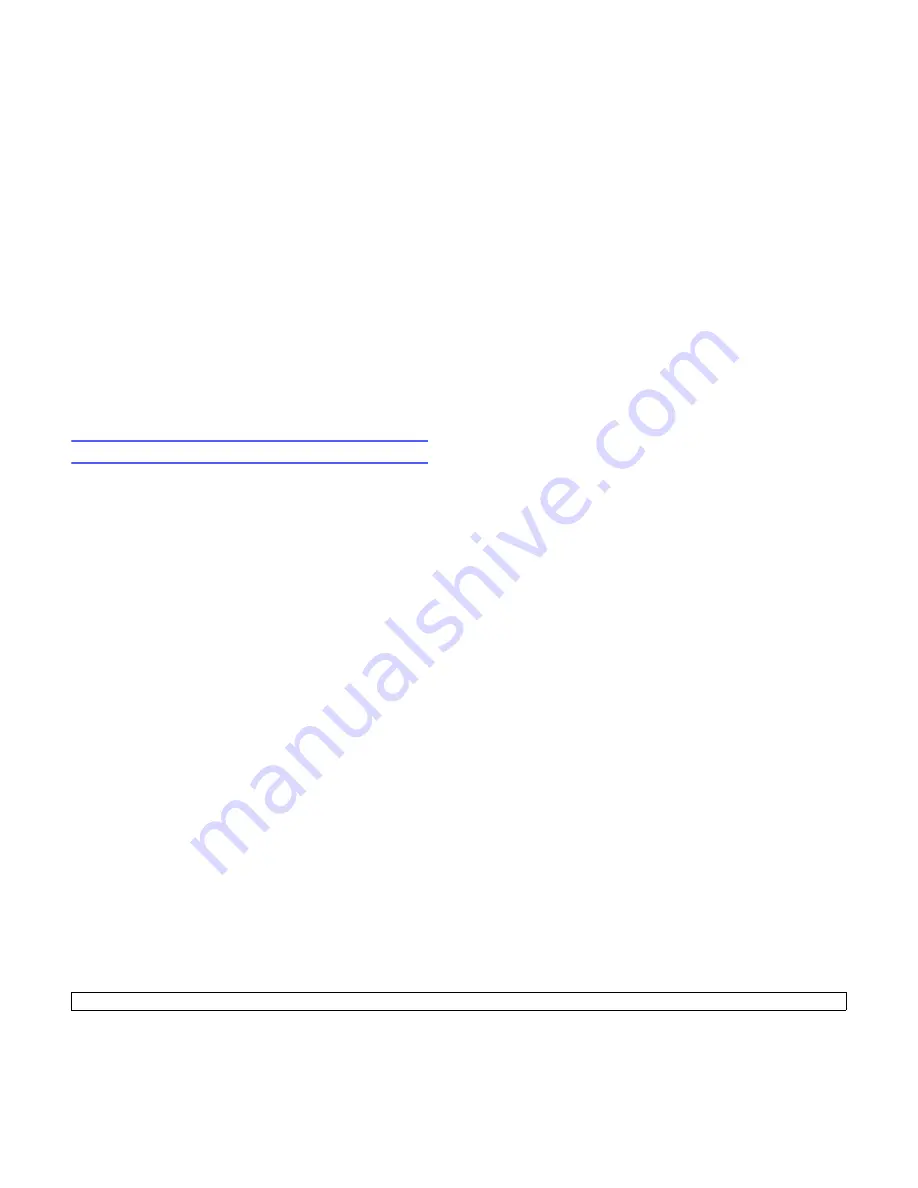
2
.4
<System setup>
Correcting numbers or names
If you make a mistake while entering a number or name, press the left
Scroll
button to delete the last digit or character. Then enter the correct
number or character.
Inserting a pause
With some telephone systems, you must dial an access code (9, for
example) and listen for a second dial tone. In such cases, you must
insert a pause in the telephone number. You can insert a pause while you
are setting up speed buttons or speed dial numbers.
To insert a pause, press
Redial/Pause
at the appropriate place while
entering the telephone number. A - appears on the display at the
corresponding location.
Using the save modes
Power Save mode
Power Save mode allows your machine to reduce power consumption
when it is not in actual use. You can turn this mode on and select a length
of time for which the machine waits after a job is printed before it
switches to a reduced power state.
1
Press
Menu
until
System Setup
appears on the bottom line of the
display and press
OK
.
2
Press
OK
when
Machine Setup
appears.
3
Press the
Scroll
buttons until
Power Save
appears and press
OK
.
4
Press the
Scroll
buttons until the time setting you want appears
and press
OK
.
5
Press
Stop/Clear
to return to Standby mode.
Scan Power Save mode
Scan Power Save mode allows you to save power by turning off the scan
lamp. The scan lamp under the scanner glass automatically turns off
when it is not in actual use to reduce power consumption and extend the
life of the lamp. The lamp automatically wakes up after some warm-up
time when you start scanning.
You can set the length of time for which the scan lamp waits after a scan
job is completed before it switches to the power save mode.
1
Press
Menu
until
System Setup
appears on the bottom line of the
display and press
OK
.
2
Press
OK
when
Machine Setup
appears.
3
Press the
Scroll
buttons until
Scan PWR Save
appears and press
OK
.
4
Press the
Scroll
buttons until the time setting you want appears
and press
OK
.
5
Press
Stop/Clear
to return to Standby mode.
Summary of Contents for CLX-3160 Series
Page 1: ......
Page 10: ...xii...
Page 95: ...Samsung Printer Software section...
Page 139: ...Ver 1 07...
















































