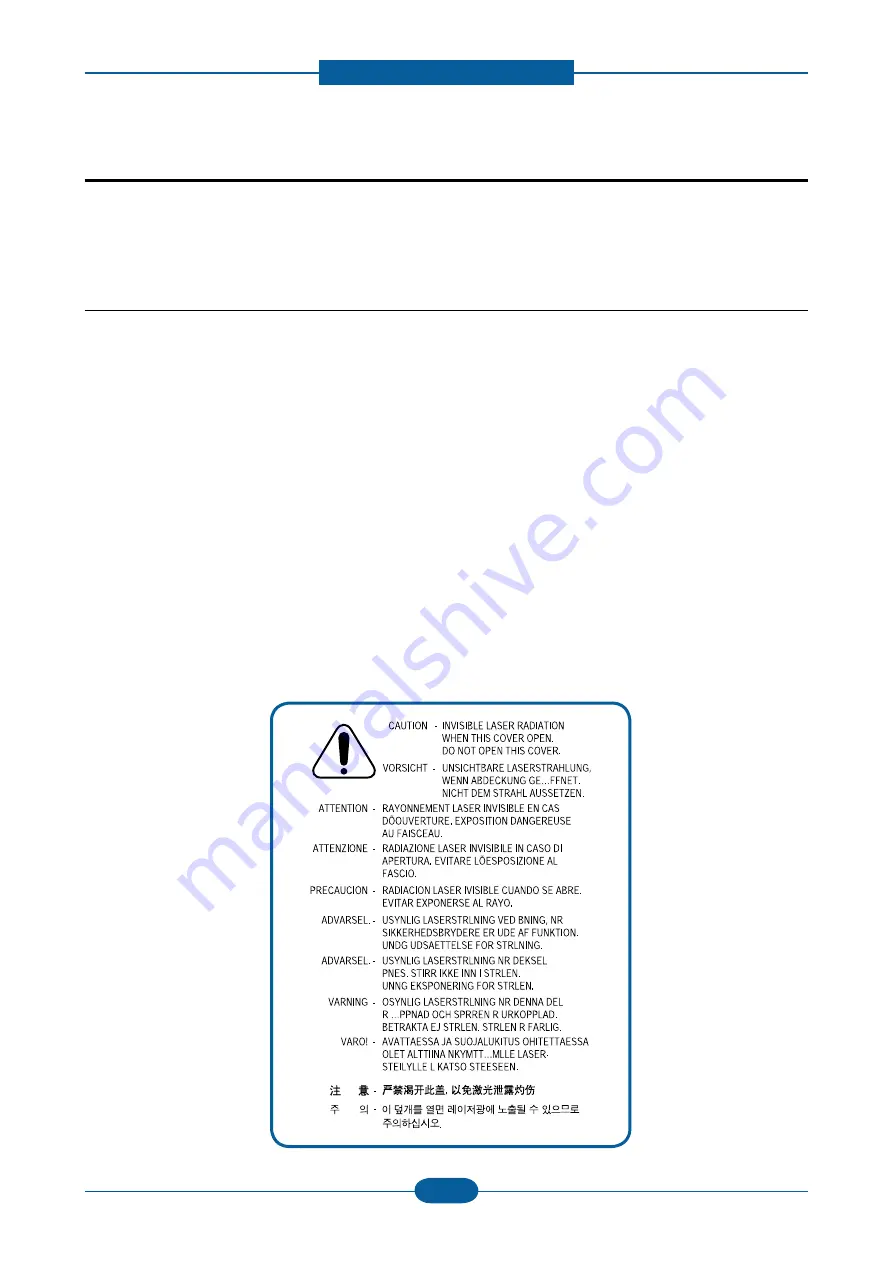
Precautions
Service Manual
1-1
Samsung Electronics
In order to prevent accidents and damages to the equipment please read the precautions listed below
carefully before servicing the product and follow them closely.
1.1 Safety warning
(1) Only to be serviced by a factory trained service technician.
High voltages and lasers inside this product are dangerous. This product should only be serviced by a
factory trained service technician.
(2) Use only Samsung replacement parts.
There are no user serviceable parts inside the product. Do not make any unauthorized changes or
additions to the product as these could cause the product to malfunctions and create an electric shocks
or fire hazards.
(3) Laser Safety Statement
The product is certified in the U.S. to conform to the requirements of DHHS 21 CFR, chapter 1
Subchapter J for Class 1(1) laser products, and elsewhere, it is certified as a Class I laser product con-
forming to the requirements of IEC 825. Class I laser products are not considered to be hazardous. The
laser system and product are designed so there is never any human access to laser radiation above a
Class I level during normal operation, user maintenance, or prescribed service condition.
Warning >> Never operate or service the product with the protective cover removed from Laser/Scanner
assembly. The reflected beam, although invisible, can damage your eyes.
When using this product, these basic safety pre-cautions should always be followed to reduce
risk of fire, electric shock, and personal injury.
1. Precautions
Summary of Contents for CLP-320 Series
Page 39: ...Product spec and feature Service Manual 2 30 Samsung Electronics 2 3 8 Initailize Flow ...
Page 40: ...Product spec and feature Service Manual 2 31 Samsung Electronics ...
Page 60: ...Alignment Troubleshooting Service Manual 4 5 Samsung Electronics Configuration ...
Page 61: ...Alignment Troubleshooting Service Manual 4 6 Samsung Electronics supplies info ...
Page 62: ...Alignment Troubleshooting Service Manual 4 7 Samsung Electronics network ...
Page 125: ...Reference Information Service Manual 6 6 Samsung Electronics ...
Page 126: ...Reference Information Service Manual 6 7 Samsung Electronics ...
Page 127: ...Reference Information Service Manual 6 8 Samsung Electronics ...
Page 128: ...Reference Information Service Manual 6 9 Samsung Electronics ...






































