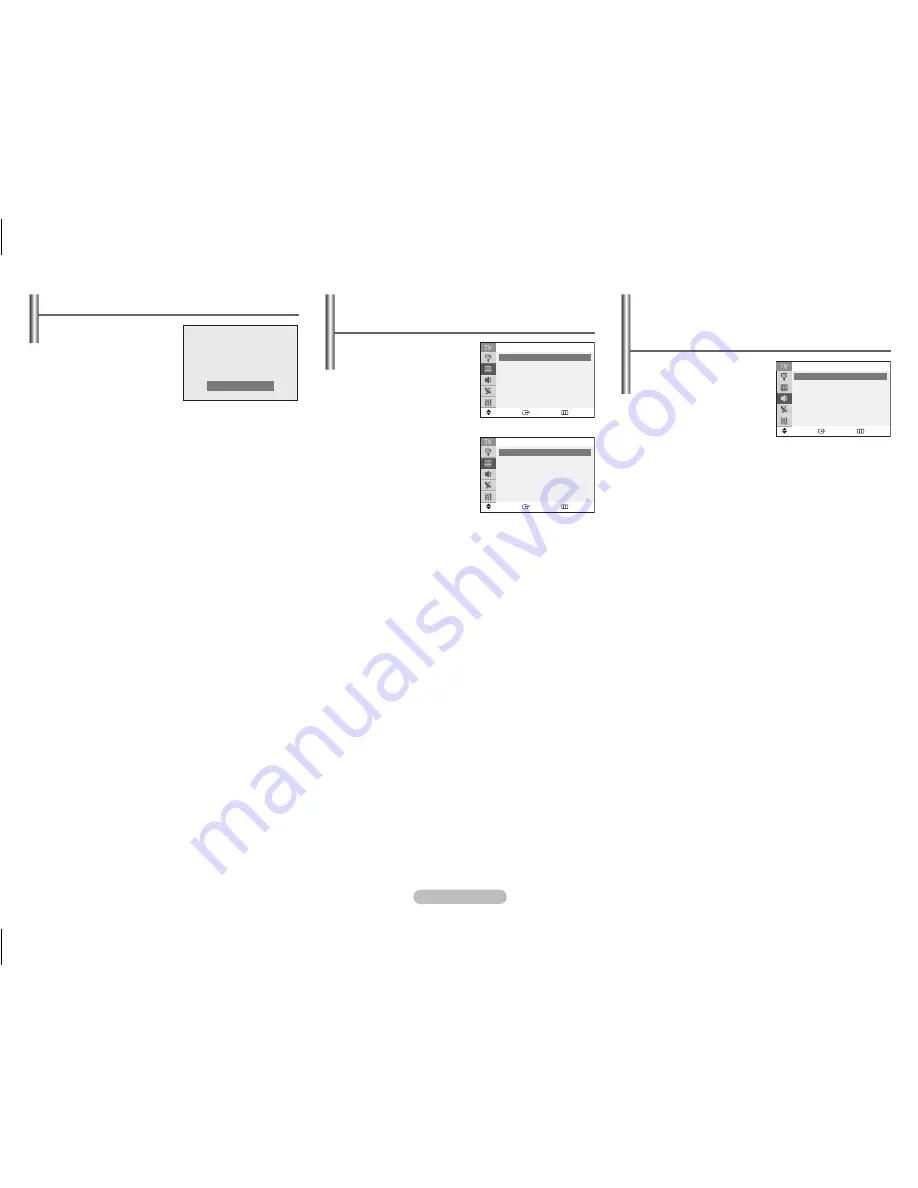
English - 6
Sound -
Mode / Custom / MTS / Auto Volume /
Turbo Sound / Pseudo Stereo
Mode: Standard/Music/
Movie/Speech/Custom
You can select the type of
special sound effect to be
used when watching a given
broadcast.
Custom: Bass/Treble/Balance
The TV has several settings which allow you to control the
sound quality.
➢
If you make any changes to these settings, the sound
mode is automatically switched to “Custom”.
MTS
(
M
ulti-channel
T
elevision
S
ound)
Depending on the particular program being broadcast, you
can listen to Mono, Stereo, or SAP.
➢
Press the
MTS
button on the remote control
repeatedly to select “Stereo”, “Mono”, or “SAP”
(Secondary Audio Program).
Auto Volume
Each broadcasting station has its own signal conditions,
and so it is not easy to adjust the volume every time the
channel is changed. This feature lets you automatically
adjust the volume of the desired channel by lowering the
sound output when the modulation signal is high or by
raising the sound output when the modulation signal is
low.
Turbo Sound
This feature emphasizes the bass and treble frequencies
to add fullness to the sound.
Pseudo Stereo
This feature converts a monaural sound signal into two
identical left and right channels. Once the “Pseudo Stereo”
is set to “On” or “Off”, the setting applies to the sound
effects such as “Standard”, “Music”, “Movie” and “Speech”.
Picture - Mode / Custom / Color Tone /
Size / Digital NR
Mode:
Dynamic/Standard
Movie/Custom
You can select the type
of picture which best
corresponds to your viewing
requirements.
Custom:
Contrast/Brightness/
Sharpness/Color/Tint
The TV has several settings
which allow you to control
the picture quality.
Color Tone: Cool2/Cool1/Normal/Warm1/Warm2
You can change the color of the entire screen according to
your preference.
Size: Normal/Zoom
You can select the picture size which best corresponds to
your viewing requirements.
Digital NR
If the signal received by the TV is weak, you can activate
this feature to reduce any static and ghosting that may
appear on the screen.
R.Surf Feature
This feature allows you to set
the TV to return to a particular
channel after a certain amount
of time. For example, you may
be watching a channel when
commercials start. You can set
the R.Surf to “5 minutes”, then
switch channels. After minutes,
the TV will return to the original
channel.
Press the
R.SURF
button repeatedly to set the timer
in thirty second intervals, up to five minutes.
Move
Enter
Return
Sound
Mode
: Custom
►
Custom
►
MTS
: Stereo
►
Auto Volume
: Off
►
▼ More
Move
Enter
Return
Picture
Mode
: Dynamic ►
Custom
►
Color Tone
: Normal ►
Size
: Normal ►
▼ More
Move
Enter
Return
Custom
Contrast
: 100
Brightness
: 45
Sharpness
: 65
Color
: 43
Tint
: G 50 R 50
Surf 00: 29
AA68-03806M_Eng.indd 6
2007-07-07 ソタタ・9:26:35


























