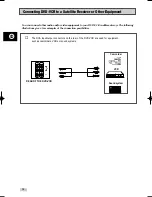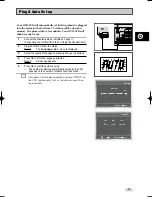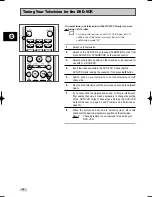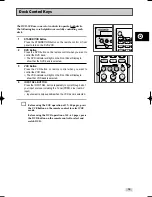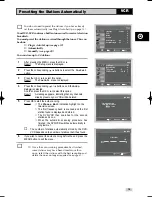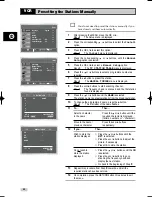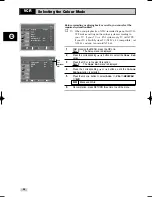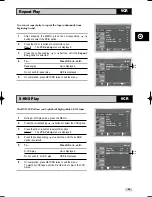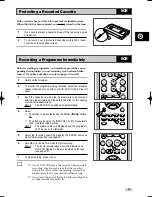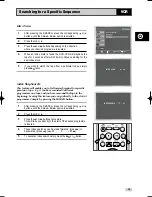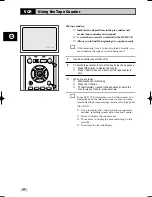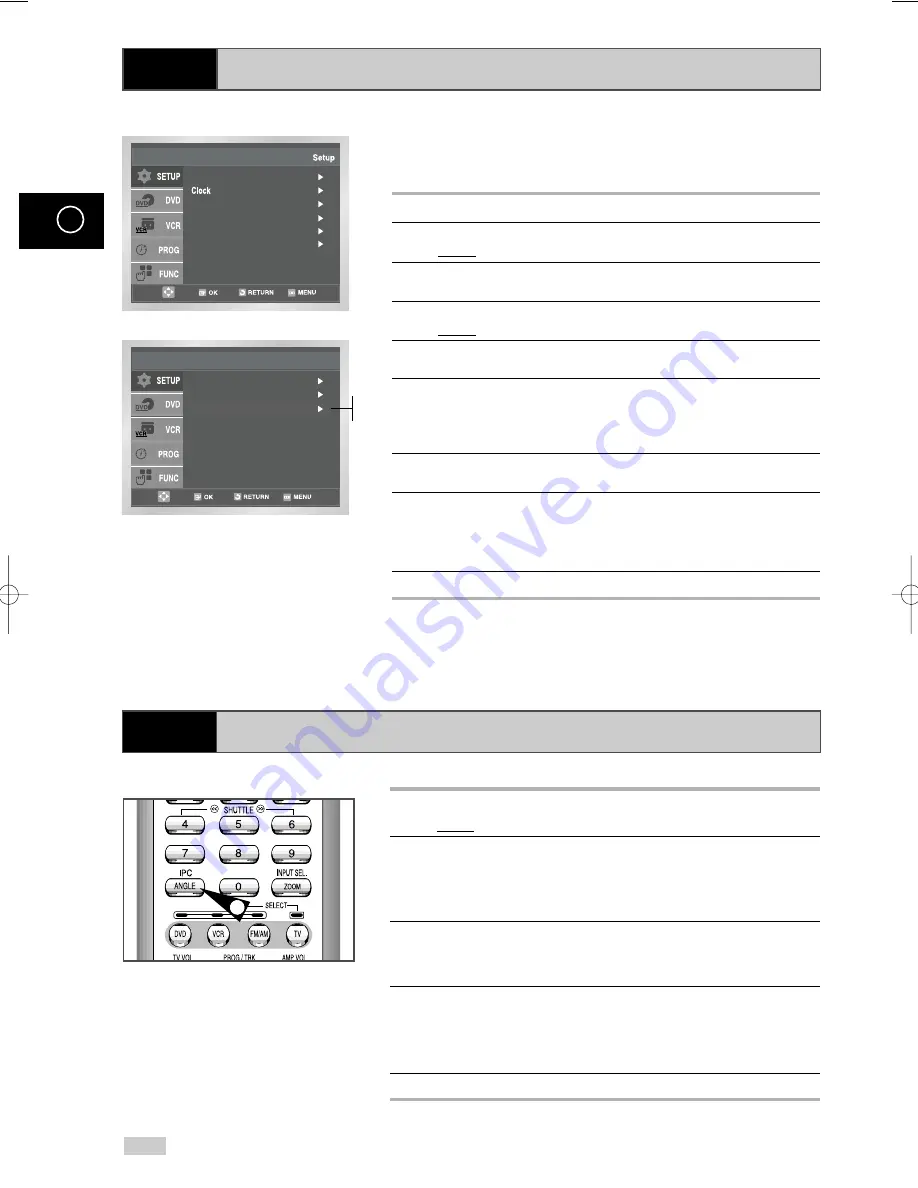
26
GB
Intelligent Picture Control
Intelligent Picture Control ( Remote Control )
VCR
VCR
The Intelligent Picture Control Feature allows you to adjust the
sharpness of the image automatically, according to your own
preferences.
1
During playback, press the MENU button on the remote control.
2
Press the OK or
❿
.
Result:
The Setup menu is displayed.
3
Press the corresponding ,
❷
buttons to select the
User Set
option.
4
Press the OK or
❿
buttons to select this option.
Result:
The
User Set
menu is displayed.
5
Press the corresponding
or
❷
buttons, until the
IPC
option is
selected.
6
Press the OK or
❿
button to select IPC (Intelligent Picture
Control) option.
➢
When intelligent picture control mode is
ON
, the sharpness
of the image is adjusted automatically.
7
To adjust the sharpness manually, press the
❷
button to turn
the IPC mode
OFF
.
8
Press the
➛
or
❿
buttons until the picture is displayed according
to your preferences.
➢
If you do not press a button within ten seconds, the
PICTURE
menu disappears automatically.
9
On completion, press the RETURN button.
➢
You can also directly Select function using IPC button
on the remote control.
Language : English
User Set
Auto Power Off : Off
Screen Messages : On
Install
1
During playback, press the IPC button.
Result:
The
PICTURE
menu is displayed.
2
Press the
❷
button to turn the IPC (Intelligent Picture Control)
option
ON
and
OFF
.
➢
When Intelligent Picture Control mode is
O N
, the
sharpness of the image is adjusted automatically.
3
To adjust the sharpness manually, select Intelligent Picture
Control mode
OFF
.
◆
The horizontal picture adjusting appears.
4
Press the
➛
or
❿
buttons until the picture is displayed according
to your preferences.
➢
If you do not press a button within ten seconds, the
PICTURE
menu disappears automatically.
5
On completion, press the IPC button again.
1
Colour System : Auto
NICAM : On
IPC : On
User Set
On
Off
00462A CHT-2010/HACO-GB2 5/12/04 6:41 PM Page 26