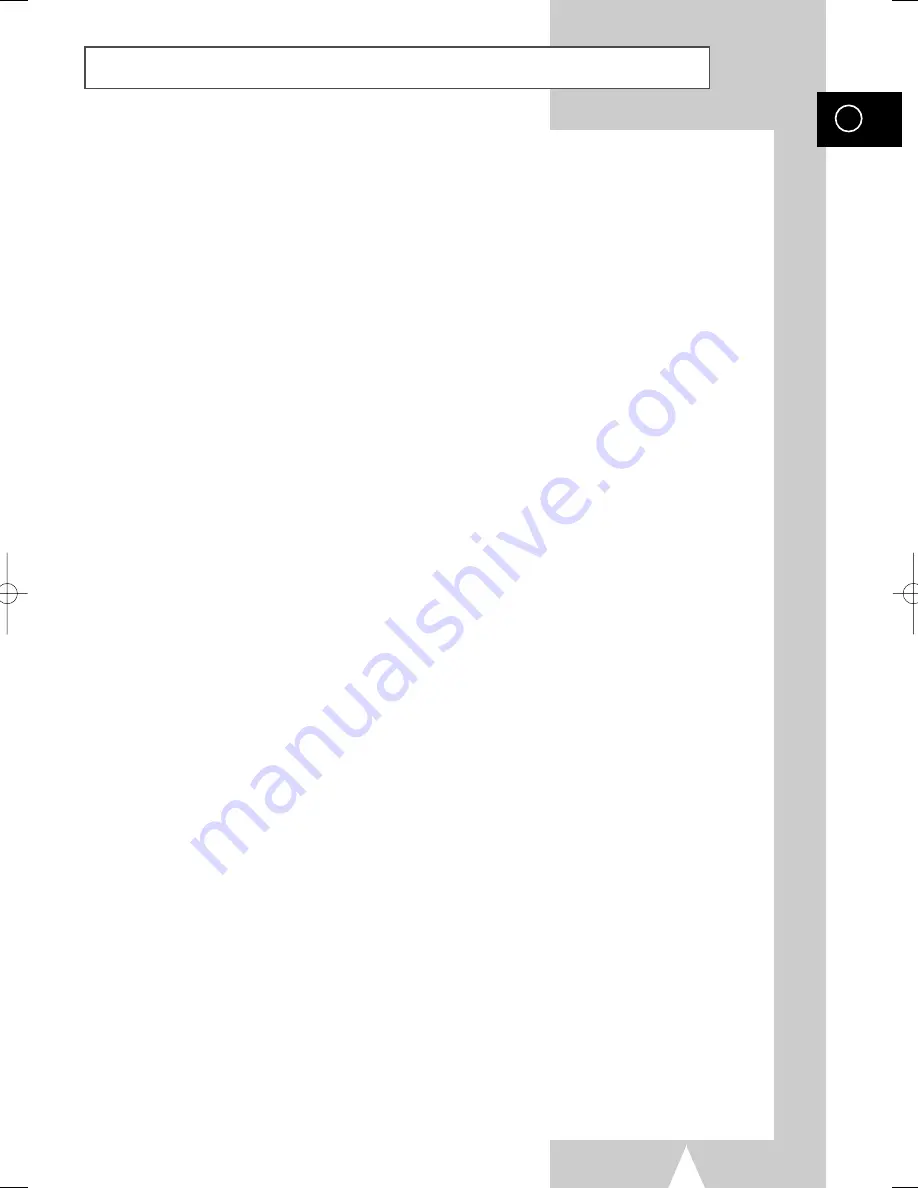
GB
Contents
(cont.)
3
◆
P
LAYING
B
ACK
■
Playing a Cassette.........................................................................................
33
■
Adjusting Picture Alignment Automatically ....................................................
33
■
Adjusting Picture Alignment Manually ...........................................................
33
■
Selecting the Audio Output Mode..................................................................
34
■
Playing a Cassette in Slow Motion ................................................................
34
■
Searching for a Specific Sequence ...............................................................
35
■
Using the Tape Counter ................................................................................
36
■
Connecting an RCA Audio/Video Input Cable ...............................................
37
■
Recording from Another VCR or Camcorder.................................................
38
■
Audio Dubbing a Pre-recorded Cassette.......................................................
39
■
Using the TV Buttons on the Remote Control ...............................................
40
■
SQPB (Super VHS Quasi Playback) .............................................................
41
◆
DVD F
UNCTIONS
■
Connection ......................................................................................................
42
■
Using the MAIN Menu ...................................................................................
43
■
Using the Disc Menu Language ....................................................................
44
■
Using the Audio Language Features .............................................................
45
■
Using the Subtitle Language .........................................................................
45
■
Setting Up the Parental Control.....................................................................
46
■
Setting Up the Audio Options ........................................................................
47
■
Setting Up the Display Options......................................................................
48
■
S-Video Connections (for DVD).....................................................................
49
■
Special Playback Features ............................................................................
50
■
Using the Display Function (DVD/CD)...........................................................
51
■
Repeat Play ...................................................................................................
52
■
Programmed Playback (CD)..........................................................................
53
■
Random Playback (CD).................................................................................
53
■
SCREEN FIT Play .........................................................................................
54
■
Selecting the Audio Language (Using the Audio button)...............................
55
■
Selecting the Subtitle Language (Using the Subtitle button) .........................
55
■
Changing the Camera Angle .........................................................................
56
■
Using the Mark Function (DVD).....................................................................
57
■
Recalling a Marked Scene.............................................................................
57
■
Clearing a Mark .............................................................................................
57
■
Using the Zoom (DVD) ..................................................................................
58
■
MP3 Play .......................................................................................................
58
■
MP3 Play (CD-R MP3 disc requirements) .....................................................
59
◆
Appendix A - Advanced Connections
■
Connecting the Speakers ..............................................................................
60
■
Speaker Volume Control ...............................................................................
61
■
Speaker setup ...............................................................................................
62
■
Dolby Pro Logic II decoder ............................................................................
64
■
SOUND MODE/EFFECT function .................................................................
65
00334A CHT200/AFR-GB1 12/9/03 10:05 AM Page 3




































