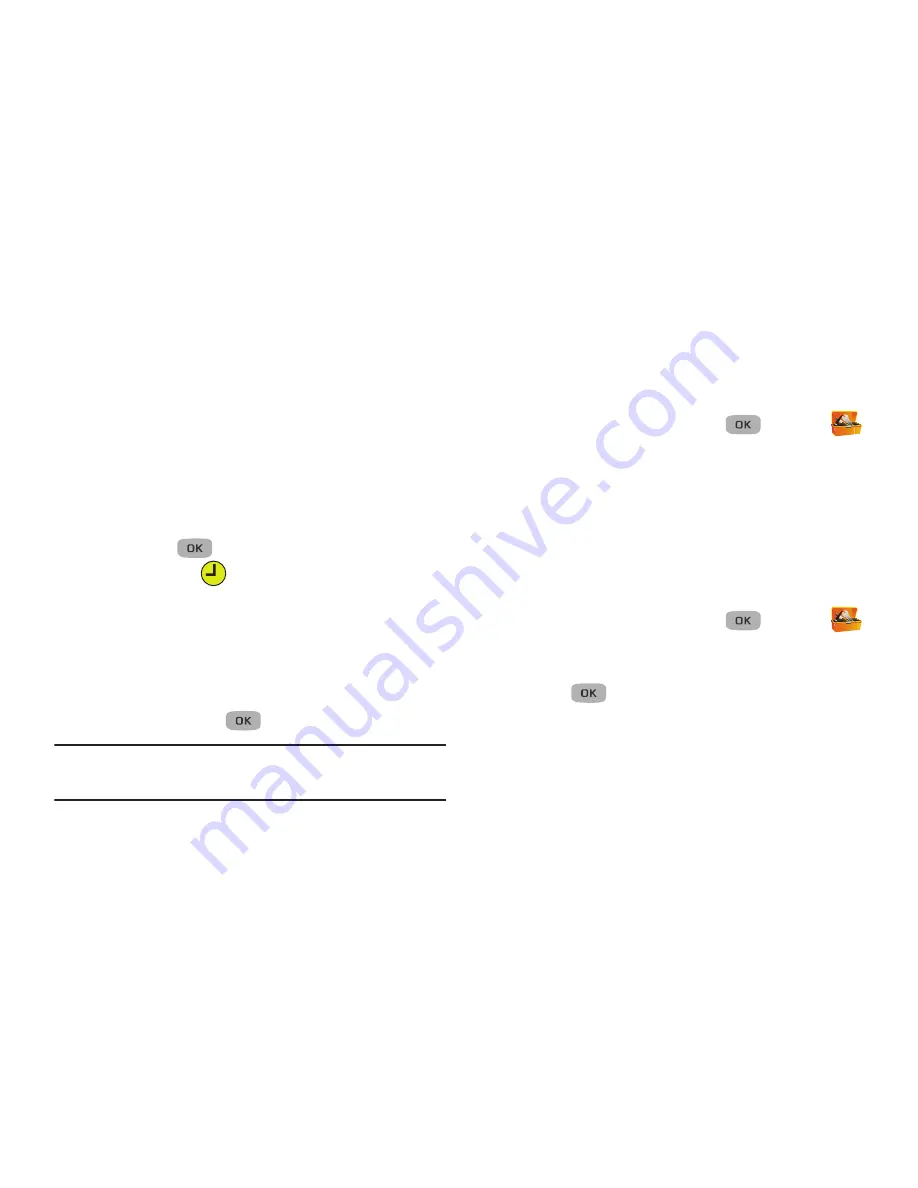
72
4.
Select the
Time
field and enter the time for the alarm,
then use the
Left
or
Right
Navigation keys to set AM or
PM.
5.
Highlight the
Frequency
field and select the frequency
for this alarm Selections are:
Daily
,
Mon.-Fri
.,
Weekends
, or
Once
.
6.
Highlight the
Ringer
field and Use the
Left
or
Right
Navigation keys to select an alert type for this alarm.
Options are:
Tone
,
Vibrate
, or
Light Only
.
7.
Press
Save
(
) when finished. The alarm is set and
the alarm icon (
) displays at the top of the screen.
When an Alarm Sounds
An animated alarm clock displays with the options
Snooze
or
Dismiss
, and an alert sounds when the specified time for the
alarm arrives.
To silence the alarm, use the Navigation key to select
Dismiss
and press
.
Note:
If you pressed
Snooze
, the alarm sounds every 5
minutes until you press
Dismiss
.
Turn Off an Alarm
Turning off an Alarm stops it from sounding when the set
time is reached while retaining the Alarm settings for your
reuse.
1.
In standby mode, press
Menu
(
)
➔
Tools
➔
Alarm Clock
.
2.
Highlight an alarm and press the
Options
soft key and
select
Off
. The highlighted Alarm is turned off, but the
alarm settings are retained for later reuse.
Alarm Options
Using Alarm Options you can create a new alarm, enable or
diable an existing alarm, or erase an alarm.
1.
In standby mode, press
Menu
(
)
➔
Tools
➔
Alarm Clock
.
2.
Press
Options
, select one of the following, then
press :
• On
/
Off
:Enables or disables the highlighted Alarm, using current
settings.
• Add new alarm
: Select to add a new alarm.
• Erase this alarm
: Select to erase the highlighted alarm.
• Erase All
: Select to erase more than one alarm.






























