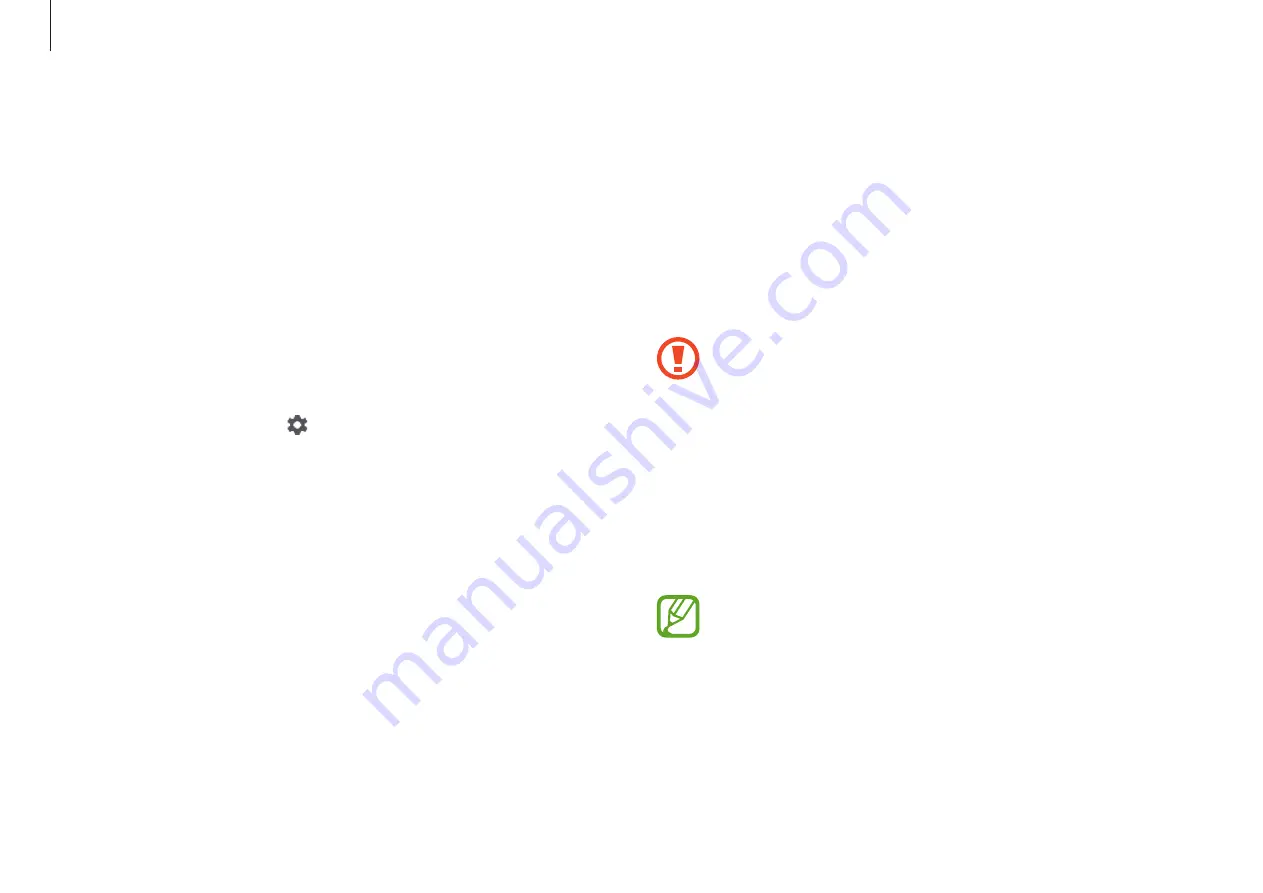
Chrome OS
35
Recovery (optional)
Using the Recovery function, you can restore your
computer when a problem occurs with your computer.
You can restore your computer after creating an
update image and using a USB flash drive. For more
information, refer to the
Recover your Chromebook
(
https://support.google.com/chromebook/answer/1080595
).
If you restore the Chromebook using a restore image, all
the data saved on the Chromebook will be deleted.
Performing the Update from a USB Flash
Drive
1
Save the recovery image to be updated onto the SD card or
USB flash drive.
For the procedures to save a recovery image onto the
SD card or USB flash drive, refer to the
Recover your
Chromebook
(
https://support.google.com/chromebook/
answer/1080595
).
FAQ
How can I print on a Chromebook?
Chromebook supports the Google Cloud Print service for printing.
If the printer supports cloud printing, you can print without
connecting the Chromebook and the printer. Also, you don’t need
to install the printer driver on the Chromebook.
If you are using the standard printer, add the printer on the
Chromebook Settings screen.
Select the account icon
→
→
Advanced
→
Printers
→
ADD
PRINTER
, enter the printer’s information, and then follow the on-
screen instructions to proceed with printer set up.
For more information about the printing service, please refer to
https://support.google.com/chromebook/
answer/7225252?hl=en&ref_topic=3399712
.
















































