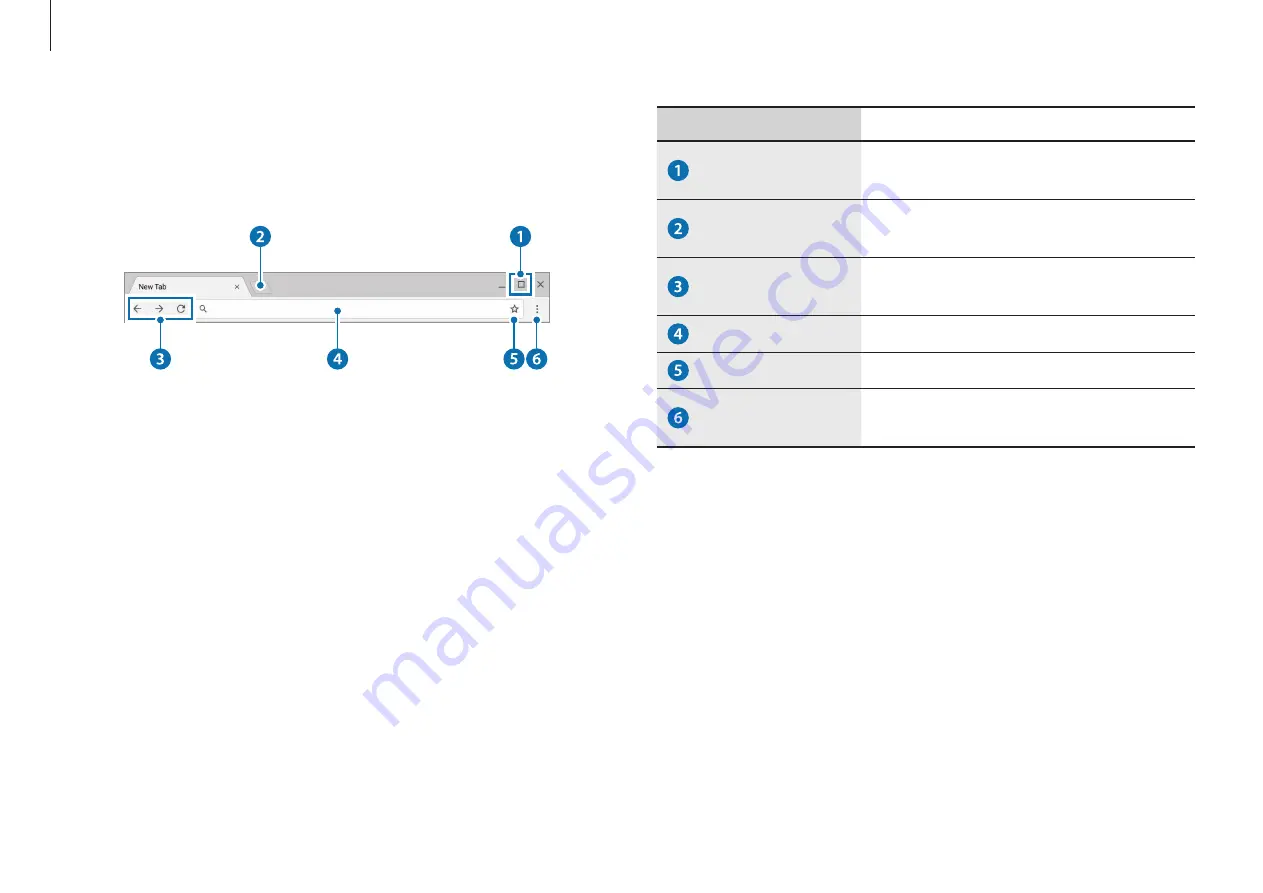
Chrome OS
32
Number/Name
Description
Resizing button
•
Minimize the window or move it to
the left or right.
New tab button
•
Click to see your apps and most
visited sites.
Navigation
buttons
•
Go back, forward, or reload your
page.
Address bar
•
Search or enter a web address.
Bookmark
•
Bookmark the page.
Setting
•
Click to adjust your browser
settings.
To learn about using the browser, visit the Help Center at
https://support.google.com/chromebook
.
The browsing interface
Once you’re signed in, you’re instantly on the web. Here’s a quick
overview of the interface you’ll see:






























