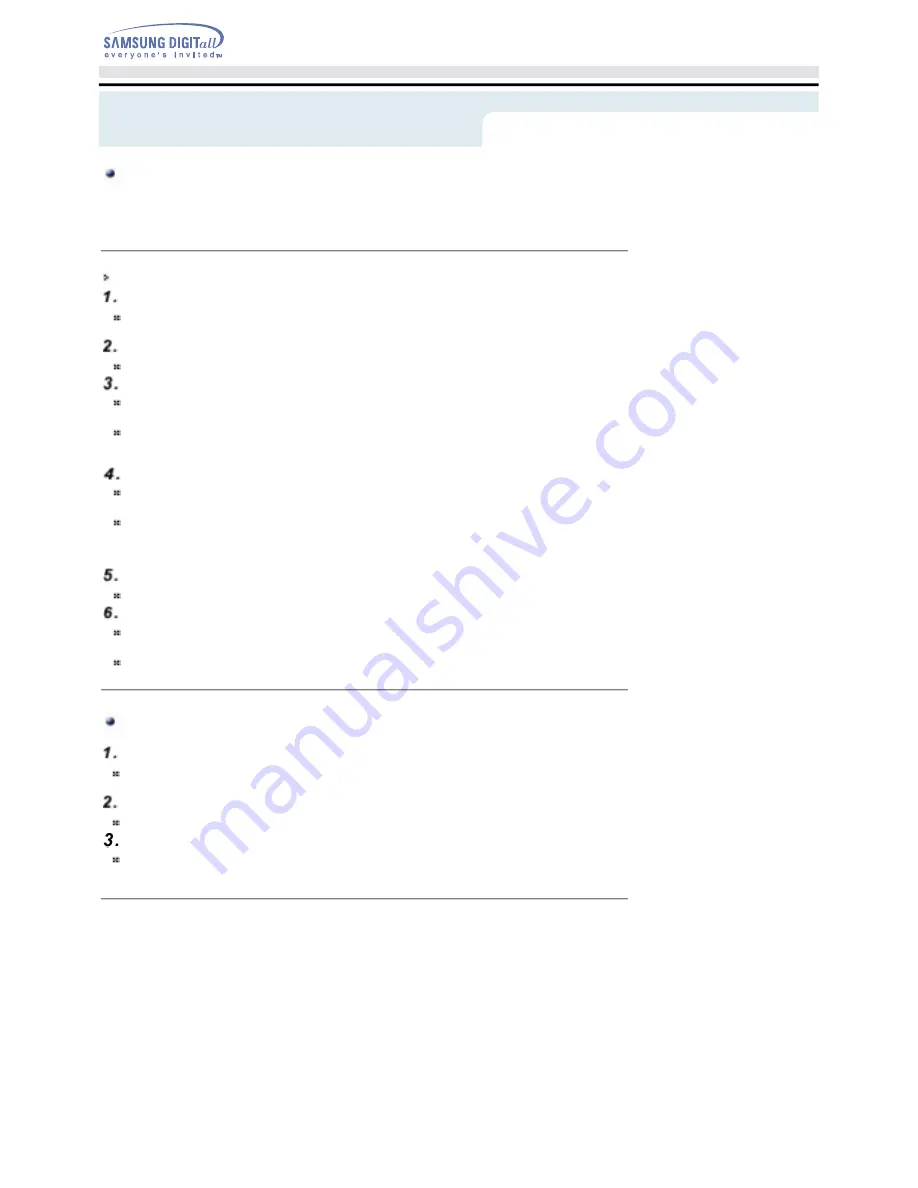
Every CD-R or CD-RW drive records data by applying recording laser onto a CD.
If the CD is damaged or recording data is not possible, you need to remove the following causes of the error
before using the CD.
Caution with errors
It is recommended to set a CD-R or CD-RW drive as follows.
Do not work on a multi-tasking environment and remove screen savers.
If you work on a multi-tasking environment while the CD-RW drive is recording/deleting data, Buffer
Under-Run may occur.
Do not allow any external access to the Host PC while recording data.
If another user accesses your printer through a network while you are recording data, errors may occur.
Remove the Auto-Run function of the CD.
If you insert a CD that has the Auto-Run function to a drive connected to a PC while recording/deleting
data, this may cause errors.
How to cancel (select) the Auto-Run function
Cancel (Select) the Auto-Run function in
[Start > Setting > Control Panel System > Device Manager > CD-ROM Setting]
Use image files when you record many small files.
If you use a lot of small size files for recording, this may reduce the transaction rate of the PC. Although
Super link function is often run, the recording quality may become low.
If you copy a CD from another, you do not require making available space in the hard disk. However,
when you use image files, you need to copy them on the hard disk first and then copy to a CD. In this
case, you need to ensure maximum 700MB of available space in the hard disk for reliable recording
process.
Use an E-IDE cable, which has the specified length (46cm).
Using E-IDE cables longer than 46cm may cause errors during data transaction.
Use only one recording software program.
To install a software program for recording, uninstall any other types or versions of recording software
programs first and then reboot the computer.
Make sure you use the recording software CD (Nero Burning Rom / Roxio Easy CD Creator) provided by
us. Using our software program with others may cause errors in recording.
Term Description
What is Buffer Under-Run?
Every CD-R or CD-RW drive records the data that the Host PC wants to record until the data flow ends.
However, if the buffer becomes empty temporarily, this may cause errors in recording data.
What is Auto-Run?
If inserting a CD into a drive, the operating system executes the Autorun.inf file of the CD automatically.
What is Super link?
This function is to check the buffer to see if there are data while recording.
If the buffer is empty, it waits at the address and then restarts recording after the buffer is full. You can
avoid Buffer Under-Run problems by applying the above-mentioned principle.
Troubleshooting
English - 16




































