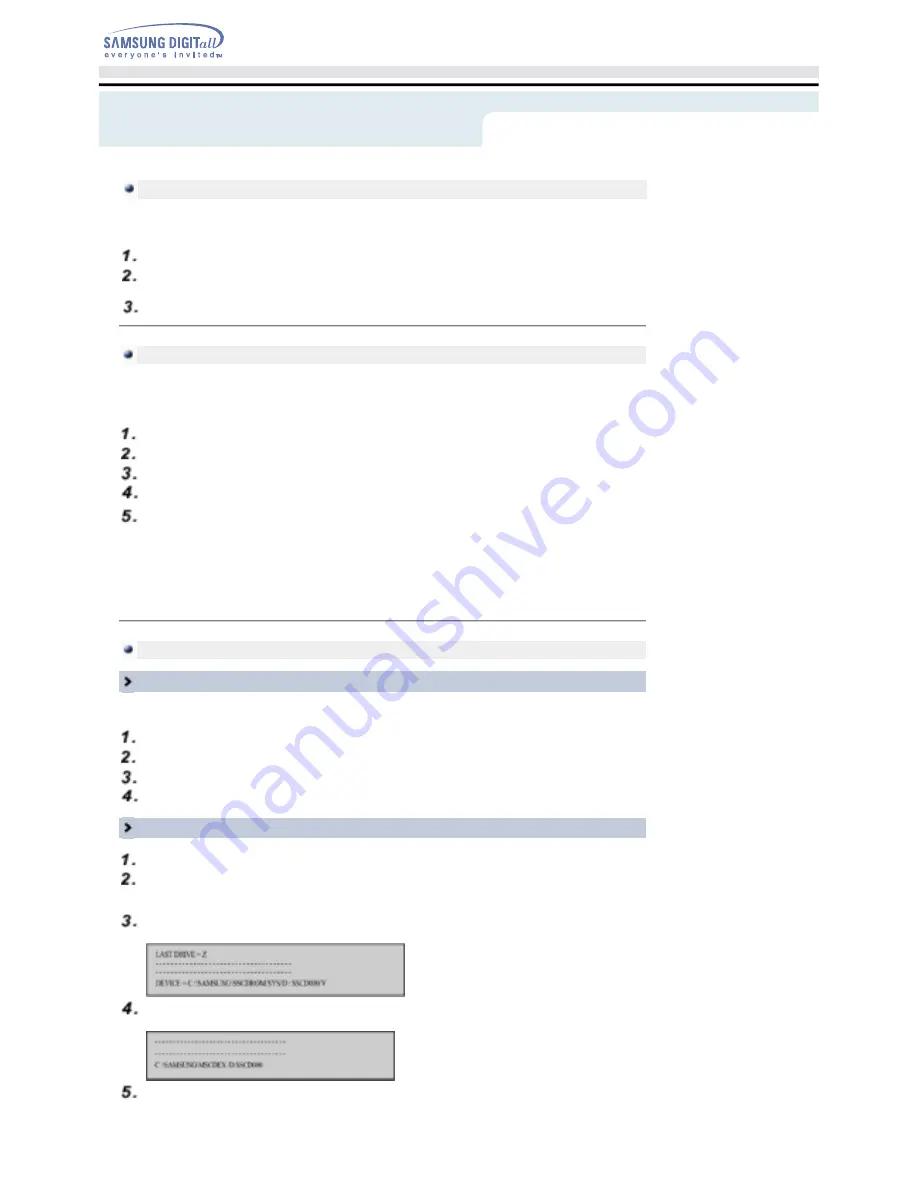
No additional device driver is needed for Windows 98/2000/ME/XP/NT4.0, as the default Windows device
driver is used. You can check that the COMBO drive has been correctly detected by Windows. To do so,
proceed as follows.
The SAMSUNG device driver enables discs in the COMBO drive to be read but not recorded in an MS-DOS
environment; the driver is located in the D driver folder on the CD record utility disc.
Store the utility disc in a safe place.
Installing the Device Driver
Double-click on the
My Computer
icon on your desktop.
Double-click on the
Control Panel
folder.
Double-click on the
System
icon.
Click on the Device
Manager
tab.
Expand the CD-ROM branch.
The
SAMSUNG COMBO SM
- *** device name is displayed.
Setting Up the Device Driver
Automatic Setup
The device driver is located in the Ddriver folder of the CD Record Utility disc which is provided in the
package.
Insert the
CD Record Utility
disc into the CD-ROM drive and open the
Ddriver
folder.
Run the
CDSETUP.EXE
file in the
Ddriver
folder.
When Setup is successfully completed, click
OK
button or press the
Enter
key.
Reboot the computer.
Manual Setup
Make the
C:\SAMSUNG
directory.
Copy the files from the diskette to the
C:\SAMSUNG
directory.
To do so, type
COPY D:\Ddriver * . * C:\SAMSUNG
after the
C:\
prompt and press [
Enter
].
Edit the
CONFIG.SYS
file.
Add the
DEVICE=C:\SAMSUNG\SSCDROM.SYS \D:SSCD000/V
entry.
Edit the
AUTOEXEC.BAT
file.
Add the
C:\SAMSUNG\MSCDEX/D:SSCD000
entry.
Reboot the computer.
To record data on a CD-R or CD-RW disc in the COMBO drive, you must first install the CD record utility. For
compatibility reasons, you are recommended to uninstall any existing software of the same type before
installing this utility.
Installing the CD Record Utility
Insert the disc supplied with the COMBO drive in the drive.
Follow the instructions displayed on the screen to install the utility.
Refer to the separate utility documentation for further details.
Setup
English - 12


















