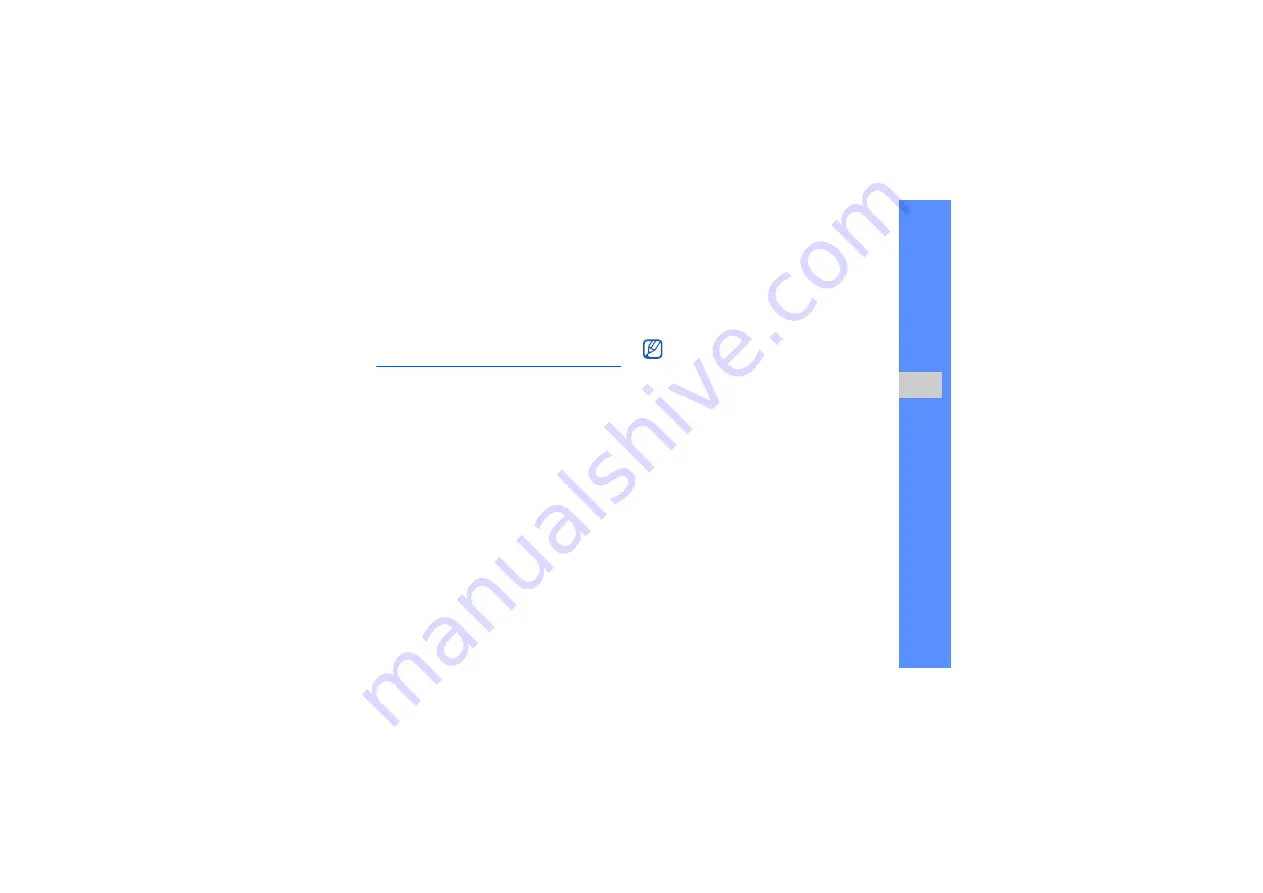
45
u
sing tools
and appli
cati
ons
2. Press <
Options
> to access a list of various
options and settings for your application.
Create and view world clocks
Learn to view the time in another city and set world
clocks to appear on your display.
View a world clock
1. In Menu mode, select
Organiser
→
World
clock
.
2. Scroll down to the middle world clock.
3. Scroll left or right to a time zone.
The world clock is set as the second clock.
4. Scroll down to the bottom clock.
5. Scroll left or right to a time zone.
6. Press <
Options
>
→
Save
to save your world
clock.
Add a world clock to your display
In Dual Clock Display mode, you can view clocks
with two different time zones on your display.
After you have saved world clocks,
1. In Menu mode, select
Organiser
→
World
clock
.
2. Scroll to the world clock you want to add and
press <
Options
>
→
Mark as second clock
.
3. Press <
Options
>
→
Display settings
.
4. Scroll left or right to
Dual
.
5. Press <
Save
>.
To set daylight saving time, press <
Options
>
→
Apply daylight saving time
→
time zones.






















