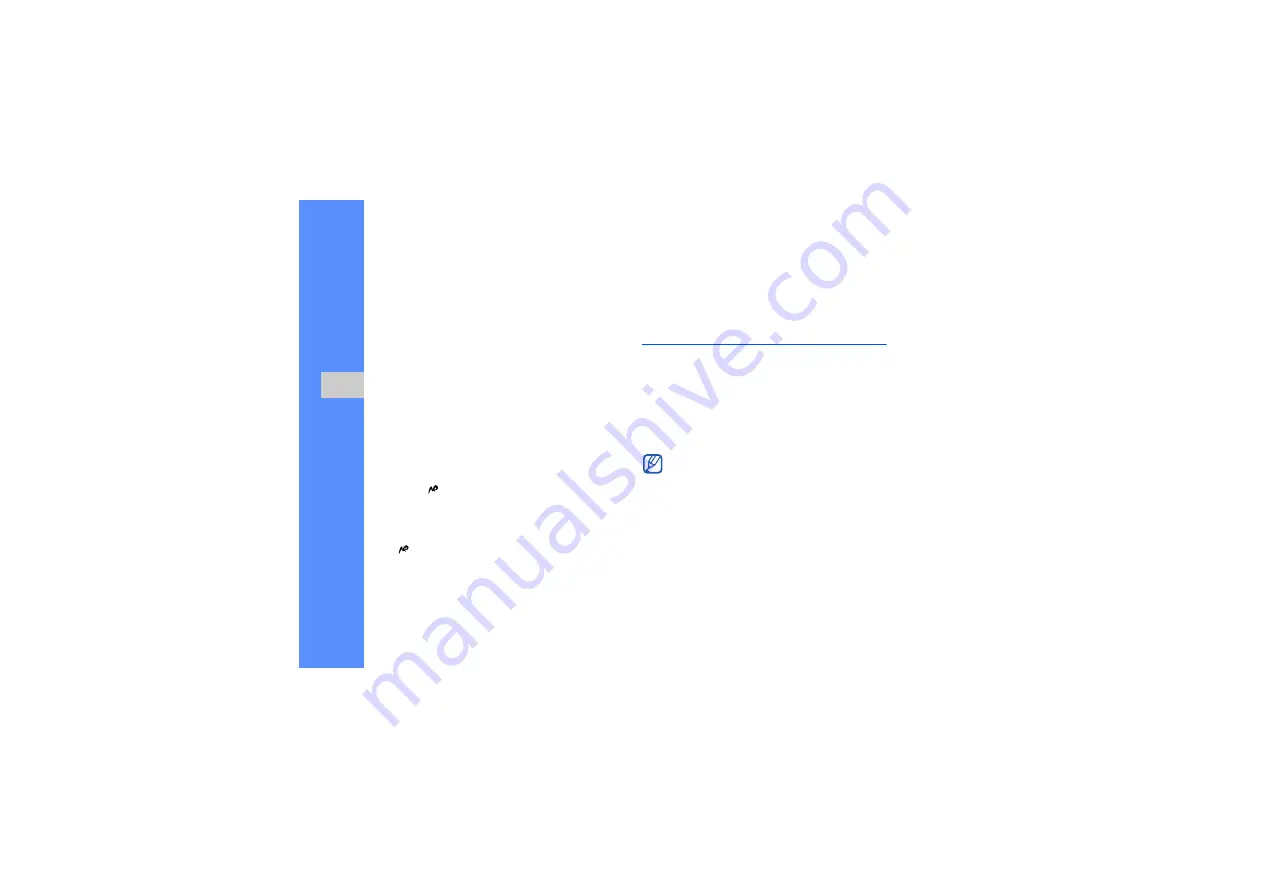
44
u
sing
tool
s and
appl
icati
ons
Insert a visual feature
1. In Menu mode, select
Applications
→
Image
editor
.
2. Press <
Options
>
→
New image
→
Open
or
Take a photo
.
3. Select an image or take a new photo.
4. Press <
Options
>
→
Insert
→
a visual feature
(frame, image, clip art, emoticon, or text).
5. Select a visual feature or enter text and press
<
Select
>.
6. Move the added image or text (if necessary).
7. Press [
].
8. When you are finished adding visual features,
press <
Options
>
→
Save as
→
<
Yes
>.
9. Enter a new file name for the image and press
[
].
Use Java-powered games and
applications
Learn to use games and applications powered by
award-winning Java technology.
Play games
1. In Menu mode, select
My favorite
→
Java box
.
2. Select a game from the list and follow the on-
screen instructions.
Launch applications
1. In Menu mode, select
My favorite
→
Java box
→
an application.
Available games may vary, depending on your
service provider or region. Game controls and
options may vary.























