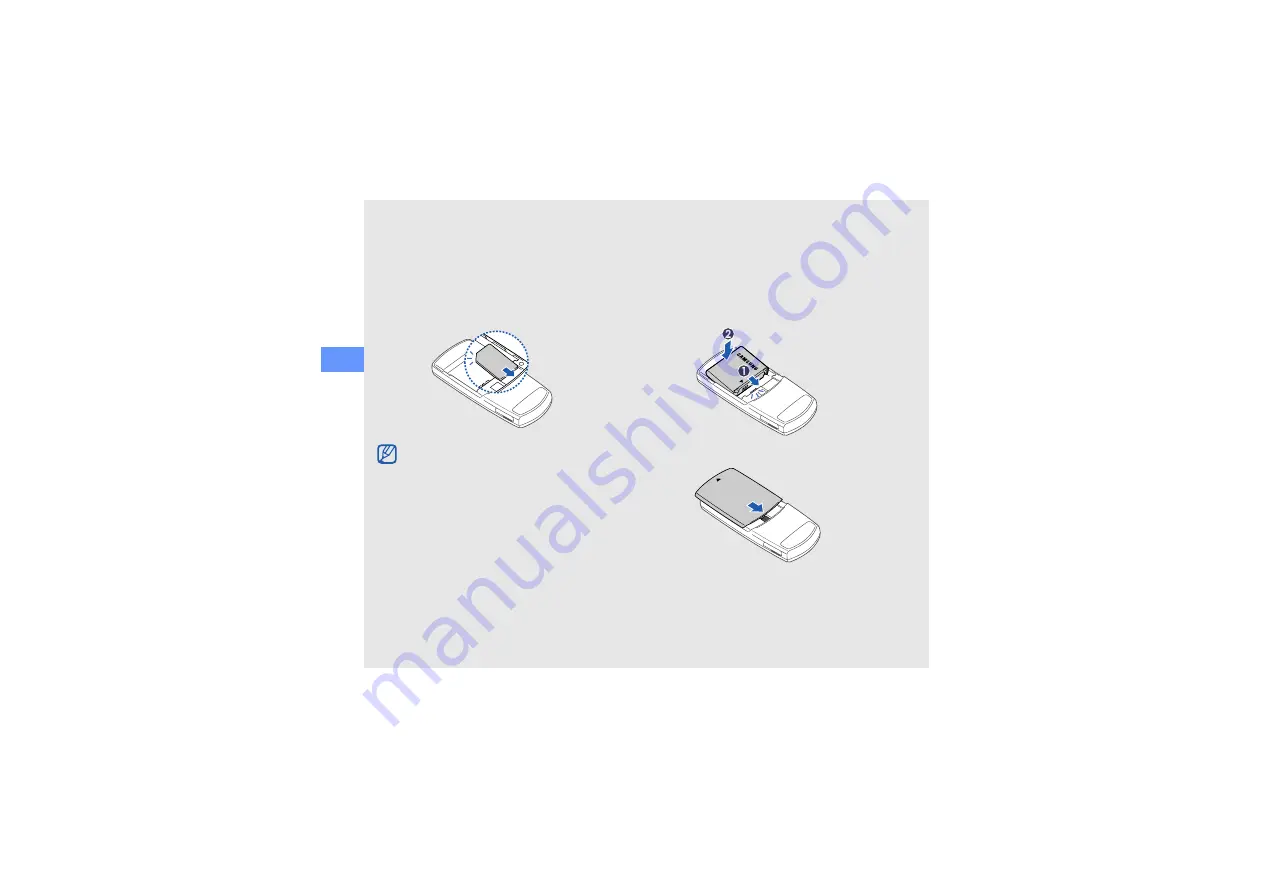
16
ass
embli
ng an
d pre
parin
g you
r mob
ile p
hone
2. Insert the SIM card.
3. Insert the battery.
4. Replace the battery cover.
• Without inserting a SIM card, you can use
your phone’s non-netword services and
some menus.
• Place the SIM card in the phone with the
gold-coloured contacts facing down.
















































