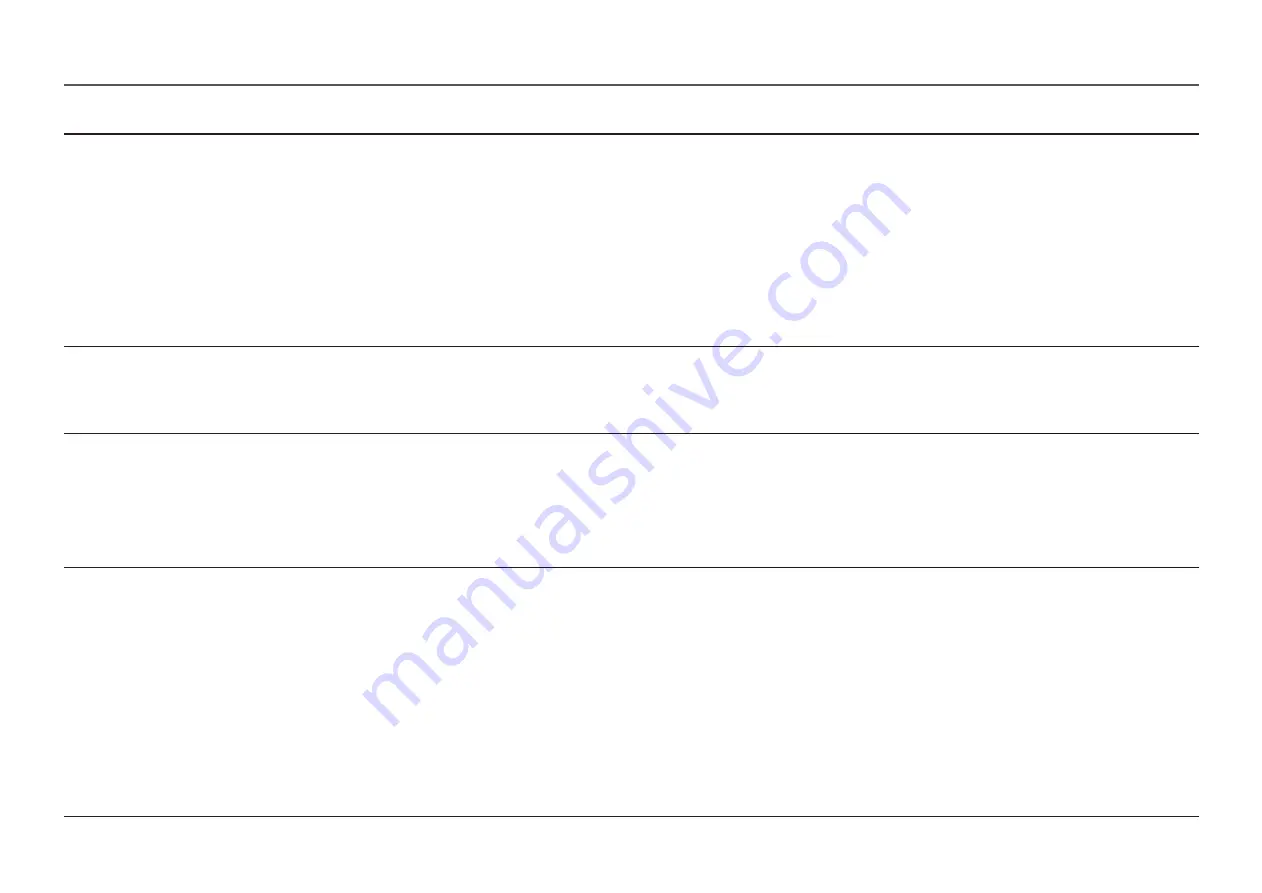
2nd
3rd
Description
Picture Mode
This menu provides an optimum picture quality suitable for the environment where the product will be used .
•
Picture mode
: Obtain image quality suitable for viewing pictures.
Custom
: Customise the contrast and brightness as required.
•
•
RTS
: Get brightness and image quality suitable for role-playing games.
•
FPS
: Get the brightness and contrast suitable for first-person shooters.
•
Custom
: Customise the contrast and brightness as required.
•
Standard
: Obtain a picture quality suitable for editing documents or using Internet.
•
Cinema
: Obtain the brightness and sharpness of monitors suitable for enjoying video and DVD
content.
―
This option is available when
is disabled.
FreeSync
Change the picture size.
Wide
:
Display the picture in widescreen regardless of the aspect ratio of the input source.
•
•
4:3
:
Display the picture in 4:3 regardless of the aspect ratio of the input source.
Screen Ratio
17
2nd
3rd
Description
Color
Color Tone
•
Red
: Adjust the red saturation level. Values closer to 100 mean greater intensity for the colour.
•
Green
: Adjust the green saturation level. Values closer to 100 mean greater intensity for the colour.
•
Blue
: Adjust the blue saturation level. Values closer to 100 mean greater intensity for the colour.
•
Color Tone
: Select a colour tone that best suits your viewing needs.
‒
Cool
Normal
: Set the colour temperature to be cooler than
mode.
‒
User
: Customise the colour tone.
‒
Normal
: Display the standard colour tone.
‒
Warm
Normal
: Set the colour temperature to be warmer than
mode.
‒
sRGB
: Display the sRGB mode colour tone.
Adjust the tint of the screen.













































