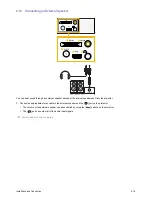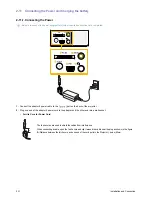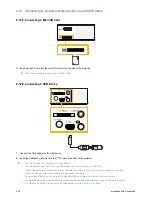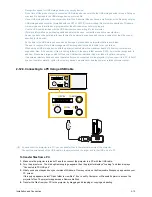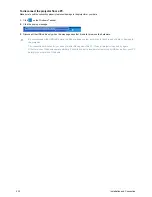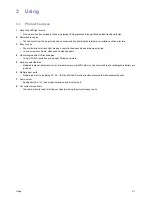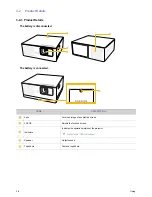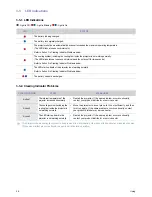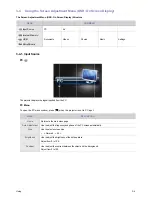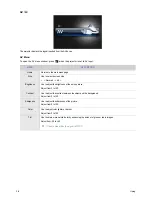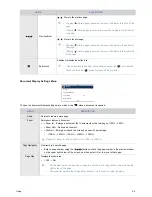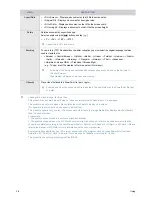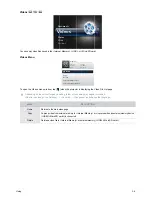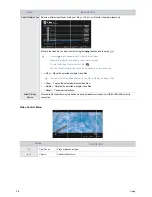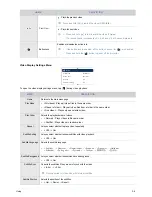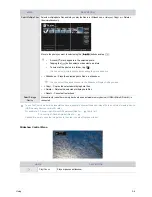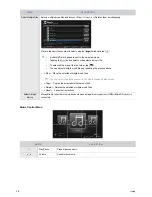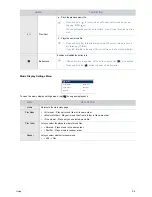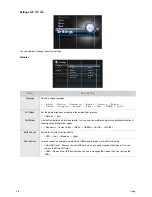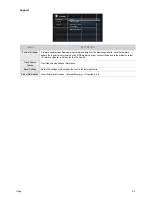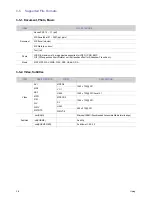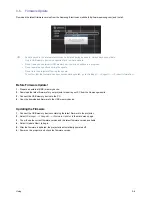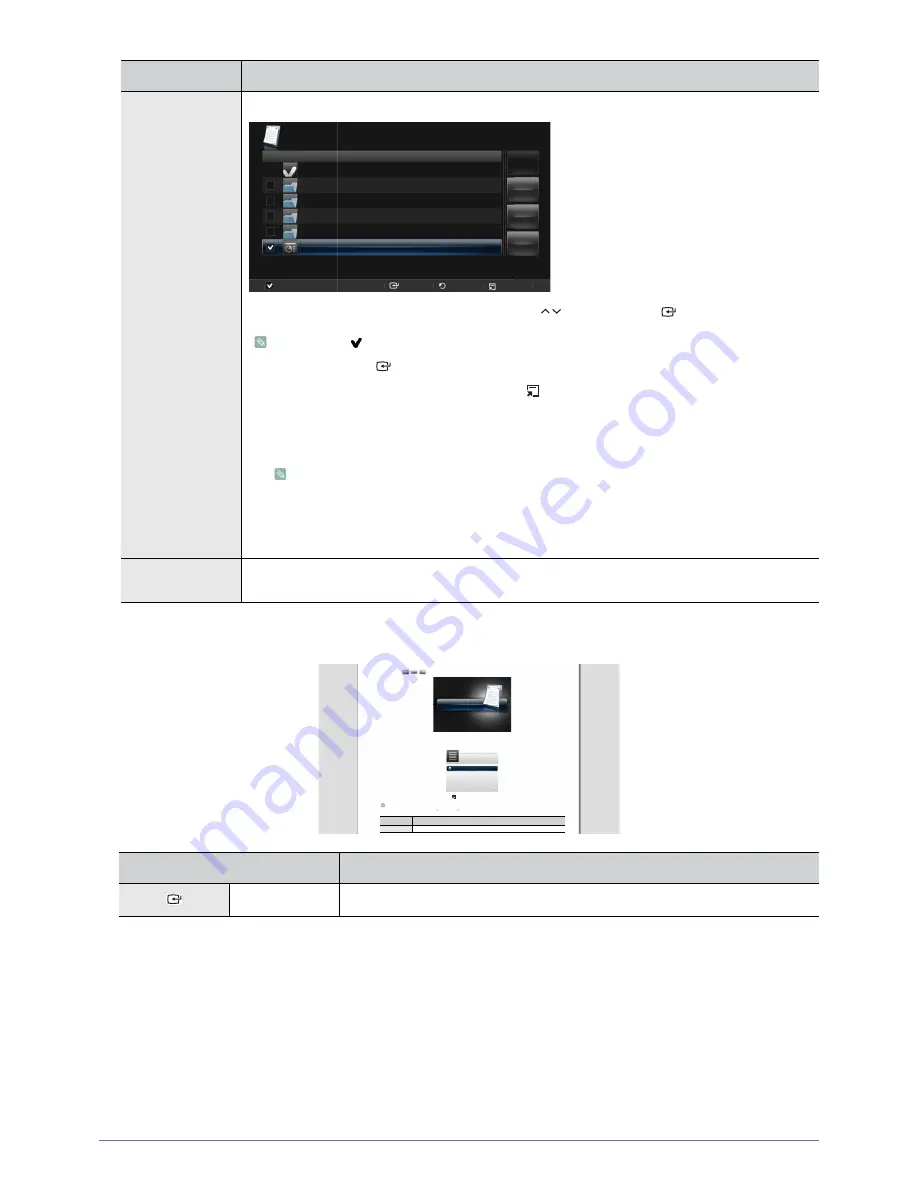
3-4
Using
Document Control Menu
Select Multiple Files
Selects multiple document files and lets you <Copy> or <Delete> them simultaneously.
Move to the document file you want to select using the [
] buttons and tap [
].
•
A check( ) mark appears next to the selected document.
•
Tapping the [
] button selects or deselects a file.
•
To select all documents in a folder, tap [
].
•
You can select multiple documents by repeating the process above.
•
<View> : Opens the selected document file.
Enabled only when one file is selected.
•
<Copy> : Copies multiple document files.
•
<Delete> : Deletes multiple document files.
•
<Reset> : Cancels all selections.
Select Storage
Device
Moves directly to another memory device when an external memory device (<USB>/<MicroSD card>) is
connected.
NAME
DESCRIPTION
View Info.
Shows the Help bar, and information regarding pages and the battery.
MENU
DESCRIPTION
Documents
Internal Memory
½
Document.ppt
)LOH1DPH
All
doc (0)
music (0)
photo (0)
video (0)
Document.ppt
View, Copy, Delete: Apply each action to selected
Reset : Cancel all selections
2 File(s) selected.
Select
5HWXUQ
Select All
Reset
Delete
Copy
View
1/2
G
&QEWOGPVU
<RXFDQRSHQGRFXPHQWILOHVRIYDULRXVIRUPDWVVDYHGLQWKH,QWHUQDO0HPRU\!86%!RU0LFUR6'FDUG!ZLWKRXWFRQYHUVLRQ
&QEWOGPVU/GPW
7RRSHQWKH'RFXPHQWVPHQXZLQGRZSUHVV>
@ZKHQWKHSURMHFWRULVGLVSOD\LQJWKH'RFXPHQW)LOH/LVWSDJH
G
'HSHQGLQJRQWKHFXUUHQWODQJXDJHVHWWLQJIROGHUQDPHVILOHQDPHVRUWH[WLQDGRFXPHQWPD\DSSHDUFRUUXSWHG
pGGSGGGc
6HWWLQJV
eG Gc
*HQHUDO
eG Gc
/DQJXDJH!DQGFKDQJHWKHODQJXDJH
G
/'07
&'5%4+26+10
+RPH
5HWXUQVWRWKHPDLQPHQXSDJH
Documents
Videos
Photos
Music
Settings
Home
Copy
File Size
Date
: 999 B
: 04.12.2010
Delete
Select Multiple Files
Select Storage Device
Documents