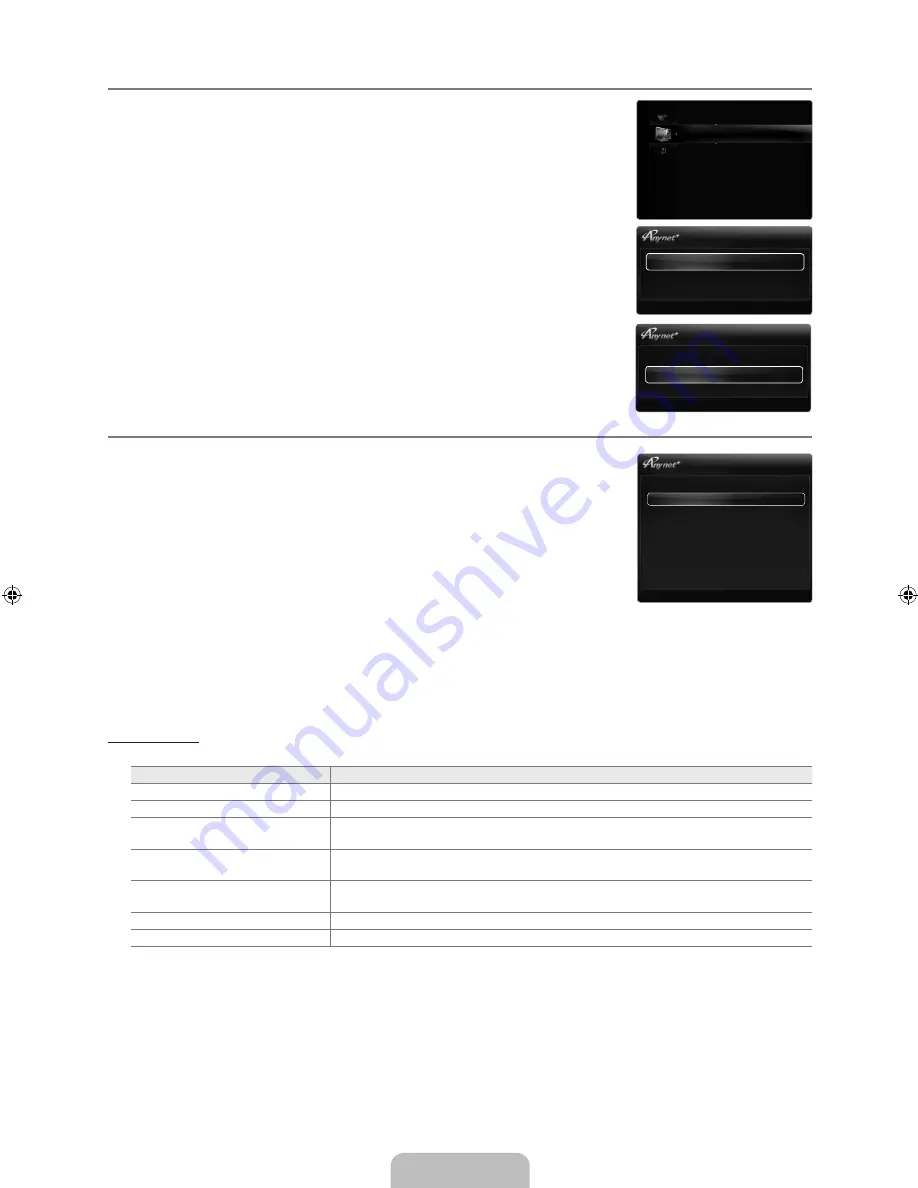
English - 0
Setting Up
Press the
TOOLS
button to display the
Tools
menu. You can also display menu
by selecting
Tools → Anynet
+
(HDMI-CEC)
.
Setup
(HDMI-CEC) → Off / On
To use the Function,
Anynet
+
(HDMI-CEC)
must be set to
On
.
When the
Anynet
+
(HDMI-CEC)
function is disabled, all the related operations
are deactivated.
Auto Turn Off → No / Yes
Setting an Device to turn Off automatically when the TV is turned Off.
The active source on the TV remote must be set to TV to use the function.
If you set
Auto Turn Off
to
Yes
, connected external devices are also turned off when the
TV is turned off. If an external device is still recording, it may or may not turn off.
Switching between Devices
.
Press the
TOOLS
button. Press the
ENTER
E
button to select
Anynet
+
(HDMI-CEC)
.
.
Press the ▲ or ▼ button to select
Device List
, then press the
ENTER
E
button.
devices connected to the TV are listed.
If you cannot find a device you want, press the red button to scan for devices.
.
Press the ▲ or ▼ button to select a particular device and press the
ENTER
E
button. It
is switched to the selected device.
Only when you set
Anynet
+
(HDMI-CEC)
to
On
in the
Application
menu, the
Device
List
menu appears.
Switching to the selected devices may take up to 2 minutes. You cannot cancel the
operation during the switching operation.
The time required to scan for devices is determined by the number of connected devices.
When the device scan is complete, the number of devices found are not displayed.
Although the TV automatically searches the device list when the TV is turned on via the power button, devices connected to
the TV may not always be automatically displayed in the device list. Press the red button to search for the connected device.
If you have selected external input mode by pressing the
SOURCE
button, you cannot use the function. Make sure to
switch to an device by using the
Device List
.
Menu
The menu changes depending on the type and status of the devices connected to the TV.
Menu
Description
View TV
mode changes to TV broadcast mode.
Device List
Shows the device list.
(device_name)
Menu
Shows the connected device menus. E.g. If a DVD recorder is connected, the disc
menu of the DVD recorder will appear.
(device_name)
INFO
Shows the play menu of the connected device. E.g. If a DVD recorder is connected,
the play menu of the DVD recorder will appear.
Recording
: (*recorder)
Starts recording immediately using the recorder. (This is only available for devices that
support the recording function.)
Stop Recording
: (*recorder)
Stops recording.
Receiver
Sound is played through the receiver.
If more than one recording device is connected, they are displayed as (*recorder) and if only one recording device is
connected, it will be represented as (*device_name).
¦
T
❑
■
N
■
N
N
¦
N
N
N
N
N
N
N
N
N
U
Move
E
Enter
R
Return
View TV
Device List
Recording: DVDR
DVDR MENU
DVDR INFO
Setup
U
Move
E
Enter
R
Return
(HDMI-CEC)
: On ▶
Setup
Auto Turn Off
: Yes
Media Play (USB & DLNA)
(HDMI-CEC)
Content Library
Internet@TV
Home Network Centre
Application
U
Move
E
Enter
R
Return
(HDMI-CEC)
: On
Setup
Auto Turn Off
: Yes ▶
[650]BN68-02017A-01Eng.indb 50
2009-03-18 �� 3:26:43
















































