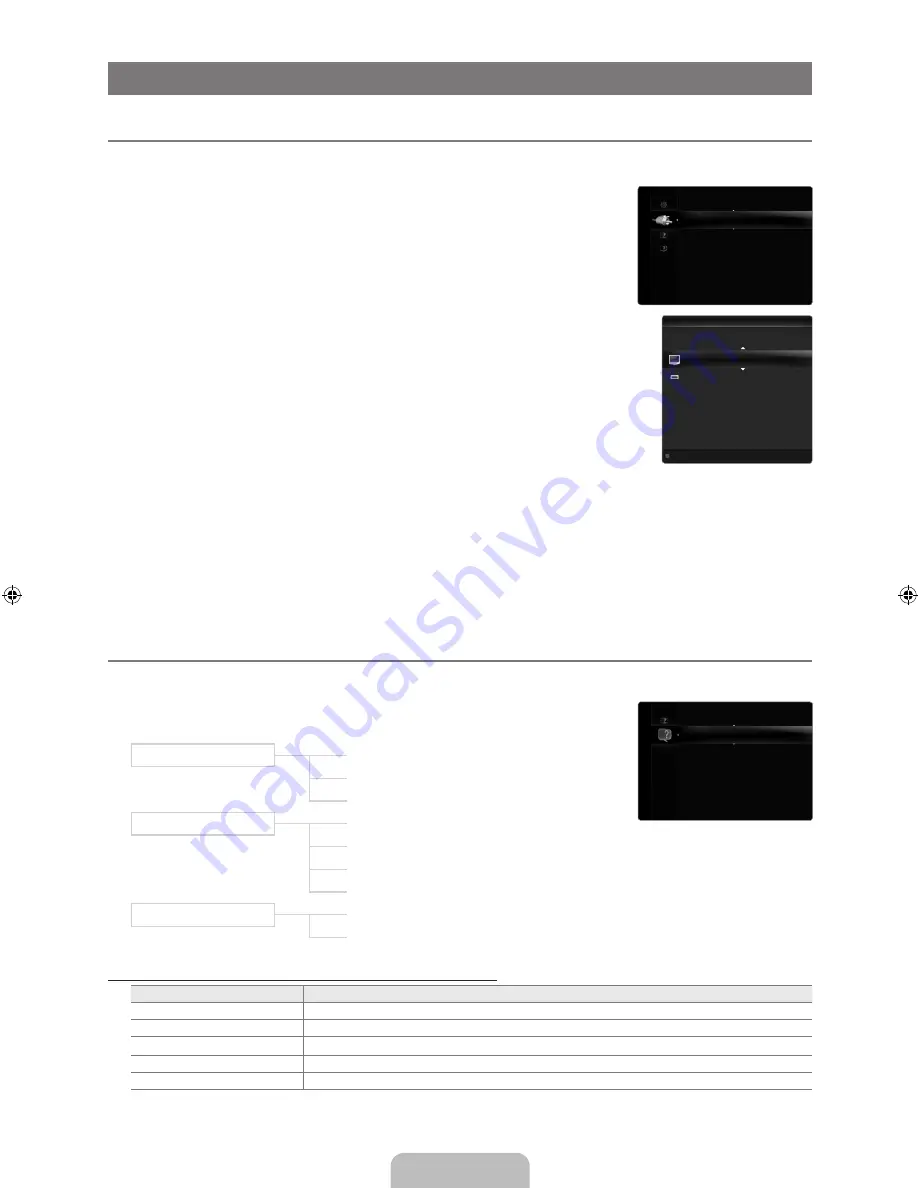
English -
INPUT / SUPPORT
Input Menu
Source List
Use to select TV or other external input sources such as DVD / Blu-ray players / Cable Box /
Satellite receivers (Set-Top Box) connected to the TV. Use to select the input source of your
choice.
Press the
SOURCE
button on the remote control to view an external signal source. TV
mode can be selected by pressing the TV button.
TV / AV / AV / Component / Component / PC / HDMI / HDMI / HDMI/DVI / HDMI /
USB
You can choose only those external devices that are connected to the TV. In the
Source
List
, connected inputs will be highlighted and sorted to the top. Inputs that are not connected
will be sorted to the bottom.
If USB devices are connected to the
USB(HDD)
and
USB
jacks, they are displayed as
USB1 and USB2 in order.
Using the Colour buttons on the remote with the Source list
Red (
Refresh
): Refreshes the connected external devices. Press this if your Source is
on and connected, but does not appear in the list.
TOOLS
(
Tools
): Displays the
Edit Name
and
Information
menus.
PC always stays activated.
Edit Name
VCR / DVD / Cable STB / Satellite STB / PVR STB / AV Receiver / Game / Camcorder / PC / DVI / DVI PC / TV / IPTV / Blu-ray
/ HD DVD / DMA
Name the device connected to the input jacks to make your input source selection easier.
When a PC with a resolution of 1920 x 1080@60Hz is connected to the
HDMI IN (DVI)
port, you should set the
HDMI/DVI
mode to
DVI PC
in the
Edit Name
of the
Input
mode.
When connecting an HDMI/DVI cable to the
HDMI IN (DVI)
port, you should set the
HDMI/DVI
mode to
DVI
or
DVI PC
in
the
Edit Name
of the
Input
mode. In this case, a separate sound connection is required.
Support Menu
Product Guide
The Product Guide gives you information on the most important features of this TV.
The descriptions provided by this function are in English only.
Picture Quality
Full HD 00p
00Hz Motion Plus
Picture Mode
Internet@TV-Content Service
Content Library Flash
USB.0 Movie
DLNA Wireless
Eco-Friendly
Energy Saving Mode
Eco Material
Using the Remote Control Buttons in the Product Guide Menu
Button
Operations
Yellow Button
Shows the contents of the
Product Guide
sequentially. (Auto Play)
◄/►
Move the cursor and select an item.
ENTER
E
Select the currently selected item.
RETURN
Return to the previous menu.
EXIT
Stop the current function and return to the
Product Guide
main menu.
¦
❑
O
■
N
N
N
N
❑
■
N
N
¦
❑
Product Guide
▶
Self Diagnosis
Software Upgrade
HD Connection Guide
Contact Samsung
Support
Source List
Edit Name
Input
Refresh
T
Tools
Source List
TV
PC
: - - - -
AV1
: - - - -
AV2
: - - - -
Component1
: - - - -
Component2
: - - - -
[650]BN68-02017A-01Eng.indb 27
2009-03-18 �� 3:26:24
















































