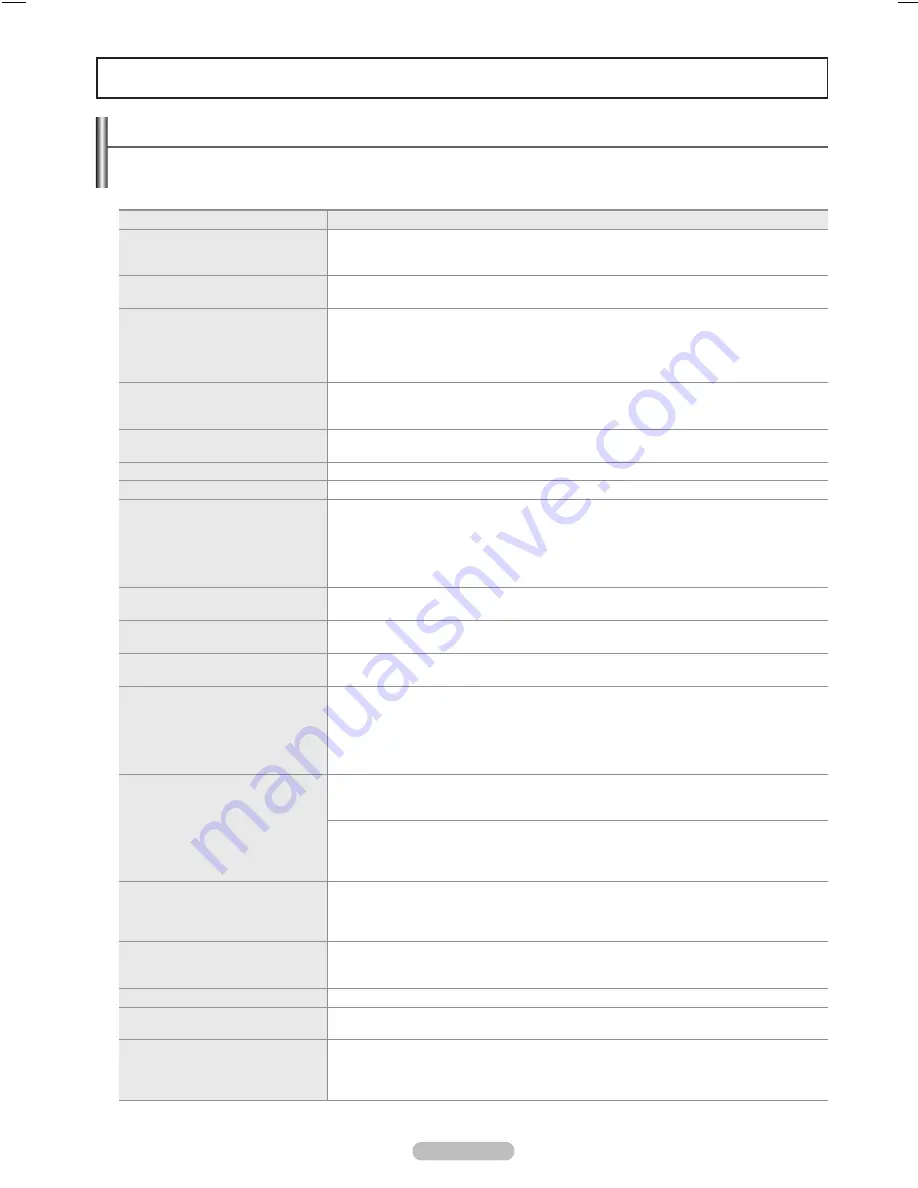
Español - 40
Apéndice
Problema
Posible solución
Mala calidad de imagen.
Intente sintonizar otro canal.
Ajuste la antena.
Compruebe todas las conexiones de cable.
Calidad de sonido deficiente.
Intente sintonizar otro canal.
Ajuste la antena.
No hay imagen ni sonido.
Intente sintonizar otro canal.
Pulse el botón
SOURCE
.
Compruebe que el televisor esté enchufado.
Compruebe las conexiones de la antena.
Compruebe que el botón
M
MUTE
esté desactivado.
No se percibe ningún sonido,
o muy bajo, con el volumen al
máximo.
Primero, compruebe el volumen de los aparatos conectados al TV (por ejemplo, un receptor
digital, DVD, receptor de cable, reproductor de vídeo, etc.). A continuación, ajuste el volumen
del TV según sea más conveniente.
Las imágenes de desplazan
verticalmente.
Compruebe todas las conexiones.
El TV funciona de forma irregular.
Desenchufe el TV durante 30 segundos e inténtelo de nuevo.
El televisor no se enciende
Compruebe si la toma de pared funciona.
El mando a distancia funciona mal
Sustituya las pilas del mando a distancia.
Limpie el borde superior del mando a distancia (ventana de transmisión).
Compruebe los terminales de las pilas.
Pulse el botón
TV
del mando a distancia para ponerlo en el modo TV.
Asegúrese de que el mando a distancia tenga pilas.
Compruebe que los polos “+” y “-” de las pilas estén correctamente colocados.
Problema en pantalla con la
emisión digital.
Compruebe la potencia de la señal digital y la antena de entrada.
La imagen es demasiado clara o
demasiado oscura.
Ajuste el brillo y el contraste.
Realice una sintonización fina.
La imagen es demasiado grande o
demasiado pequeña.
Ajuste los parámetros de tamaño.
La calidad visual de los canales
digitales puede variar.
La calidad visual de los canales digitales puede variar según el método original de producción
(analógico o digital).
- Si el método de producción original es digital: Calidad visual alta.
- Si el método de producción original es analógico: El programa digital mostrado en la
pantalla es originalmente un programa analógico que se ha convertido a digital.
La calidad visual es de grado SD (definición estándar).
La pantalla está en blanco y el
indicador de
encendido parpadea
constantemente.
En el ordenador, compruebe los cables de señal y de alimentación.
El televisor está usando su sistema de gestión de energía.
Mueva el ratón del ordenador o pulse cualquier tecla.
En el equipo, compruebe (STB, DVD, etc.); el cable de señal y el de alimentación.
El televisor está usando su sistema de gestión de energía.
Pulse el botón
SOURCE
del mando a distancia o del panel.
Encienda y apague el televisor.
Aunque el subtítulo del televisor
muestre HD (Alta definición), la
calidad visual no es satisfactoria.
El subtítulo HD (Alta definición) que aparece al cambiar de canal o al pulsar el botón INFO
del mando a distancia significa que el canal seleccionado es un canal digital. Si la emisora
convierte una señal analógica en digital y la transmite, es posible que la calidad visual no sea
perfecta.
Aparece una imagen distorsionada
en la esquina de la pantalla.
Si la función
Ajustar a pantalla
está seleccionada en varios dispositivos externos, puede
aparecer una imagen distorsionada en la esquina de la pantalla. Este síntoma se origina en
los dispositivos externos, no en el televisor.
Se oye un ruido extraño.
La causa es un menor funcionamiento del sistema y no se trata de ningún defecto.
Hay píxeles visibles en la pantalla.
Puede que existan unos cuantos píxeles brillantes u oscuros en la pantalla. Estos píxeles no
influirán en el rendimiento del aparato.
Se muestra el mensaje “Resets
all settings to the default values”
(“Restablece todos los valores
predeterminados”).
Aparece cuando el botón
EXIT
se mantiene pulsado durante unos momentos. La
configuración del producto se reinicia con los valores predeterminados.
Resolución de problemas
Si cree que el televisor tiene un problema, compruebe primero esta lista de posibles problemas y soluciones.
Si ninguno de los consejos funciona, póngase en contacto con el centro de atención al cliente de Samsung o llame al
1-00-SAMSUNG.
BN68-01920A_SPA.indd 40
2009-02-11 오후 10:48:51





















