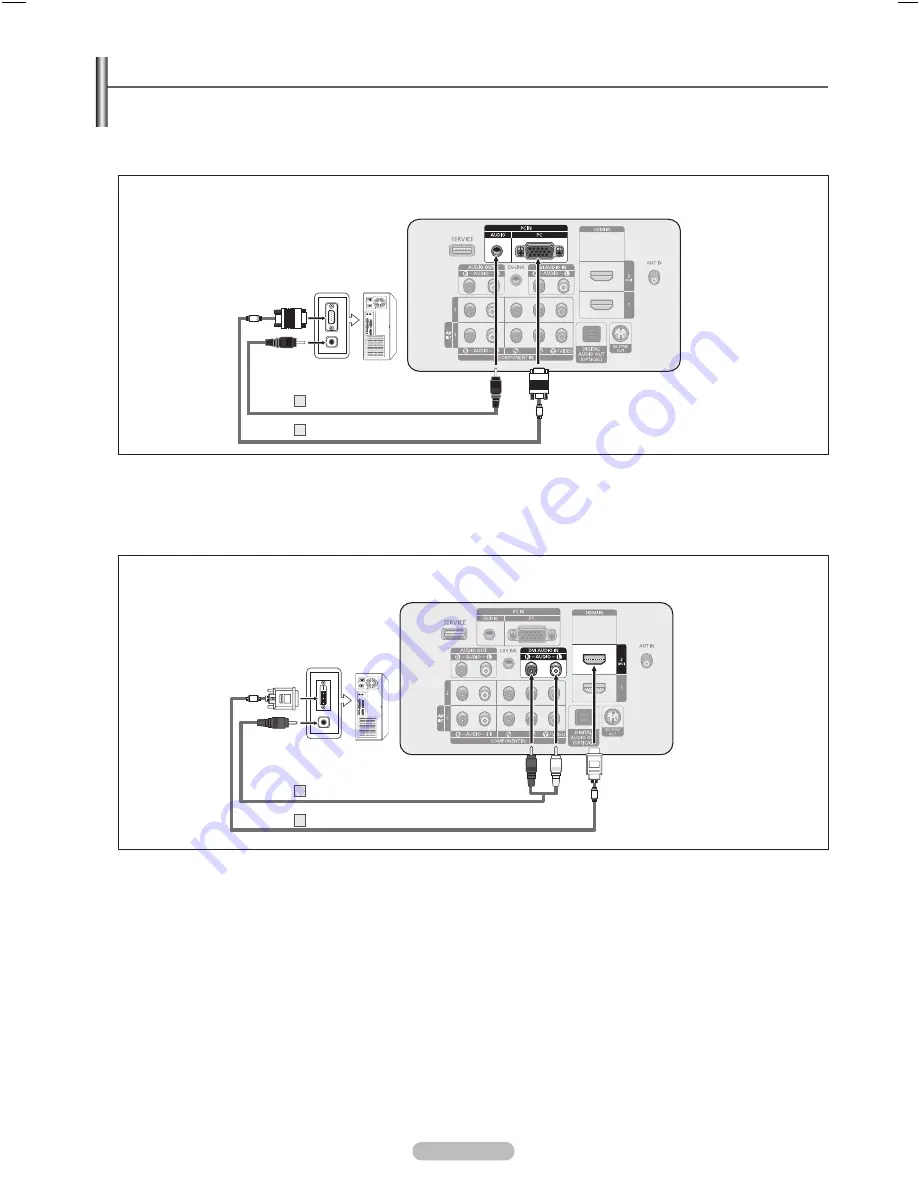
Español - 15
Conexión a un PC
Uso del cable D-Sub
1.
Conecte un cable D-Sub entre el terminal PC IN [PC] del televisor y el terminal de salida PC del ordenador.
.
Conecte un cable de audio PC entre el terminal PC IN [AUDIO] del televisor y el terminal Audio Out de la tarjeta de sonido del
ordenador.
Uso del cable HDMI/DVI
1.
Conecte un cable HDMI/DVI entre el terminal HDMI IN 2 del televisor y el terminal de salida PC del ordenador.
.
Conecte un cable estéreo miniclavija/2 RCA de 3,5 mm entre el terminal DVI AUDIO IN [L-AUDIO-R] del televisor y el terminal de
salida de audio de la tarjeta de sonido del ordenador.
Cada ordenador tiene una configuración diferente del panel posterior.
Cuando conecte un ordenador, debe hacer coincidir los colores del terminal de conexión y del cable.
Cuando se usa una conexión de cable HDMI/DVI, se debe conectar en el terminal HDMI IN 2.
❑
❑
N
N
N
Panel posterior del TV
PC
Conector estéreo de ,5 mm para el cable RCA (no suministrado)
Cable HDMI/DVI (no suministrado)
1
PC
Panel posterior del TV
Cable de audiodel ordenador (no suministrado)
Cable D-Sub (no suministrado)
1
BN68-01920A_SPA.indd 15
2009-02-11 오후 10:48:32



































