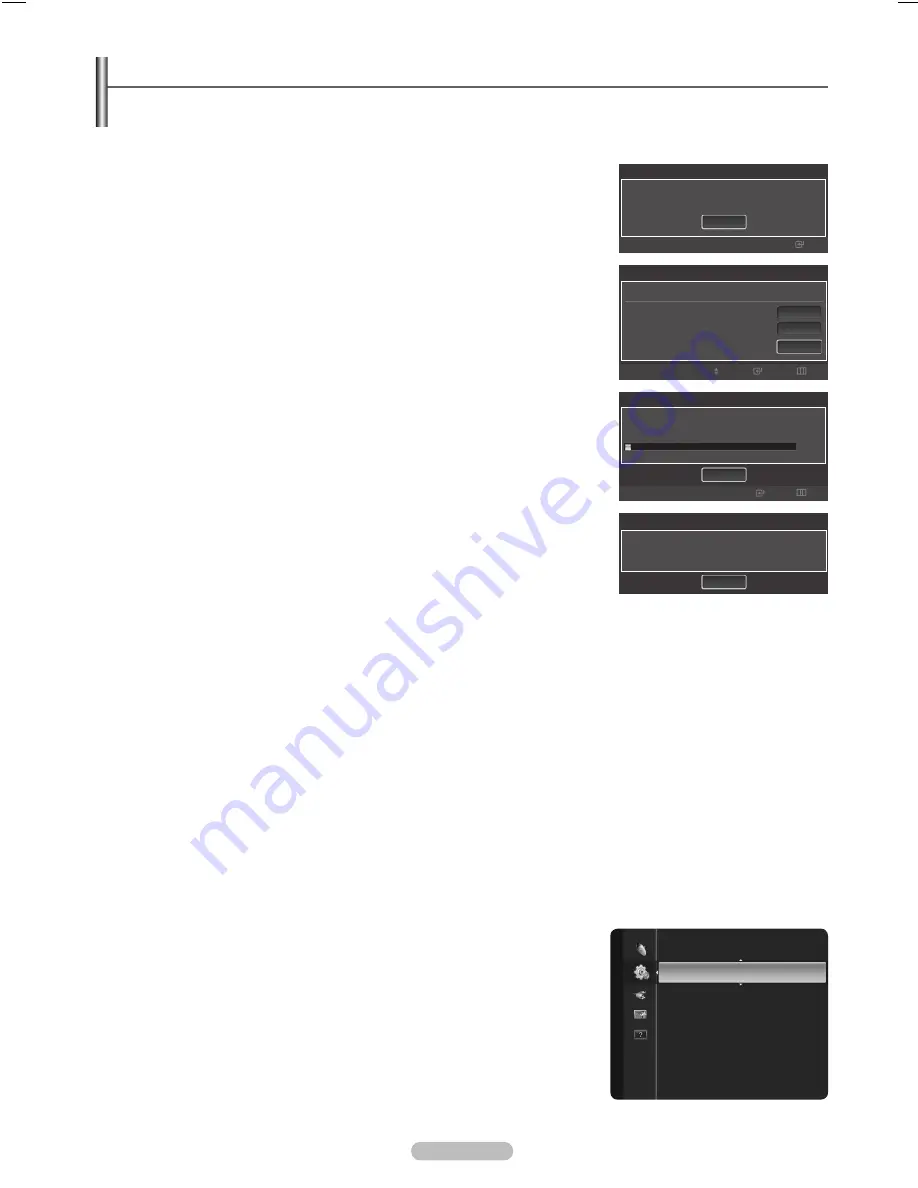
English - 1
Plug & Play Feature
When the TV is initially powered on, basic settings proceed automatically and subsequently.
The Screen Saver is activated if there is no remote control key input for longer than 1 minute while Plug & Play is running.
The Screen Saver is activated if there is no operating signal for longer than 15 minutes.
1.
Press the
POWER
button on the remote control.
The message
Menu Language, Store Demo, Channels, and Time will be set
. is
displayed.
.
Press the
ENTER
E
button, then
Sets the menu language.
menu is automatically
displayed. Press the
ENTER
E
button.
Press the ▲ or ▼ button to select language, then press the
ENTER
E
button.
The message
Select ‘Home Use’ when installing this TV in your home
. is displayed.
.
Press the ◄ or ► button to select
Store Demo
or
Home Use
, then press the
ENTER
E
button.
We recommend setting the TV to
Home Use
mode for the best picture in your home
environment.
Store Demo
mode is only intended for use in retail environments.
If the unit is accidentally set to
Store Demo
mode and you want to return to
return to
Home
Use
(Standard): Press the Volume button on the TV. When the volume OSD is
displayed, press and hold the
MENU
button on the TV for 5 seconds.
4.
The message
Select the Antenna source to memorize.
is displayed.
Press the ▲ or ▼ button to memorize the channels of the selected connection.
Press the
ENTER
E
button to select
Start
.
Air
:
Air
antenna signal.
Cable
:
Cable
antenna signal.
Auto
:
Air
and
Cable
antenna signals.
In
Cable
mode, you can select the correct signal source among
STD
,
HRC
, and
IRC
by pressing the ▲, ▼, ◄ or ► button, then press the
ENTER
E
button. If you
have Digital cable, select the cable system signal source for both Analog and Digital.
Contact your local cable company to identify the type of cable system that exists in
your particular area.
5.
The TV will begin memorizing all of the available channels.
To stop the search before it has finished, press the
ENTER
E
button with
Stop
selected.
After all the available channels are stored, it starts to remove scrambled channels. The Auto program menu then reappears.
Press the
ENTER
E
button when channel memorization is complete.
.
The message
Set the Clock Mode.
is displayed. Press the
ENTER
E
button.
Press the ▲ or ▼ button to select
Auto
, then Press the
ENTER
E
button. The message
Set to daylight saving time.
is displayed.
If you select
Manual
,
Set current date and time
is displayed. For detailed descriptions about the
Manual
, refer to page 32.
.
Press the ▲ or ▼ button to select
Off
,
On
, or
Auto
, then press the
ENTER
E
button.
The image to select time zone in which you live is automatically displayed.
.
Press the ▲ or ▼ button to select the time zone, then press the
ENTER
E
button.
If you have received a digital signal, the time will be set automatically. If not, see page 32 to set the clock.
.
The brief instruction on
How to get the best performance from your new HDTV
is displayed.
Press the
ENTER
E
button.
This menu is available
HD connection Guide
in the
Support
menu.
10.
Press the
ENTER
E
button. The message
Enjoy your TV.
is displayed. When you have finished, press the
ENTER
E
button.
If you want to reset this feature...
1.
Press the
MENU
button to display the menu. Press the ▲ or ▼ button to select
Setup
,
then press the
ENTER
E
button.
.
Press the
ENTER
E
button again to select
Plug & Play
. For further details on setting
up options, press the
ENTER
E
button again.
The
Plug & Play
feature is only available in the TV mode.
N
N
N
•
•
•
N
N
N
N
N
Plug & Play
Menu Language, Store Demo, Channels, and Time will be set.
Enter
Start
Plug & Play
Select the Antenna source to memorize.
Air
Cable
Auto
Start
Start
Skip
Enter
Move
Start
OK
Plug & Play
Enjoy your TV.
Plug & Play
►
Language
: English
Time
Game Mode
: Off
V-Chip
Caption
Melody
: Medium
Setup
Plug & Play
Auto Program in Progress.
Stop
3%
DTV Air : --
DTV Cable : --
Air : 8
Cable : --
11
Air
Enter
Skip
BN68-01920A.indd 19
2009-02-11 오후 10:50:43
















































