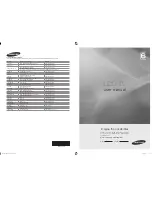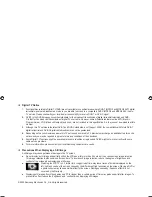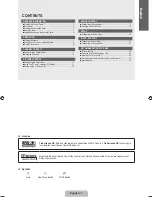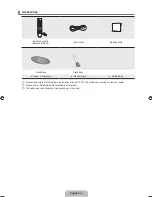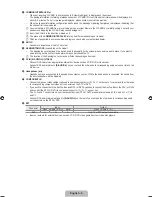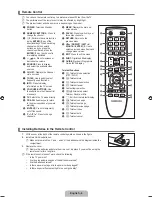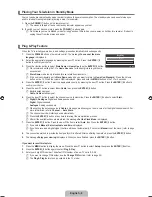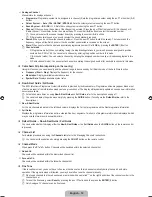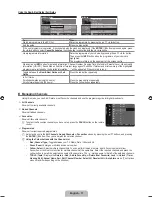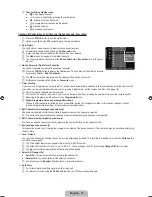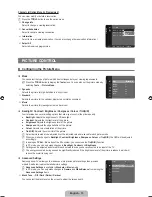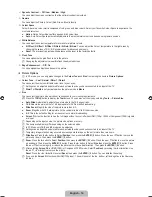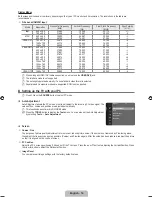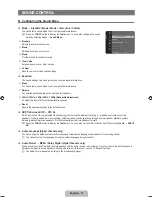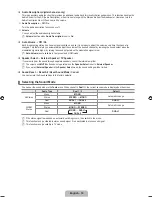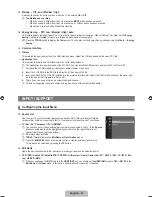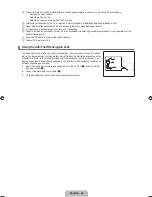English - 0
Analogue Channel
Manual store for analogue channel.
Programme
(Programme number to be assigned to a channel): Sets the programme number using the ▲, ▼ or number (0~9)
buttons.
Colour System
→
Auto / PAL / SECAM / NTSC4.43
: Sets the colour system value using the ▲ or ▼ button.
Sound System
→
BG / DK / I / L
: Sets the sound system value using the ▲ or ▼ button.
Channel
(When you know the number of the channel to be stored): Press the ▲ or ▼ button to select
C
(Air channel) or
S
(Cable channel). Press the ► button, then press the ▲, ▼ or number (
0~9
) buttons to select the required number.
You can also select the channel number directly by pressing the number (
0~9
) buttons.
If there is abnormal sound or no sound, reselect the sound standard required.
Search
(When you do not know the channel numbers): Press the ▲ or ▼ button to start the search. The tuner scans the
frequency range until the first channel or the channel that you selected is received on the screen.
Store
(When you store the channel and associated programme number): Set to
OK
by pressing the
ENTER
E
button.
Channel mode
P (Programme mode): When completing tuning, the broadcasting stations in your area have been assigned to position
numbers from P00 to P99. You can select a channel by entering the position number in this mode.
C (Air channel mode): You can select a channel by entering the assigned number to each air broadcasting station in this
mode.
S (Cable channel mode): You can select a channel by entering the assigned number for each cable channel in this mode.
Cable Search Option (depending on the country)
Using this function, you can manually add the channel range to be scanned by Full Search mode of the Auto Store function.
Frequency (Start ~ Stop)
: Displays the frequency for the channel.
Modulation
: Displays available modulation values.
Symbol Rate
: Displays available symbol rates.
Now & Next Guide / Full Guide
The EPG (Electronic Programme Guide) information is provided by the broadcasters. Programme entries may appear blank or out
of date as a result of the information broadcast on a given channel. The display will dynamically update as soon as new information
becomes available.
For detailed procedures on using
Now & Next Guide
and
Full Guide
, refer to the descriptions on page 11.
You can also display the guide menu simply by pressing the
GUIDE
button. (To configure the
Default Guide
, refer to the
descriptions.)
Now & Next Guide
For the six channels indicated in the left-hand column, displays the Current programme and the Next programme information.
Full Guide
Displays the programme information as time ordered One hour segments. Two hours of programme information is displayed which
may be scrolled forwards or backwards in time.
Default Guide → Now & Next Guide / Full Guide
You can decide whether to display either the
Now & Next Guide
or the
Full Guide
when the
GUIDE
button on the remote control
is pressed.
Channel List
For detailed procedures on using the
Channel List
,refer to the ‘Managing Channels’ instructions.
You can select these options by simply pressing the
CH LIST
button on the remote control.
Channel Mode
When press the
P
>
/
<
button, Channels will be switched within the selected channel list.
Added Ch.
Channels will be switched within the memorized channel list.
Favourite Ch.
Channels will be switched within the favourite channel list.
Fine Tune
If the reception is clear, you do not have to fine tune the channel, as this is done automatically during the search and store
operation. If the signal is weak or distorted, you may have to fine tune the channel manually.
Fine tuned channels that have been saved are marked with an asterisk “*” on the right-hand side of the channel number in the
channel banner.
To reset the fine-tuning, select
Reset
by pressing the ▲ or ▼ button and then press the
ENTER
E
button.
Only Analogue TV channels can be fine tuned.
●
●
●
●
N
N
●
●
N
–
–
–
❑
●
●
●
❑
N
O
❑
❑
O
❑
❑
N
N
N
Book_650_BN68-01899D_00L05.indb 10
2009-03-27 �� 11:17:17