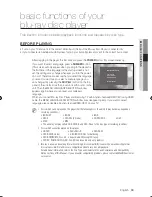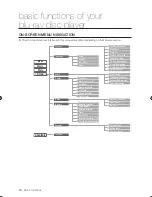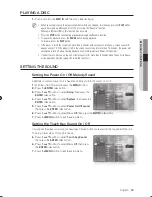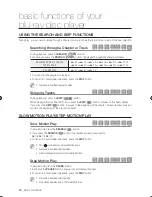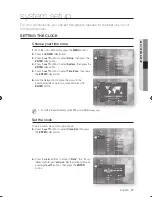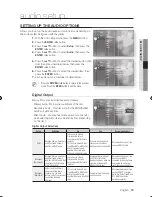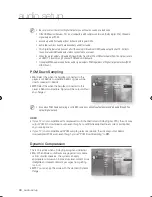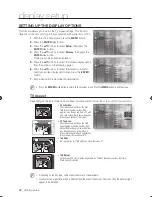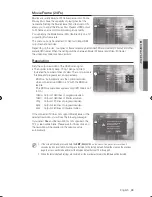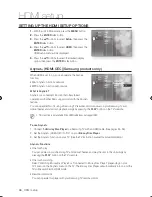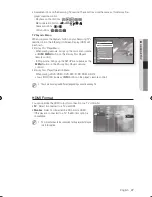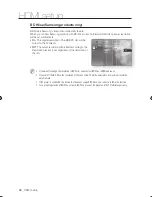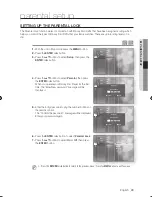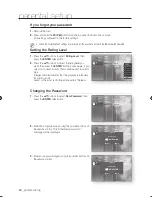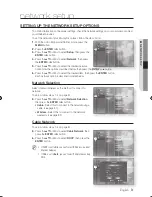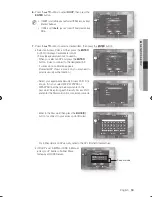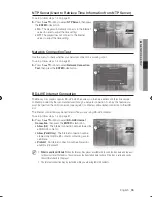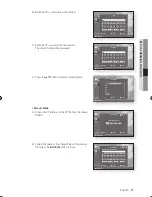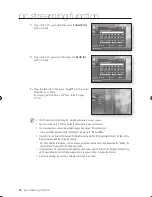English
_
●
hdMi setuP
Available buttons on the Samsung TV remote: These buttons work the same as this Blu-ray Disc
player's remote control.
- Playback control buttons :
- Menu operation button :
- Numeric buttons :
~
- Color buttons :
tV Menu
When you press the button on your Samsung TV's
remote control, the following On-Screen Display (OSD) will
be shown.
Blu-ray Disc Player Menu
- When playing a movie : brings up the disc’s menu (same
as
disc Menu
button on the Blu-ray Disc Player’s
remote control)
- In Stop mode : brings up the SETUP menu (same as the
Menu
button on the Blu-ray Disc Player’s remote
control.)
Blu-ray Disc Player Operation Menu
- When playing a DVD VIDEO, DVD-RW/-R, BD-ROM, BD-RE :
shows INFO OSD (same as
inFO
button on the player's remote control)
These menus may look different depending on your Samsung TV.
hdMi Format
You can optimize the HDMI output for connection to a TV or Monitor.
tV
: Select if connected to a TV via HDMI.
Monitor
: Select if connected to a Monitor via HDMI.
If the player is connected to a TV, the Monitor option is
unavailable.
TV or monitor has to be connected to the player before you
select this option.
•
•
•
M
•
•
M
>
Move
s
Enter
e
Exit
BD Player
n
View TV
Select Device
Record
Menu on Device
Device Operation
Receiver : Off
Setup
Language
Audio
Display
HDMI
◄
Network
Parental
(HDMI-CEC)
: On
HDMI Format
: PCM
►
BD Wise
: On
✓
TV
Monitor
No disc
Music
Photo
Setup
01799B-BD-P4600-XAC-ENG.indb 47
2009-07-14 오후 4:22:32