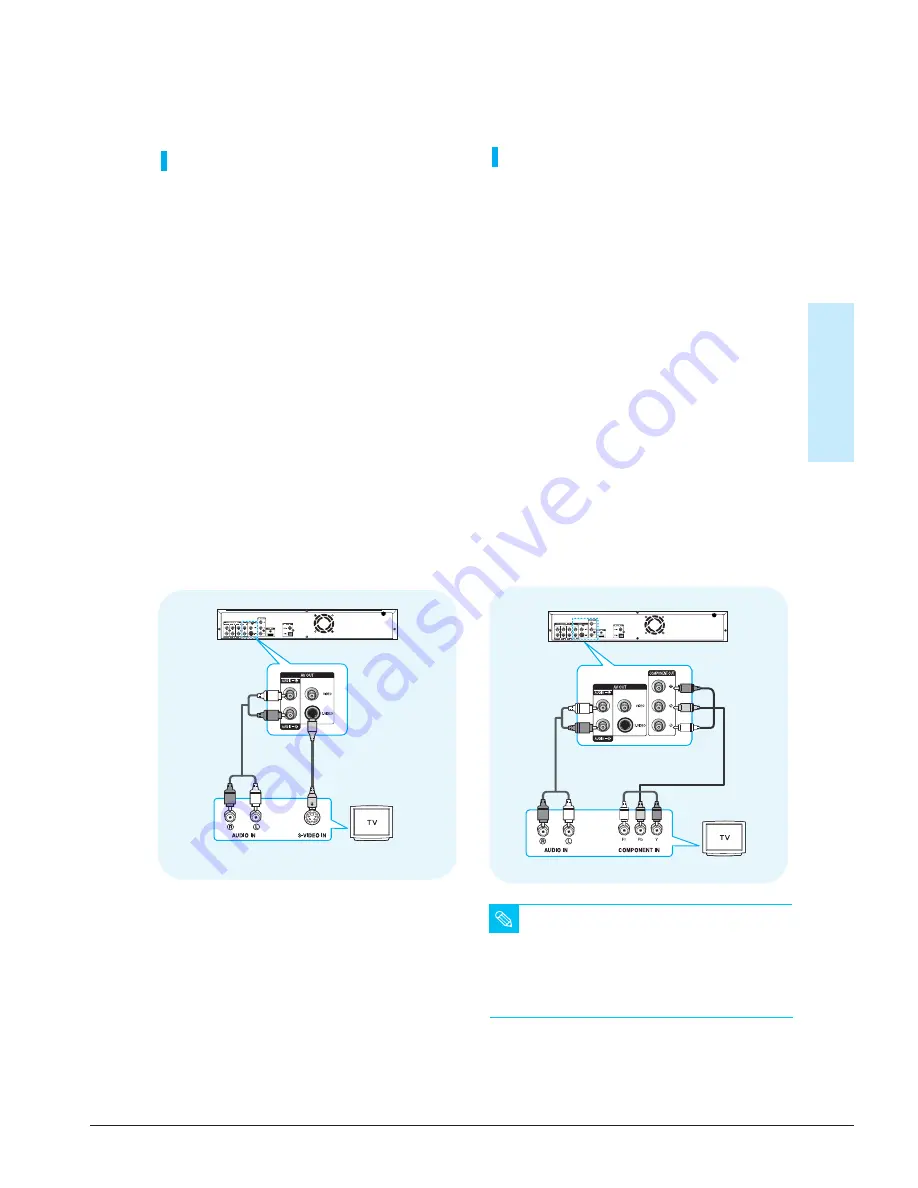
Operating Instructions
12-8
Samsung Electronics
English
- 19
C
onnecting
Connecting to a TV (S-Video)
- Connecting to your TV using an S-Video cable.
- You will enjoy high quality images. S-Video separates
the picture element into black and white(Y) and
color(C) signals to present clearer images than regular
video input mode.
(Audio signals are delivered through the audio output.)
1. Using an S-Video cable (not included), connect the
S-VIDEO OUT
terminal on the rear of the Blu-ray
disc player to the
S-VIDEO IN
terminal of your TV.
2. Using the audio cables, connect the
AUDIO (red and
white) OUT
terminals on the rear of the Blu-ray disc
player to the
AUDIO (red and white) IN
terminals of
your TV. Turn on the Blu-ray disc player and TV.
3. Press the TV OUT SELECT button on the front panel
of the unit until the VIDEO indicator lights. Make sure
the unit is in Stop mode.
4. Press the input selector on your TV remote control
until the S-Video signal from the Blu-ray disc player
appears on your TV screen.
• If you have set the remote control to properly operate
with your TV (pages 15~16), press the INPUT SEL.
button on the remote control and select S-VIDEO as
the external source of the TV.
■
The component terminals on your TV may
be marked “R-Y, B-Y, Y” or “Cr, Cb, Y”
instead of “PR, PB, Y” depending on the
manufacturer. The number and position of
terminals may vary depending on the TV
set. Please refer to the user's manual of
your TV.
NOTE
RED
WHITE
RED
WHITE
Audio Cable
S-Video Cable
(not included)
Connecting to a TV (Component)
- Connecting to your TV using Component video cables.
- You will enjoy high quality and accurate color
reproduction images. Component video separates the
picture element into black and white(Y), blue(PB),
red(PR) signals to present clear and clean images.
(Audio signals are delivered through the audio output.)
1. Using component video cables, connect the
COMPONENT VIDEO OUT
terminals on the rear of
the Blu-ray disc player to the
COMPONENT IN
terminals of your TV.
2. Using the audio cables, connect the
AUDIO (red and
white) OUT
terminals on the rear of the Blu-ray disc
player to the
AUDIO (red and white) IN
terminals of
your TV. Turn on the Blu-ray disc player and TV.
3. Press the TV OUT SELECT button on the front panel
of the unit until the COMP indicator lights. Make sure
the unit is in Stop mode.
4. Press the input selector on your TV remote control
until the Component signal from the Blu-ray disc
player appears on the TV screen.
• If you have set the remote control to properly operate
with your TV (pages 15~16), press the INPUT SEL.
button on the remote control and select COMPONENT
as the external source of the TV.
RED
WHITE
RED
WHITE
RED
BLUE
GREEN
RED
BLUE
GREEN
Audio Cable
Component cable
Summary of Contents for BD-P1000
Page 10: ...Precautions 1 6 Samsung Electronics MEMO ...
Page 14: ...Product Specification 2 4 Samsung Electronics MEMO ...
Page 22: ...4 8 Samsung Electronics Disassembly and Reaasembly MEMO ...
Page 23: ...Samsung Electronics 6 1 6 Exploded View and Parts List 6 1 Cabinet Assembly 6 2 ...
Page 26: ...Exploded Views and Parts List 6 4 Samsung Electronics MEMO ...






























