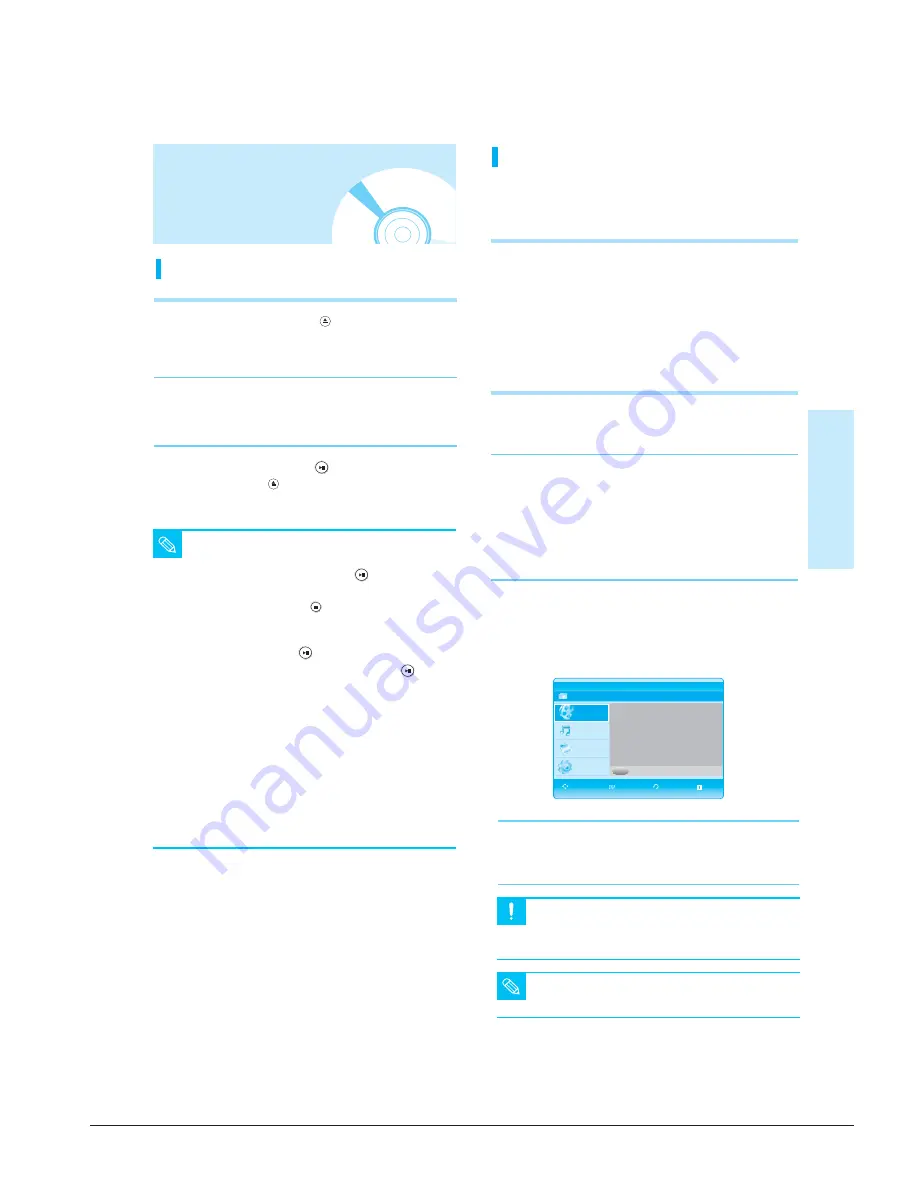
Operating Instructions
12-14
Samsung Electronics
English
- 25
P
layback
■
Do not remove the memory card while it is
playing. This may cause data loss.
■
Memory cards are only available for playback.
■
Repeat and random playback is available.
■
Memory cards that can be used in the left slot :
Compact Flash Card, Micro Drive
■
Memory cards that can be used in the right slot :
Memory Stick, Memory Stick PRO, Memory Stick
Duo, Secure Digital, Multi Media, Mini SD, RS MMC
■
Three card types, Memory Stick Duo, Mini SD and
RS MMC, must be used with an adapter. (Do not
directly insert into the slot without an adapter.)
4
Select the folder you want to view or play.
• MP3 : (see pages 33~35)
• JPEG : (see pages 35~37)
Caution
NOTE
Memory Card
BD Player
Title
Press ENTER or Right button for Title List.
Disc
Title
Music
Photo
Setup
■
When you stop disc play, the player
remembers where you stopped, so when
you press
PLAY/PAUSE
(
) button again,
it will pick up where you left off.
■
Press the
STOP
(
)
button twice during
playback to disable the Resume function.
■
To pause the playback, press the
PLAY/PAUSE
(
) button during playback.
To resume, press the
PLAY/PAUSE
(
)
button once again.
■
If the player is left in the stop mode for more
than 10 minutes without any user interface,
a screen saver will appear on your TV.
If the player is left in the screen saver mode
for more than 20 minutes, the power will
automatically turn off except during playback
of an MP3 and/or JPEG. (Automatic Power-
Off Function)
■
If the player is left for about 5 minutes in
pause mode, it will stop.
NOTE
Playing a Disc
Playback
1
Press the
OPEN/CLOSE
(
) button.
The STANDBY indicator light goes out and the
tray opens.
2
Place a disc gently into the tray with
the disc’s label facing up.
3
Press the
PLAY/PAUSE
(
) button or
OPEN/CLOSE
(
) button to close the disc tray.
Reading the Memory Card
This product supports the following memory card types. Insert
the memory card in the slot with the label facing upwards.
(The memory card will not be read if the label is not facing up.)
1
Press the OPEN part of the front cover of the unit to open.
• Open the front cover and the memory slot will appear.
2
Insert the memory card containing music, pictures and
other data, into the memory slot.
• If both slots are loaded and Memory Card is selected,
the left slot has priority.
• If Memory Card is selected, then both slots are loaded,
the memory card inserted first will be played.
3
Press the
MENU
button and then the RED(A) button
to select the Memory Card mode (if a BD/DVD disc is
in the unit, it must be stopped).
• To toggle between Disc and Memory Card, press the
MENU
button, then the RED(A) button.
MOVE SELECT RETURN EXIT
A
Summary of Contents for BD-P1000
Page 10: ...Precautions 1 6 Samsung Electronics MEMO ...
Page 14: ...Product Specification 2 4 Samsung Electronics MEMO ...
Page 22: ...4 8 Samsung Electronics Disassembly and Reaasembly MEMO ...
Page 23: ...Samsung Electronics 6 1 6 Exploded View and Parts List 6 1 Cabinet Assembly 6 2 ...
Page 26: ...Exploded Views and Parts List 6 4 Samsung Electronics MEMO ...






























