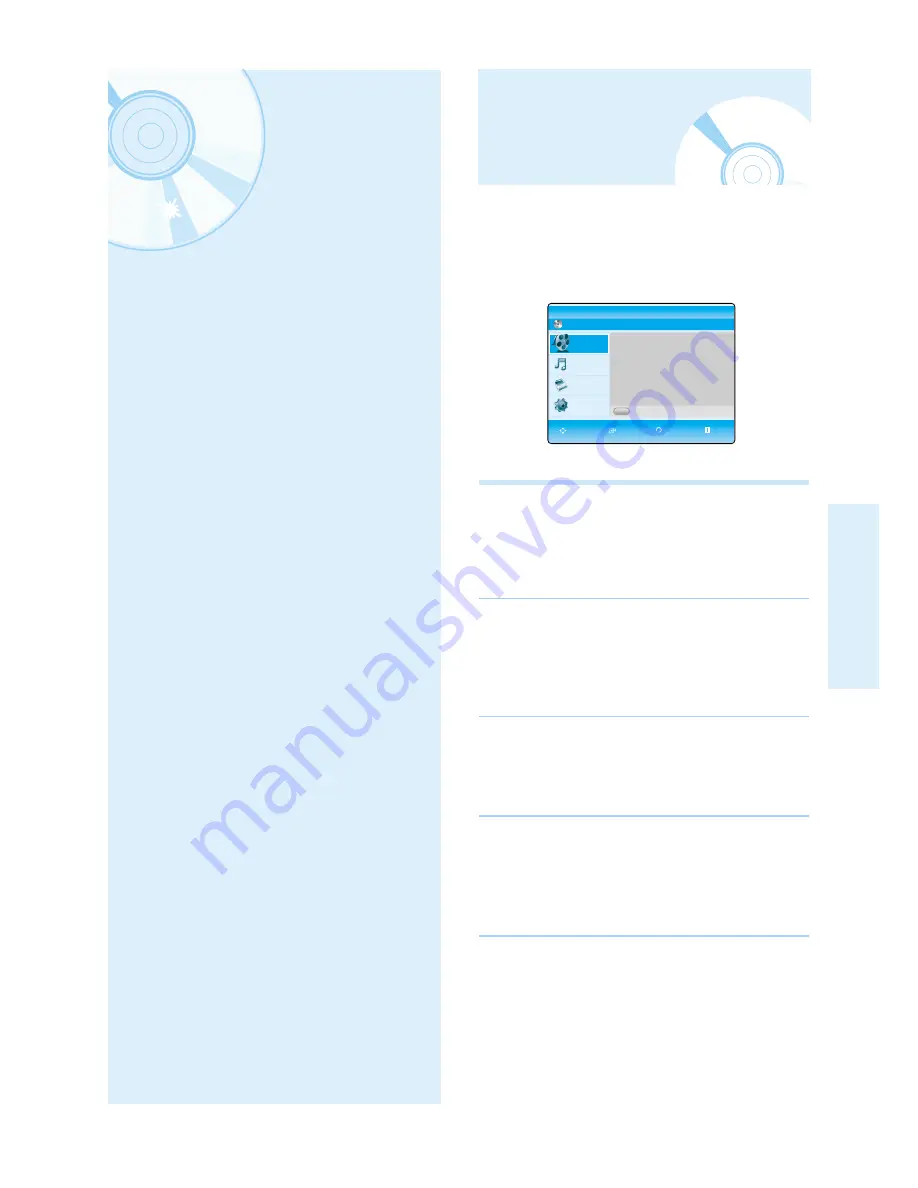
English - 39
S
ystem Setup
The on-screen menus allow you to enable or disable
various functions on your Blu-ray disc player.
Use the following buttons to open and navigate
through the on-screen menus.
1
MENU Button
Press this button on the remote control to open
the on-screen menu.
Press again to exit the on-screen menu.
2
…†œ √
Buttons
Press these buttons on the remote control to
move the selection bar
…†œ √
to cycle through
the menu options.
3
ENTER Button
Press this button on the remote control to confirm any
new settings.
4
RETURN Button
Press this button on the remote control to return to
the Previous menu screen displayed or to exit the
on-screen menu.
S
ystem Setup
On-Screen Menu
Navigation
On-Screen Menu Navigation . . . . . . . . . . . . . . .39
Setting up the Language Options . . . . . . . . . . . .40
Setting up the Audio Options . . . . . . . . . . . . . . .40
Setting up the Speaker Options . . . . . . . . . . . . .41
Setting up the Video display/output Options . . . .42
Setting up the Parental Lock . . . . . . . . . . . . . . . .44
BD
BD Player
Title
Press ENTER or Right button for Title List.
Memory Card
Title
Music
Photo
Setup
MOVE SELECT RETURN EXIT
A






























