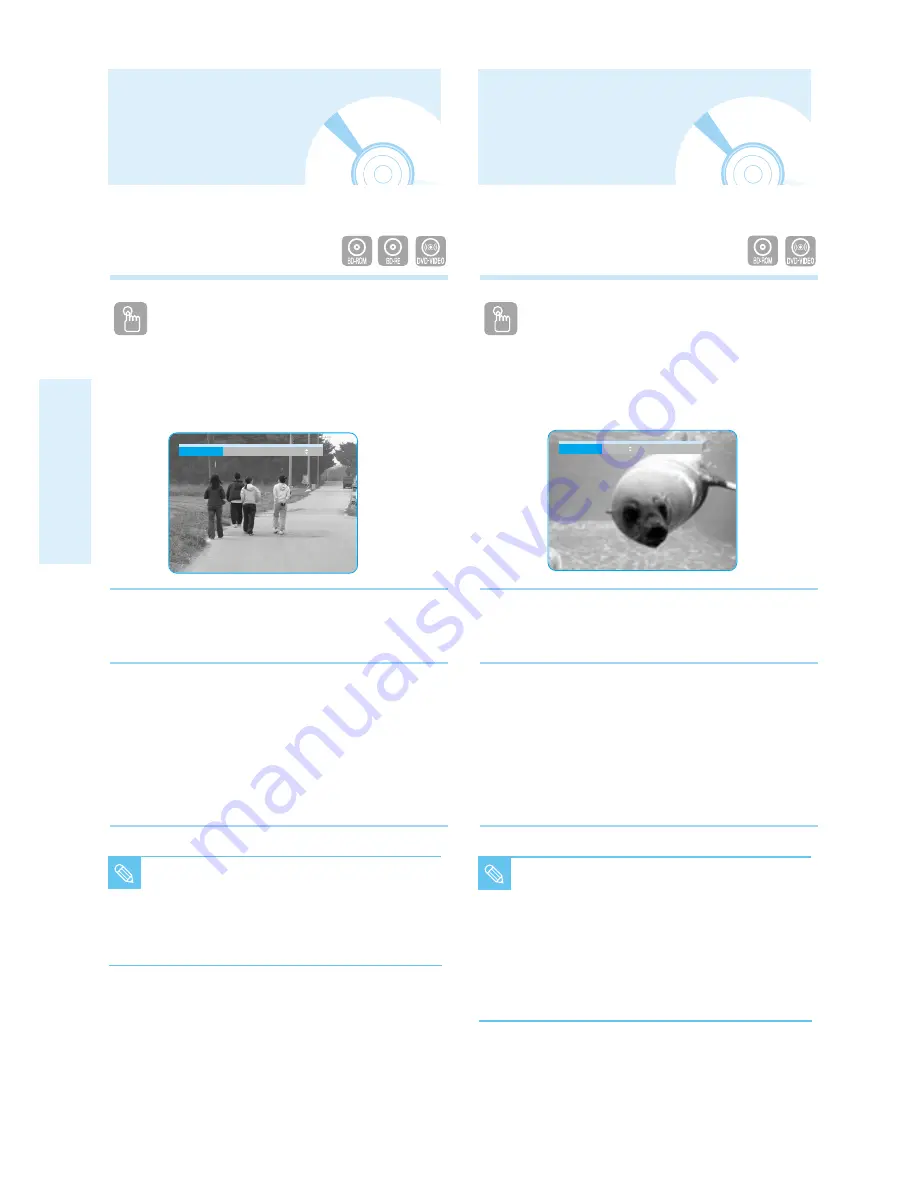
30 - English
P
layback
You can select a desired audio language quickly
and easily with the AUDIO button.
Using the AUDIO button
1
Press the AUDIO button during playback. The Audio
changes when the button is pressed repeatedly.
• The audio languages are represented by
abbreviations.
2
To remove the AUDIO icon, press the CANCEL or
RETURN button.
<
Using the INFO button>
1. During playback, press the INFO button on the remote
control.
2. Press the
…†
buttons to select Audio.
3. Press the
œ √
buttons on the remote control to select
the desired audio.
Selecting the Audio
Language
You can select a desired subtitle quickly and easily
with the SUBTITLE button.
Using the SUBTITLE button
1
Press the SUBTITLE button. The subtitle changes
when the button is pressed repeatedly. The subtitle
languages are represented by abbreviations.
2
To remove the SUBTITLE icon, press the CANCEL or
RETURN button.
<
Using the INFO button>
1. During playback, press the INFO button on the remote
control.
2. Press the
…†
buttons to select Subtitle.
3. Press the
œ √
buttons on the remote control to select the
desired subtitle language.
Selecting the Subtitle
Language
■
This function depends on what audio
languages are encoded on the disc and may
not be available.
■
A BD disc can contain up to 32 audio
languages and a DVD up to 8.
NOTE
■
Depending on BD/DVDs, you have to change
the desired subtitle in the Disc Menu. Press
the DISC MENU button.
■
This function depends on what subtitles are
encoded on the disc and may not be
available on all BD/DVDs.
■
A BD disc can contain up to 255 subtitle
languages and a DVD up to 32.
NOTE
Audio
ENG Dolby Digital 5.1CH
Subtitle
ENG






























