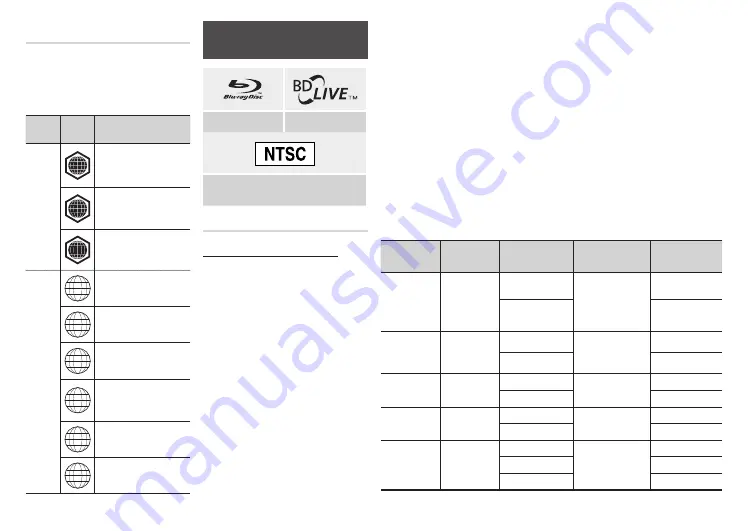
5
Region Code
Both players and discs are coded by region.
These regional codes must match for a disc
to play. If the codes do not match, the disc
will not play.
The Region Code for this player is displayed on
the rear panel of the player.
disc
Type
Region
Code
Area
Blu-ray
disc
A
North America, Central
America, South America,
Korea, Japan, Taiwan, Hong
Kong and South East Asia.
B
Europe, Greenland,
French territories, Middle
East, Africa, Australia and
New Zealand.
C
India, China, Russia,
Central and South Asia.
dVd-
VIdEO
1
The U.S., U.S. territories and
Canada
2
Europe, Japan, the Middle
East, Egypt, South Africa,
Greenland
3
Taiwan, Korea, the
Philippines, Indonesia,
Hong Kong
4
Mexico, South America,
Central America,
Australia, New Zealand,
Pacific Islands, Caribbean
5
Russia, Eastern Europe, India,
most of Africa, North Korea,
Mongolia
6
China
Logos of Discs the player can
play
Blu-ray Disc
BD-LIVE
NTSC broadcast system in U.S.A, Canada,
Korea, Japan
Supported File Formats
Notes on the USB connection
●
Your player supports USB storage media,
MP3 players, digital cameras, and USB
card readers.
●
The player does not support folder or file
names longer than 128 characters.
●
Some USB/External HDD/digital camera
devices may not be compatible with the
player.
●
Your player supports the FAT16, FAT32,
and NTFS file systems.
●
Connect USB devices directly to the player’s
USB port. Connecting through a USB cable
may cause compatibility problems.
●
Inserting more than one memory device
into a multi-card reader may cause the
reader to operate improperly.
●
The player does not support the PTP
protocol.
●
Do not disconnect a USB device while it
is transferring, playing, or recording files.
●
The bigger the image resolution, the
longer the image takes to display.
●
This player cannot play MP3 files with DRM (Digital Rights Management) downloaded
from commercial sites.
●
Your player only supports video with a frame rate under 30fps (frames per second).
●
Your player only supports USB Mass Storage Class (MSC) devices such as thumb drives
and USB HDD. (HUB is not supported.)
●
Certain USB HDD Devices, multi-card readers and thumb drives may not be compatible
with this player.
●
If some USB devices require excessive power, they may be limited by the circuit safety
device.
●
If playback from a USB HDD is unstable, provide additional power by plugging the HDD
into a wall socket.
If the problem continues, contact the USB HDD manufacturer.
●
SAMSUNG is not responsible for any data file damage or data loss.
●
Your player does not support NTFS compressed files, sparse files, or encrypted files.
●
You can repair or format a USB device on your Desktop PC. (MS-Windows OS only)
Supported Video File Formats
File
Extension
Container
Video Codec
Audio Codec
Resolution
*.avi
AVI
MP4v3
MP3
Dolby Digital
DTS
WMA
PCM
1920x1080
H.264 BP/MP/HP
1920x1080
*.mkv
MKV
VC-1 AP
MP3
Dolby Digital
DTS
1920x1080
H.264 BP/MP/HP
1920x1080
*.wmv
WMV (wmv9)
VC-1 AP
WMA
1920x1080
VC-1 SM
1920x1080
*.mp4
MP4
MP4 (mp4v)
AAC
1920x1080
H.264 BP/MP/HP
1920x1080
*.mpg
*.mpeg
MPEG
MPEG1
MP1, 2
Dolby Digital
DTS
1920x1080
MPEG2
1920x1080
H.264 BP/MP/HP
1920x1080




















