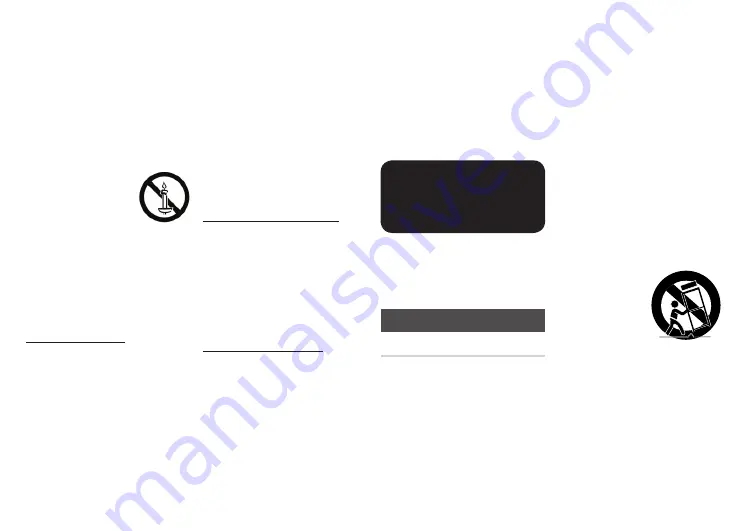
3
●
Do not expose this apparatus to dripping
or splashing. Do not put objects filled
with liquids, such as vases on the
apparatus.
●
Do not dispose of batteries in a fire.
●
Do not plug multiple electric devices
into the same wall socket. Overloading a
socket can cause it to overheat, resulting
in a fire.
●
There is danger of an explosion if you
replace the batteries used in the remote
with the wrong type of battery. Replace
only with the same or equivalent type.
●
WARNING - TO PREVENT
THE SPREAD OF FIRE,
KEEP CANDLES AND
OTHER ITEMS WITH OPEN
FLAMES AWAY FROM THIS
PRODUCT AT ALL TIMES.
●
WARNING
- This product contains chemicals known
to the State of California to cause
cancer and reproductive toxicity.
- To reduce the risk of fire or electric
shock, do not expose this appliance to
rain or moisture.
FCC NOTE (for U.S.A)
This equipment has been tested and found
to comply with the limits for a Class B digital
device, pursuant to Part 15 of the FCC
rules. These limits are designed to provide
reasonable protection against harmful
interference in a residential installation.
This equipment generates, uses and can
radiate radio frequency energy and, if not
installed and used in accordance with the
instructions, may cause harmful interference
to radio or television reception, which can
be determined by turning the equipment
off and on.
The user is encouraged to try to correct
the interference by one or more of the
following measures:
●
Reorienting or relocating the receiving
antenna.
●
Increasing the separation between the
equipment and receiver.
●
Connecting this equipment to an outlet
that is on a different circuit than the one
the receiver is connected to.
●
Consulting the dealer or an experienced
radio/TV technician for help.
This class B digital product meets all
requirements of the Canadian Interference -
Causing Equipment Regulations
Note to CATV system installer
This reminder is provided to call the CATV
system installer's attention to Article 820-
40 of the National Electrical Code (Section
54 of Canadian Electrical Code, Part I) that
provides guidelines for proper grounding
and, in particular, specifies that the cable
ground shall be connected to the grounding
system of the building as close to the point
of cable entry as practical.
CLASS 1 LASER pROdUCT
This Compact Disc player is classified as a
CLASS 1 LASER product. Use of controls,
adjustments or performance of procedures
other than those specified herein may result
in hazardous radiation exposure.
Complies with 21CFR 1040.10 except for
deviations pursuant to Laser Notice No. 50,
dated June 24, 2007.
dANGER :
●
VISIBLE AND INVISIBLE LASER RADIATION
WHEN OPEN. AVOID DIRECT EXPOSURE
TO BEAM. (FDA 21 CFR)
CAUTION :
●
CLASS 3B VISIBLE AND INVISIBLE LASER
RADIATION WHEN OPEN. AVOID
EXPOSURE TO THE BEAM. (IEC 60825-1)
●
THIS PRODUCT UTILIZES A LASER. USE
OF CONTROLS OR ADJUSTMENTS OR
PERFORMANCE OF PROCEDURES OTHER
THAN THOSE SPECIFIED HEREIN MAY
RESULT IN HAZARDOUS RADIATION
EXPOSURE. DO NOT OPEN COVER
AND DO NOT REPAIR YOURSELF. REFER
SERVICING TO QUALIFIED PERSONNEL.
CLASS 1
LASER PRODUCT
KLASSE 1
LASER PRODUKT
LUOKAN 1
LASER LAITE
KLASS 1
LASER APPARAT
PRODUCTO L
Á
SER CLASE 1
✎
NOTES
■
If the Region number of a Blu-ray
Disc/DVDs does not correspond to
the Region number of this player,
the player cannot play the disc.
Precautions
Important Safety Instructions
Read these operating instructions carefully
before using the unit. Follow all the safety
instructions listed below.
Keep these operating instructions handy for
future reference.
1.
Read these instructions.
2.
Keep these instructions.
3.
Heed all warnings.
4.
Follow all instructions.
5.
Do not use this apparatus near water.
6.
Clean only with a dry cloth.
7.
Do not block any ventilation openings.
Install in accordance with the
manufacturer's instructions.
8.
Do not install near any heat sources such
as radiators, heat registers, stoves, or
other apparatus (including AV receivers)
that produce heat.
9.
Do not defeat the safety purpose of
the polarized or grounding-type plug.
A polarized plug has two blades with
one wider than the other. A grounding
type plug has two blades and a third
grounding prong. The wide blade or
the third prong are provided for your
safety. If the provided plug does not fit
into your outlet, consult an electrician
for replacement of the obsolete outlet.
10.
Protect the power cord from being
walked on or pinched particularly at
plugs, convenience receptacles, and the
point where it exits the apparatus.
11.
Only use attachments/accessories
specified by the manufacturer.
12.
Use only with the
cart, stand, tripod,
bracket, or table
specified by the
manufacturer,
or sold with the
apparatus. When
a cart is used, use
caution when moving the cart/apparatus
combination to avoid injury from tip-over.
13.
Unplug this apparatus during lightning
storms or when unused for long periods
of time.
14.
Refer all servicing to qualified service
personnel. Servicing is required when
the apparatus has been damaged in any
way, such as when the power-supply
cord or plug is damaged, liquid has
been spilled or objects have fallen into
the apparatus, the apparatus has been
exposed to rain or moisture, does not
operate normally, or has been dropped.


















