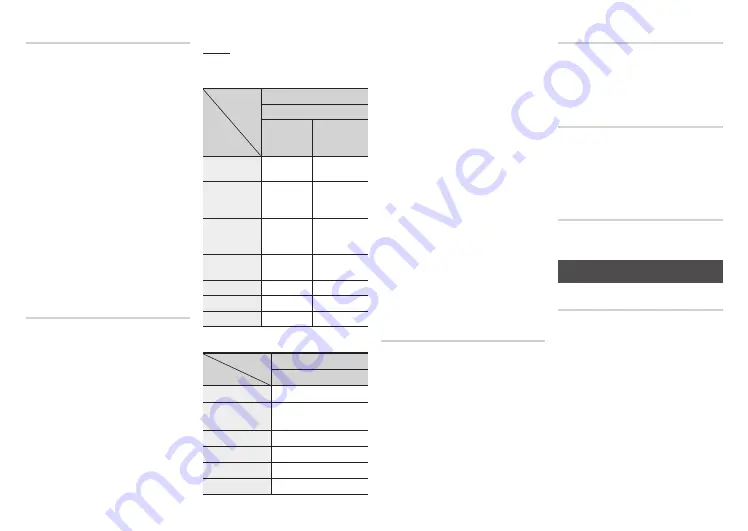
11
Bd Wise (Samsung TVs only)
BD Wise is Samsung’s latest inter-
connectivity feature.
When you connect a Samsung player
and a Samsung TV with BD Wise to
each other via HDMI, and BD Wise
is on in both the player and TV, the
player outputs video at the video
resolution and frame rate of the Blu-
ray Disc/DVD.
✎
NOTES
■
When BD Wise is on, the Resolution
setting automatically defaults to BD
Wise and BD Wise appears in the
Resolution menu.
■
If the player is connected to a device
that does not support BD Wise, you
cannot use the BD Wise function.
■
For the proper operation of BD
Wise, set the BD Wise menu of
both the player and the TV to
On
.
Resolution
Lets you set the output resolution
of the HDMI video signal to Auto,
1080p, 1080i, 720p
,
or 480p. The
number indicates the number of
lines of video per frame. The i and p
indicate interlaced and progressive
scan, respectively. The more lines, the
higher the quality.
Resolution according to the output
mode
●
Blu-ray disc/E-contents/digital
Contents playback
Output
Setup
HdmI / connected
HdmI mode
Blu-ray
disc
E-contents/
digital
contents
BD Wise
Resolution of
Blu-ray Disc
1080p
Auto
Max.
Resolution of
TV input
Max.
Resolution of
TV input
1080p@60F
(Movie Frame :
Off)
1080p@60F 1080p@60F
Movie Frame :
Auto (24Fs)
1080p@24F 1080p@24F
1080i
1080i
1080i
720p
720p
720p
480p
480p
480p
●
dVd playback
Output
Setup
HdmI / connected
HdmI mode
BD Wise
480i
Auto
Max. Resolution of TV
input
1080p
1080p
1080i
1080i
720p
720p
480p
480p
✎
NOTES
■
If the TV you connected to the player
does not support Movie Frame or
the resolution you selected, the
message "If no pictures are shown
after selecting ‘Yes’, please wait for
15 seconds to return to the previous
resolution." appears. If you select
yes
, the TV’s screen will go blank for
15 seconds, and then the resolution
will revert to the previous resolution
automatically.
■
If the screen stays blank after you have
changed the resolution, remove all
discs, and then press and hold the
^
button on the front of the player for
more than 5 seconds. All settings are
restored to the factory default. Access
the Resolution function and reset the
output resolution to a resolution that
is compatible with your TV.
■
When the factory default settings
are restored, all stored user BD data
is deleted.
■
The Blu-ray Disc must have the 24
frame feature for the player to use
the Movie Frame (24Fs) mode.
movie Frame (24Fs)
Setting the Movie Frame (24Fs) feature
to Auto allows you to adjust the
player’s HDMI output to 24 frames per
second for improved picture quality.
You can enjoy the Movie Frame (24Fs)
feature only on a TV supporting this
frame rate. You can select Movie
Frame only when the player is in the
HDMI 1080p output resolution mode.
HdmI Color Format
Lets you set the color space format
for HDMI output to match the
capabilities of the connected device
(TV, monitor, etc).
HdmI deep Color
Lets you output video from the
HDMI OUT jack with Deep Color.
Deep Color provides more accurate
color reproduction with greater color
depth.
progressive mode
Lets you improve picture quality when
viewing DVDs.
Sound Settings
digital Output
Lets you select the digital audio output
format that is suitable for your TV or AV
Receiver. For more details, please refer
to the Digital Output Selection table on
the next page.


























