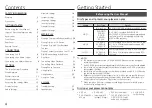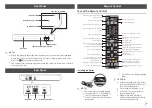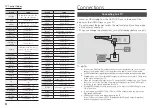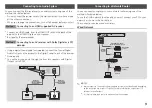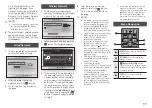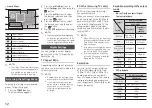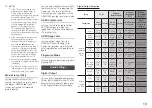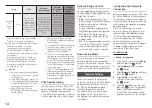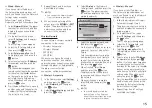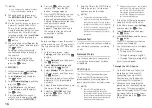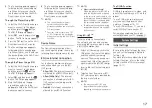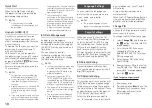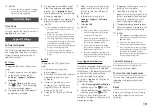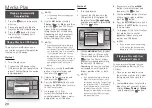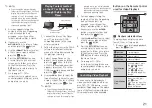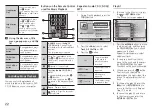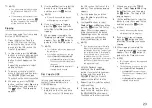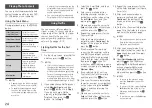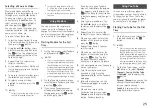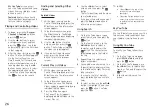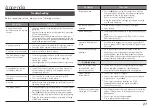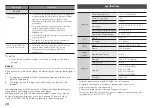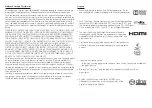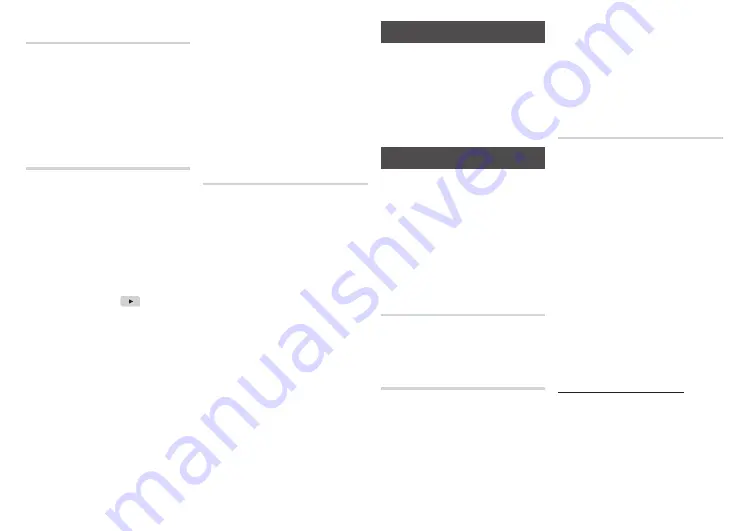
18
Quick Start
When set to
On
, Quick Start lets
the player start up more quickly be
descreasing the boot time.
✎
NOTES
■
If this function is set to
On
,
Standby power consumption will
be increased
.
(HdmI-CEC)
is a convenient function
that offers linked operations with
other Samsung product that have the
feature.
To operate this function, connect this
player to an Samsung TV
with an HDMI cable.
With on, you can operate
this player using a Samsung TV remote
control and start disc playback simply
by pressing the
pLAy
(
) button on
the TV’s remote control.
For more information, please see the
TV user manual.
✎
NOTES
■
This function is not available if the
HDMI cable does not support CEC.
■
If your Samsung TV has an
logo, then it supports the
function.
■
Depending on your TV, certain HDMI
output resolutions may not work.
Please refer to the user manual of
your TV.
■
If you have turned on, when
you turn off the product, disconnect,
and then reconnect the power cable,
discs rated above 6 - Level 7 and 8 -
will not play.
A larger number indicates more
mature content.
When the DVD Parental Rating function
is on, you must enter the 4 digit PIN to
play discs with restricted rating levels.
Change pIN
Change the 4-digit password used to
access security functions.
To change the PIN, follow these steps:
1.
Select
Change PIN
, and then press
the
v
button. The Enter old PIN
screen appears.
2.
Enter the old PIN. If you never
changed the PIN, enter the
default PIN: 0000. The Enter new
PIN screen appears.
3.
Enter the new PIN in the Enter
new PIN fields.
4.
Re-enter the new PIN in the Confirm
new PIN fields. The "PIN is changed
successfully." message appears.
5.
Press the
v
button
If you forget your password
1.
Remove any discs.
2.
Press and hold the ■ button on the
front panel for 5 seconds or more.
All settings will revert to the
factory settings.
the product turns on automatically to
re-establish the connection.
After about 15 seconds, it turns off
again automatically.
■
Some Samsung TVs, when
connected to this product using the
function will, when you turn
them on, display a warning popup
message saying no connection has
been found. Never-the-less, the
connection is properly
established and available to use.
Bd data management
Enables you to manage the
downloaded contents you accessed
through a Blu-ray disc that supports
the BD-LIVE service and stored on a
flash drive.
You can check the device’s
information including the storage
size, delete the BD data, or change
the Flash memory device.
✎
NOTES
■
In the external memory mode, disc
playback may be stopped if you
disconnect the USB device in the
middle of playback.
■
Your player supports the FAT16,
FAT32, and NTFS file systems. We
recommend you use USB devices that
support the USB 2.0 protocol with 4
MB/sec or faster read/write speed.
■
The Resume Play function may not
work after you format the storage
device.
■
The total memory available to BD
Data Management may differ,
depending on the conditions
.
Language Settings
You can select the language you
prefer for the on screen menu, disc
menu, audio, and subtitles.
✎
NOTES
■
The selected language will only
appear if it is supported on the disc
.
Security Settings
When you access this function for
the first time, the PIN screen appears.
Enter the default PIN - 0000 - using
the number buttons. To change the
PIN, use the Change PIN function.
Each time you access the Security
Settings hereafter, you must enter that
four digit PIN. If you don’t change the
PIN, continue using the default PIN
Bd parental Rating
Prevents playback of Blu-ray Discs
with specific age ratings unless the 4
digit PIN is entered.
dVd parental Rating
This function works in conjunction with
DVDs that have been assigned an age
rating or numeric rating that indicates
the maturity level of the content. These
numbers help you control the types of
DVDs that your family can watch.
Select the rating level you want to
set. For example, if you select Level 6,