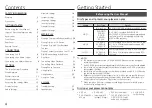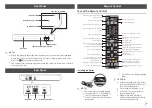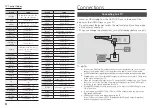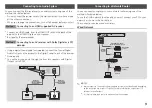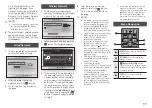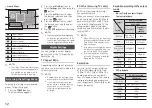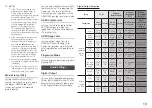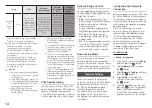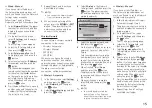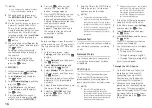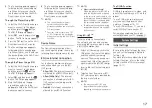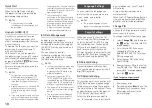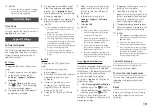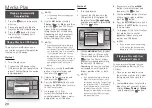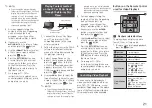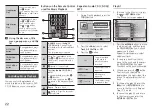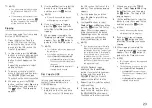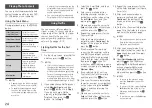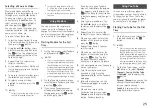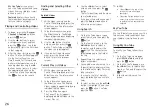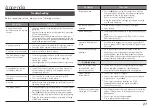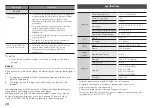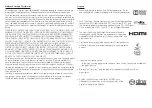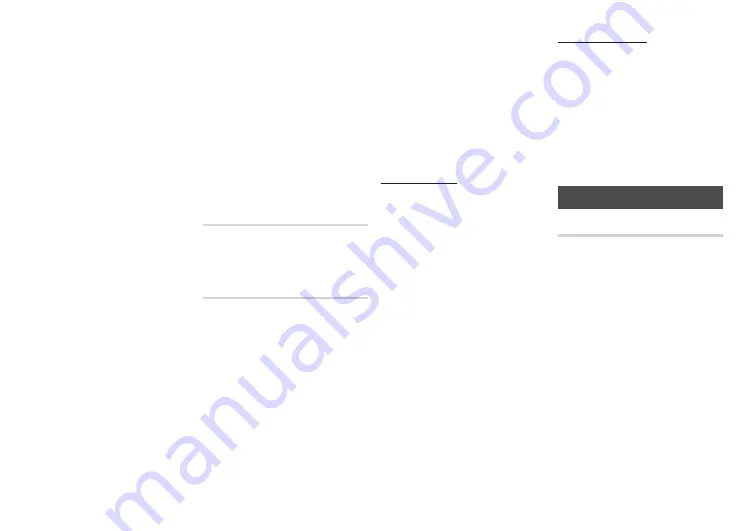
17
3.
The Connecting pop-up appears,
followed by the Connected pop-
up. When it closes, you should
see the device listed on the Wi-Fi
Direct screen as connected.
Through the player Using pBC
1.
Select the Wi-Fi Direct device you
want to connect to this player,
and then press the
v
button.
The PBC/PIN pop up appears.
2.
Select
pBC
, and then press the
v
button. The PBC pop-up appears.
3.
Press the PBC button on the Wi-Fi
Direct device within 2 minutes.
4.
The Connecting pop-up appears,
followed by the Connected pop-
up. When it closes, you should see
the device listed on the Wi-Fi Direct
screen as connected.
Through the player Using a pIN
1.
Select the Wi-Fi Direct device you
want to connect to this player,
and then press the
v
button.
The PBC/PIN pop up appears.
2.
Select
pIN
, and then press the
v
button. The PIN pop-up appears.
3.
Note the PIN code in the pop-
up, and then enter it into the
appropriate field in the Wi-Fi Direct
device you want to connect.
4.
The Connecting pop-up appears,
followed by the Connected pop-
up. When it closes, you should
see the device listed on the Wi-Fi
Direct screen as connected.
✎
NOTES
■
The current wired or wireless
network connection will be
disconnected when you use the Wi-
Fi Direct function.
■
Text files, such as files with a .TXT
or .DOC extension, do not display
when you are using the Wi-Fi Direct
function
.
device Name
The Device Name function allows
you to change the player's name by
selecting from a device name list box.
Bd-Live Internet Connection
Set to allow or prohibit an Internet
connection when you use the BD-
LIVE service.
●
Allow (All)
: The Internet connection
is allowed for all BD-LIVE contents.
●
Allow (Valid Only)
: The Internet
connection is allowed only for BD-
LIVE contents containing a valid
certificate.
●
prohibit
: No Internet connection is
allowed for any BD-LIVE content.
✎
NOTES
■
What is a valid certificate?
When the player uses BD-LIVE to
send the disc data and a request
to the server to certify the disc, the
server uses the transmitted data to
check if the disc is valid and sends
the certificate back to the player.
■
The Internet connection may be
restricted while you are using BD-
LIVE contents
.
Using Bd-LIVE
™
Once the player is connected to
the network, you can enjoy various
movie-related service contents using
a BD-LIVE compliant disc.
1.
Attach a USB memory stick to the
USB jack on the front of the player,
and then check its remaining
memory. The memory device must
have at least 1GB of free space to
accommodate the BD-LIVE services.
2.
Insert a Blu-ray Disc that supports
BD-LIVE.
3.
Select an item from various BD-
LIVE service contents provided by
the disc manufacturer.
✎
NOTES
■
The way you use BD-LIVE and
the provided contents may differ,
depending on the disc manufacturer.
The dLNA Function
DLNA lets you play music, video, and
photo files located in your PC
on the
player.
To use DLNA with your player, you
must connect the player to your
network. (See pages 14~17).
To use DLNA with your PC, you must
install DLNA software on your PC.
For instruction explaining how to play
content located on your PC, See page 21.
System Settings
Initial Settings
By using the Initial Settings function,
you can set the language, Network
Settings, etc.
For more information about the Initial
Settings function, refer to the Initial
Settings section of this user manual
(page 10-11).