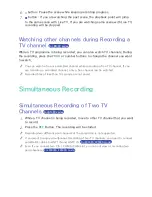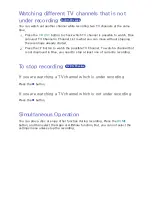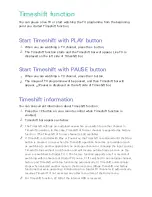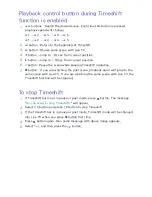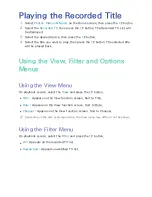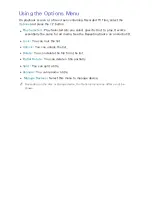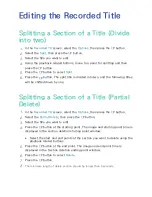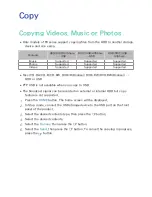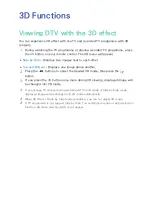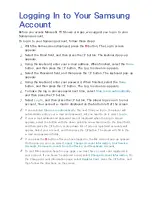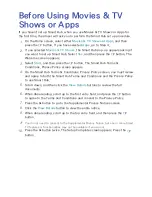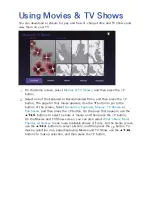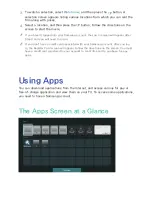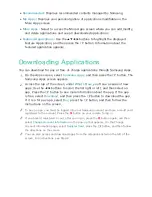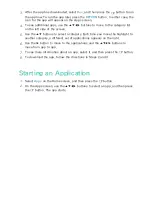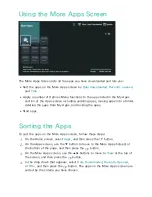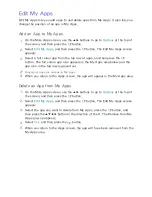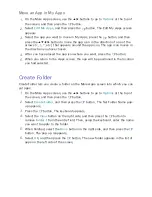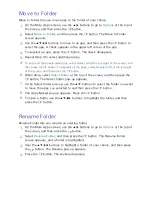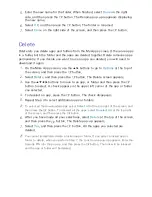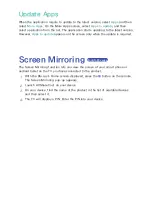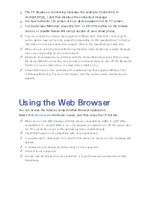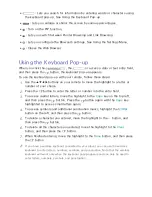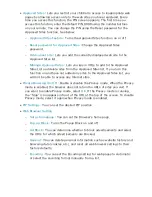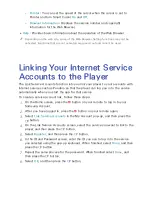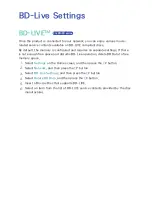90
3.
After the app has downloaded, select
Run
, and then press the
E
button to run
the app now. To run the app later, press the
RETURN
button. In either case, the
icon for the app will appear on the Apps screen.
4.
To see additional apps, use the ▲▼◀▶ buttons to move to the category list
on the left side of the screen.
5.
Use the ▲▼ buttons to select a category. Each time you move the highlight to
another category, a different set of applications appears on the right.
6.
Use the ▶ button to move to the applications and the ▲▼◀▶ buttons to
move from app to app.
7.
To see more information about an app, select it, and then press the
E
button.
8.
To download the app, follow the directions in Steps 2 and 3.
Starting an Application
1.
Select
Apps
on the Home screen, and then press the
E
button.
2.
On the Apps screen, use the ▲▼◀▶ buttons to select an app, and then press
the
E
button. The app starts.