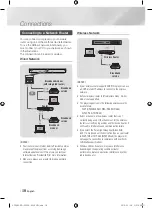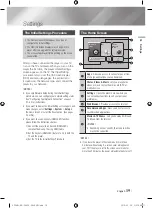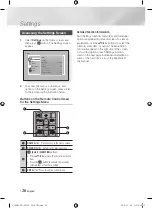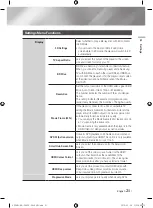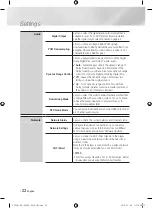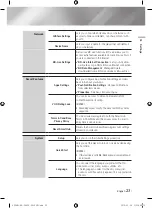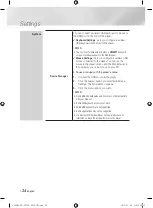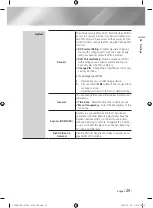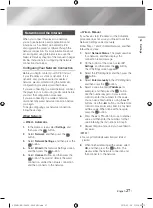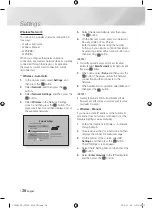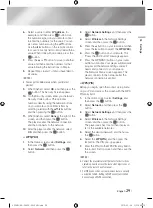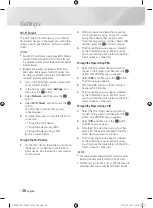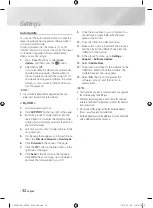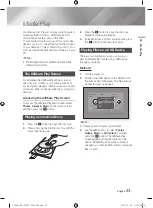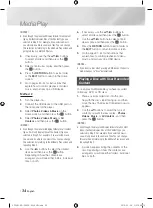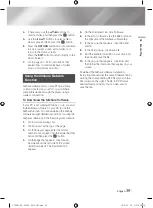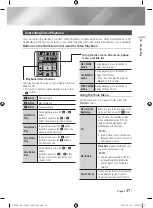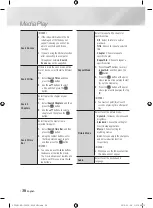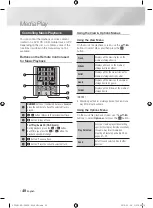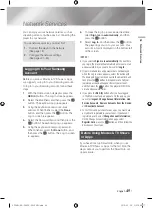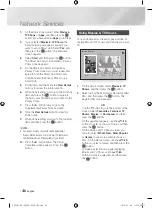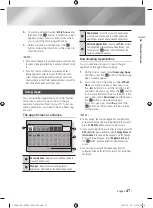Settings
Auto Update
You can set the Auto Update function so that the
player downloads new upgrade software when it
is in Auto Update mode.
In Auto Update mode, the player is off, but its
Internet connection is active. This allows the player
to download upgrade software automatically,
when you are not using it.
1.
Press the ▲▼ buttons to select
Auto
Update
, and then press the
v
button.
2.
Select
On
or
Off
.
If you select
On
, the player will automatically
download new upgrade software when it is
in Auto Update mode with the power off. If it
downloads new upgrade software, the player
will ask you if you want to install it when you
turn the player on.
|NOTES |
\
To use the Auto Update Mode Upgrade function, your
player must be connected to the Internet.
< By USB >
1.
Visit www.samsung.com.
2.
Click
SUPPORT
on the top right of the page.
3.
Enter the product's model number into the
search field. As you enter the model number,
a drop down will display products that match
the model number.
4.
Left click your product's model number in the
drop down list.
5.
On the page that appears, scroll down to and
then click
Firmware Manuals
&
Downloads
.
6.
Click
Firmware
in the centre of the page.
7.
Click the
ZIP
button in the File column on the
right side of the page.
8.
Click
Send
in the first pop-up that appears.
Click
OK
in the second pop-up to download
and save the firmware file to your PC.
9.
Unzip the zip archive to your computer. You
should have a single folder with the same
name as the zip file.
10.
Copy the folder to a USB flash drive.
11.
Make sure no disc is inserted in the product,
and then insert the USB flash drive into the
USB port of the product.
12.
In the product’s menu, go to
Settings
>
Support
>
Software Update
.
13.
Select
Update Now
.
14.
The product searches for the software on the
USB drive. When it finds the software, the
Update Request pop-up appears.
15.
Select
OK
. The product upgrades the
software, turns off, and then turns on
automatically.
|NOTES |
\
There should be no disc in the player when you upgrade
the software using the USB jack.
\
When the system upgrade is done, check the software
details in the Product Information section of the Contact
Samsung screen.
\
Do not turn off the player during the Software Update.
It may cause the player to malfunction.
\
Software Updates using the USB jack must be performed
with a USB flash memory stick only.
|
32
English
02348L-BD-F6500-EN-ENG.indd 32
2013-02-05 오후 4:59:13