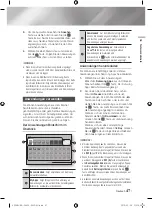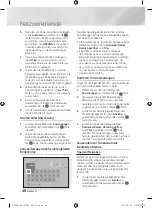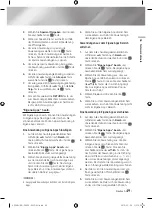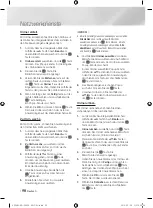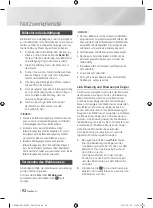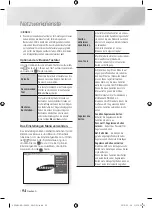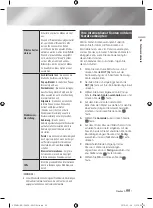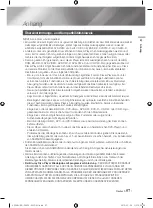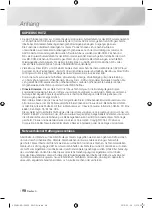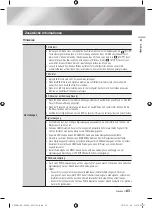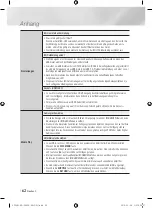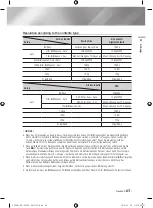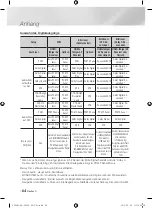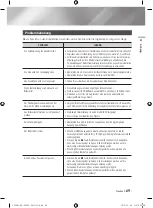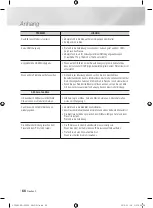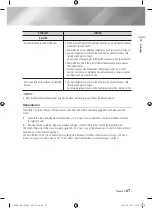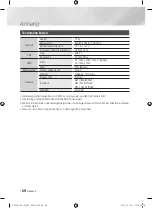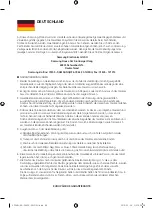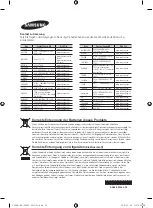Anhang
•
Die Begriffe HDMI und High-Definition Multimedia Interface sowie das HDMI Logo
sind Warenzeichen oder eingetragene Warenzeichen von HDMI Licensing LLC in
den Vereinigten Staaten und anderen Ländern.
•
Oracle und Java sind eingetragene Markenzeichen von Oracle und/oder deren
verbundenen Unternehmen. Andere Namen können Marken ihrer entsprechenden
Eigentümer sein.
•
Hinweise zu Open Source Lizenzen
- Wenn Sie Open Source Software verwenden, sind Open Source Lizenzen auf dem Produkt
verfügbar.
•
Das Blu-ray Disc™ und Blu-ray™ Logo sind eingetragene Markenzeichen der Blu-ray Disc
Association.
Empfehlung - Nur EU
•
Hiermit erklärt Samsung Electronics, dass dieses BD Player zu allen wesentlichen
Anforderungen und sonstigen relevanten Bestimmungen der Direktive 1999/5/EC
konform ist.
Die offizielle Konformitätserklärung finden Sie unter http://www.samsung.com. Wechseln Sie zu
Support > Produktsuche, und geben Sie den Modellnamen ein.
Dieses Gerät darf in allen EU-Ländern betrieben werden.
Dieses Gerät darf nur in Innenräumen verwendet werden.
|
60
Deutsch
02348L-BD-F6500-EN-DEU.indd 60
2013-02-05 오후 5:05:37