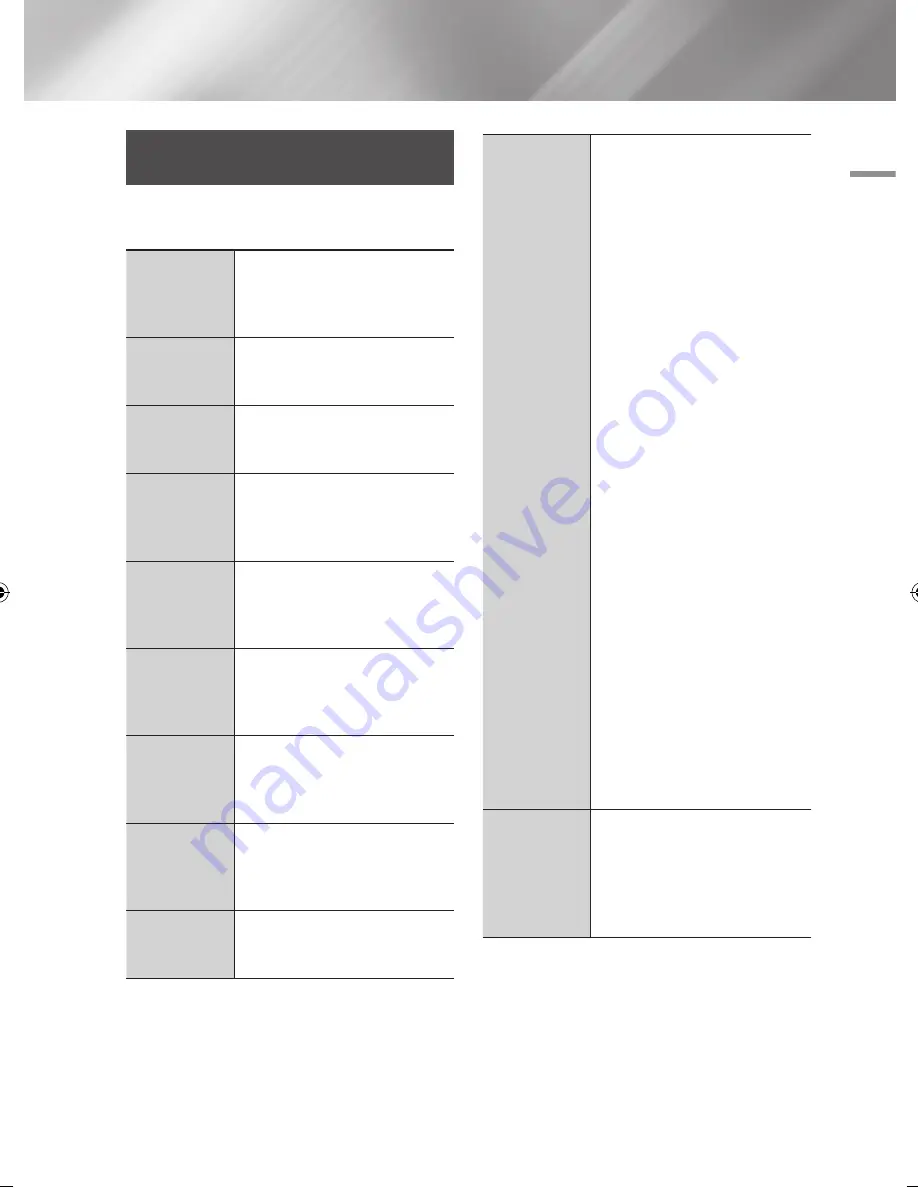
05
Media Play
Using the Tools Menu when a file
is highlighted
When a file is highlighted, press the
TOOLS
button.
View
Select to access the sort options: Artist,
Genre, Monthly, Latest Date, etc. The
sort options that appear depend on the
storage and media type.
Folder view
Appears in the View function screen.
Select to display the folders on the
storage device.
Title
Appears on the View function screen.
Select to sort all photo or video files on
a storage device by title.
Artist
Appears on the View function screen.
Select Artist to sort and then display
all music tracks on a storage device by
artist.
Album
Appears on the View function screen.
Select Album to sort and then display
all music tracks on a storage device by
album.
Genre
Appears on the View function screen.
Select Genre to sort and then display
all music tracks on a storage device by
genre.
Latest Date
Appears on the View function screen.
Select to sort and then display all photo
or video files on a storage device from
the latest to earliest date.
Earliest Date
Appears on the View function screen.
Select to sort and then display all photo
or video files on a storage device from
the earliest to latest date.
Monthly
Appears on the View function screen.
Select to sort all photo or video files on
a storage device by the month created.
Play Selection
Play Selection lets you select specific
music, video, and photo files to play.
It works essentially the same for all
media. The example below is for
photos.
1.
On the selection screen, use the
▲▼◄► buttons to select a
photo you want to view, and and
then press the
v
button.
A check mark appears to the left
of the picture.
2.
Repeat Step 1 for each photo you
want to view.
3.
To de-select a photo, highlight it,
and then press the
v
button.
4.
When done, use the ◄► buttons
to select
Play
, and then press
the
v
button. A slide show
containing the photos you selected
begins.
5.
To pause the slide show, press the
v
button once. To restart the
slide show, press the
v
button
again.
6.
To stop the slide show, press the
RETURN
button.
|NOTE |
\
After the slide show begins, you can
control the slide show by pressing
the
TOOLS
button and displaying
the Slide Show menu. See "Using
the Tools Menu" page 46.
Send
Select Send to upload selected files to
Picasa, Facebook, Cloud Storage, or
Family Story.
To use Send, you need to establish an
account with the on-line site, and then
log in using the Log In function.
English
47
|
02064V-BD-ES7000-EN-ENG.indd 47
2012-05-04 오후 3:29:57
Summary of Contents for BD-ES7000
Page 14: ...Getting Started Bottom Panel DC 12V HDMI OUT DIGITAL AUDIO OUT LAN 14 English ...
Page 78: ...Erste Schritte Unteres Bedienfeld DC 12V HDMI OUT DIGITAL AUDIO OUT LAN 14 Deutsch ...
Page 143: ...Mise en route Panneau inférieur DC 12V HDMI OUT DIGITAL AUDIO OUT LAN 14 Français ...
Page 208: ...Guida introduttiva Pannello inferiore DC 12V HDMI OUT DIGITAL AUDIO OUT LAN 14 Italiano ...
















































