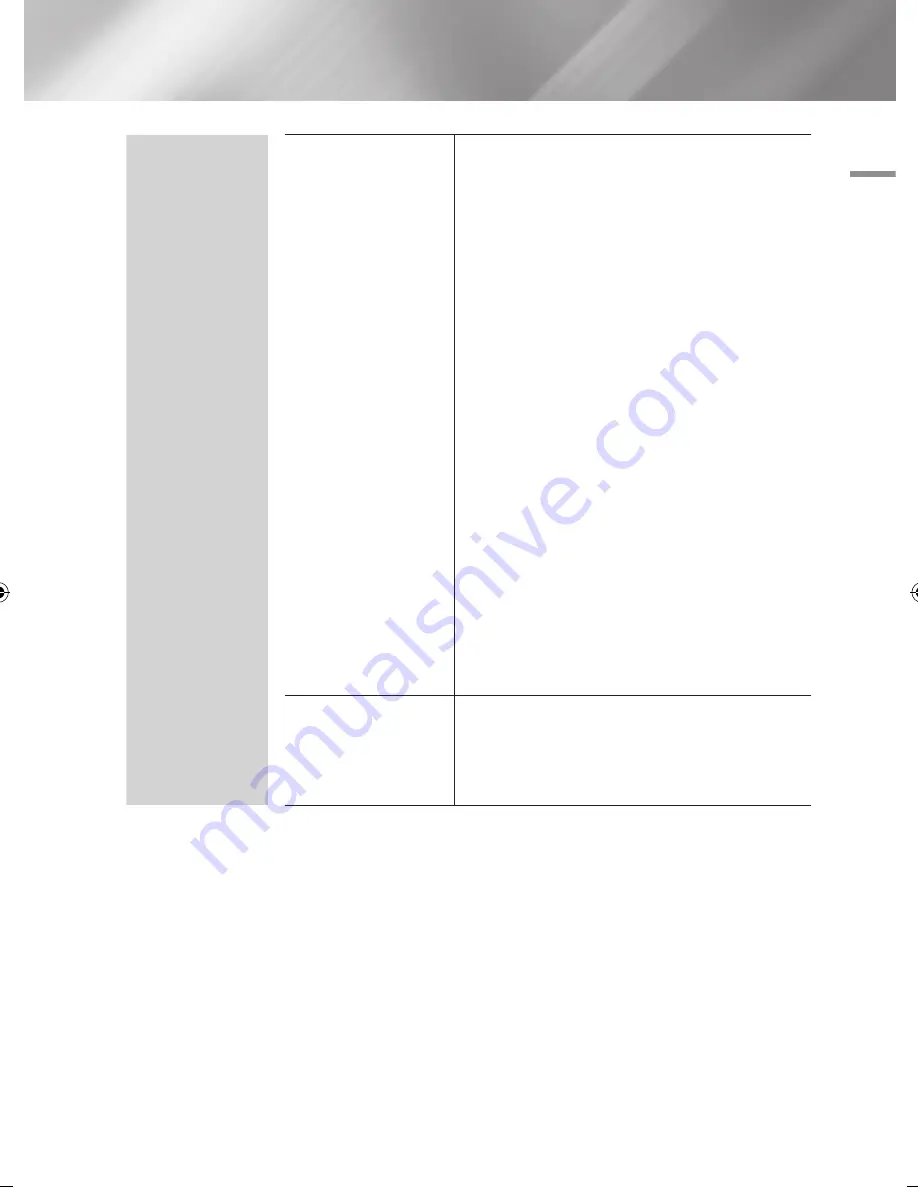
04
Settings
System
Device Manager
You can connect a wireless USB keyboard or mouse to
the USB port on the player.
Keyboard Settings
: Lets you configure a wireless
USB keyboard connected to the player.
|NOTE |
\
You can use the keyboard only when a
QWERTY
keyboard
screen or window appears in the Web Browser.
Mouse Settings
: Lets you configure a wireless USB
mouse connected to the player. You can use the
mouse in the player's menu in the same way you use
a mouse on your PC.
`
To use a mouse with the player's menu:
1.
Connect the USB mouse to the player.
2.
Click the primary button you selected in Mouse
Settings. The Simple Menu appears.
3.
Click the menu options you want.
|NOTE |
\
Depending on the model of the USB HID keyboard and mouse
may not be compatible with your product.
\
Some HID keyboard keys may not work.
\
Wired USB keyboards are not supported.
\
Some applications may not be supported.
\
If a wireless HID Keyboard does not operate because of
interference, move the keyboard closer to the player.
Language
You can select the language you prefer for the On-
screen menu, disc menu, subtitles, etc.
• The language you select for the disc menu, disc
audio, or subtitles will only appear if it is supported on
the disc.
English
27
|
02064V-BD-ES7000-EN-ENG.indd 27
2012-05-04 오후 3:29:52
Summary of Contents for BD-ES7000
Page 14: ...Getting Started Bottom Panel DC 12V HDMI OUT DIGITAL AUDIO OUT LAN 14 English ...
Page 78: ...Erste Schritte Unteres Bedienfeld DC 12V HDMI OUT DIGITAL AUDIO OUT LAN 14 Deutsch ...
Page 143: ...Mise en route Panneau inférieur DC 12V HDMI OUT DIGITAL AUDIO OUT LAN 14 Français ...
Page 208: ...Guida introduttiva Pannello inferiore DC 12V HDMI OUT DIGITAL AUDIO OUT LAN 14 Italiano ...






























