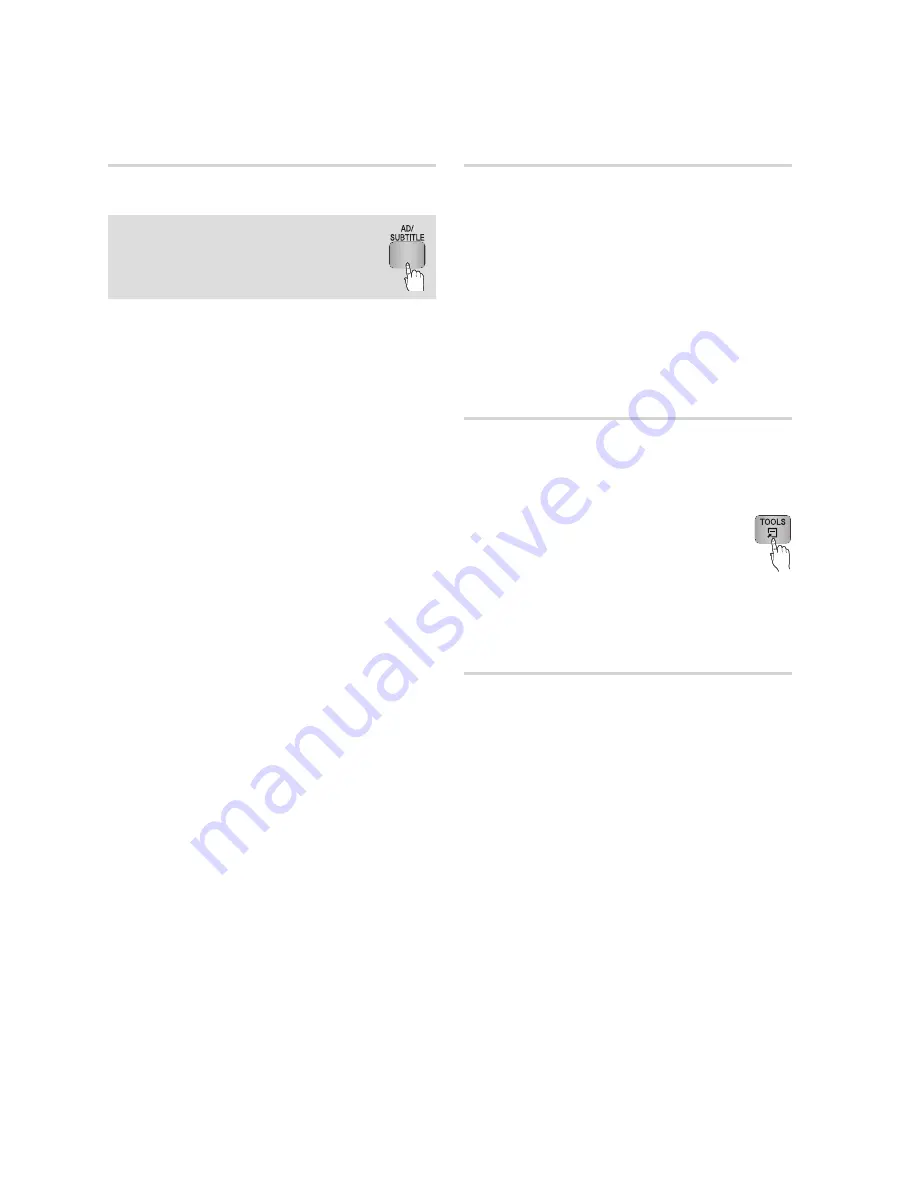
English
Basic Functions
Selecting the Subtitle Language
ThZ�
You can also operate this function by
pressing the
AD/SUBTITLE
button on
the remote control.
During playback, press the
TOOLS
button.
Press the ▲▼ buttons to select
Subtitle
.
Press the ◄► buttons to select the desired
subtitle language.
NOTE
Depending on the Blu-ray Disc / DVD, you may be
able to change the desired subtitle in the Disc Menu.
Press the
DISC MENU
button.
This function depends on the selection of subtitles
that are encoded on the disc and may not be
available on all Blu-ray Discs/DVDs.
A Blu-ray Disc can contain up to 255 subtitle
languages and a DVD up to 32.
Information about the main feature/BONUSVIEW
mode will also appear if the Blu-ray Disc has a
BONUSVIEW section.
This function changes both the primary and
secondary subtitles at the same time.
The total number of primary and secondary subtitles
are displayed respectively.
If you press the
AD/SUBTITLE
button on the remote
control, the subtitle bar appears.
Press the
RETURN
button to remove the subtitle bar.
1.
2.
3.
✎
▪
▪
▪
▪
▪
▪
▪
Changing the Camera Angle
hZ
When a Blu-ray Disc/DVD contains multiple angles
of a particular scene, you can use the ANGLE
function.
During playback, press the
TOOLS
button.
Press the ▲▼ buttons to select
Angle
.
Press the ◄► buttons to select the desired
Angle.
Selecting the Information
T�
This function enables you to check the contents
information including the name and size, etc.
During playback, press the
TOOLS
button.
Press the ▲▼ buttons to select the
Detailed
Information
, then press the
ENTER
button.
Setting BONUSVIEW
h
The BONUSVIEW feature allows you to view
additional content (such as commentaries) in a
small screen window while the movie is playing.
This function is only available if the disc has the
BONUSVIEW feature.
During playback, press the
TOOLS
button.
Press the ▲▼ buttons to select
BONUSVIEW
Video
or
BONUSVIEW Audio
.
Press the ◄► buttons to select the desired
BONUSVIEW.
NOTE
If you switch from BONUSVIEW Video, BONUSVIEW
Audio will change automatically in accordance with
BONUSVIEW Video.
2D contents are playing convert into 3D, bonusview
function is not available. (Depending on discs, black
outline may be shown)
1.
2.
3.
1.
2.
1.
2.
3.
✎
▪
▪
Summary of Contents for BD-D8200A
Page 93: ...AK68 02063V 00 ...






























