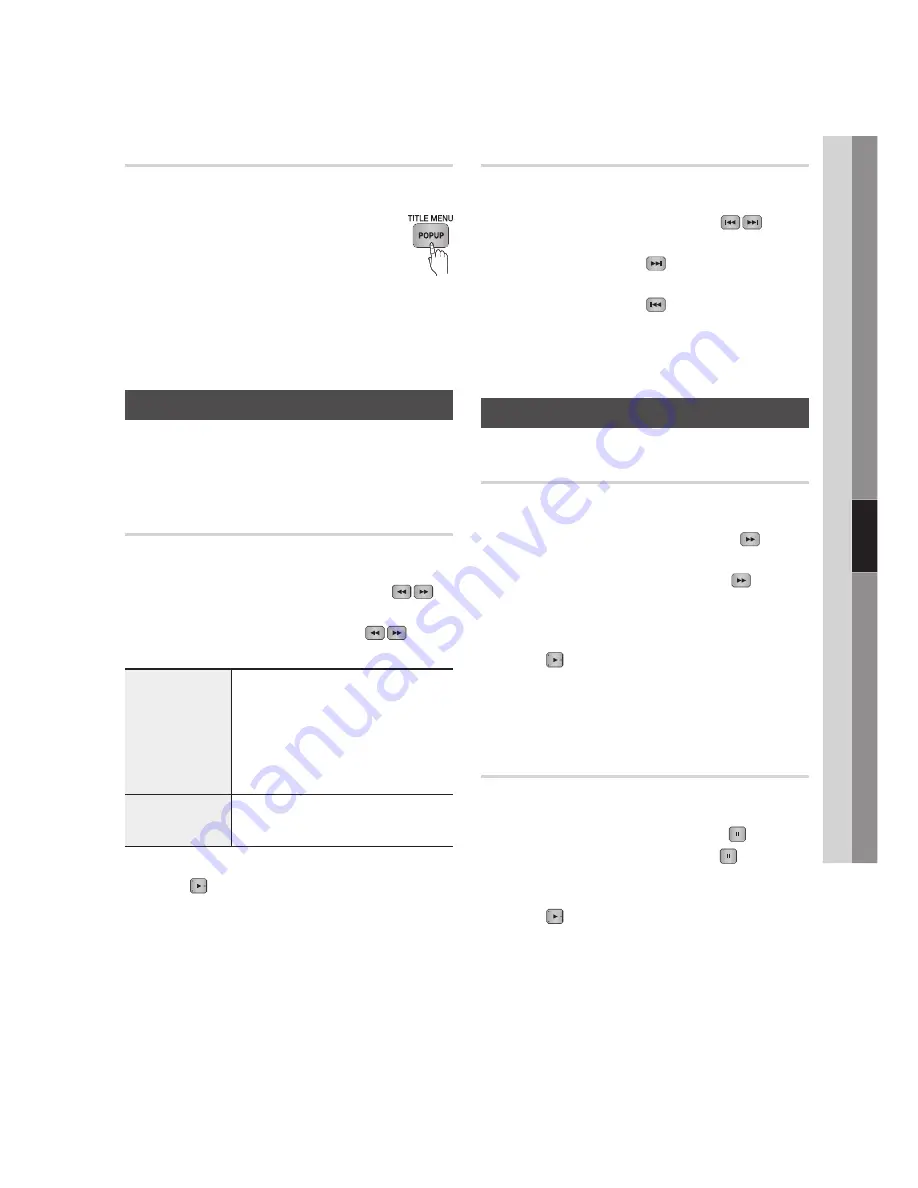
English
06
Basic Functions
Using the Popup Menu
h
During playback, press the
POPUP
MENU
button on the remote control.
Press the ▲▼◄► buttons or
ENTER
button to select the desired menu.
NOTE
Depending on the disc, the menu items may differ
and this menu may not be available.
Using the Search and Skip Functions
During play, you can search quickly through a
chapter or track, and use the Skip function to
jump to the next selection.
Searching for a Desired Scene
ThzZ��
During playback, press the
SEARCH
(
)
button.
Each time you press the
SEARCH
(
)
button, the playback speed will change as follows:
HDD,
BD-ROM,
BD-RE/-R,
DVD-RW/-R,
DVD+RW/+R,
DVD-VIDEO
)
1
)
2
)
3
)
4
)
5
)
6
)
7
(
1
(
2
(
3
(
4
(
5
(
6
(
7
DivX, MKV, MP4
)
1
)
2
)
3
(
1
(
2
(
3
To return to normal speed playback, press the
PLAY
( ) button.
NOTE
The product does not play sound in search mode.
1.
2.
✎
▪
•
•
✎
▪
Skipping Chapters
ThzZ��
During playback, press the
SKIP
(
)
button.
If you press the
SKIP
( ) button, the disc
moves to the next chapter.
If you press the
SKIP
( ) button, the disc
moves to the beginning of the chapter. One
more press makes the disc move to the
beginning of the previous chapter.
Slow Motion Play/Step Motion Play
Slow Motion Play
ThzZ��
In pause mode, press the
SEARCH
( )
button.
Each time you press the
SEARCH
( ) button,
the playback speed will change as follows:
*
1/8
*
1/4
*
1/2
To return to normal speed playback, press the
PLAY
( ) button.
NOTE
The product does not play sound in Slow mode.
Step Motion Play
hzZ��
In pause mode, press the
PAUSE
( ) button.
Each time you press the
PAUSE
( ) button, a
new frame appears.
To return to normal speed playback, press the
PLAY
( ) button.
NOTE
The product does not play sound in Step mode.
•
•
•
✎
▪
•
•
✎
▪
Summary of Contents for BD-D8200A
Page 93: ...AK68 02063V 00 ...
















































