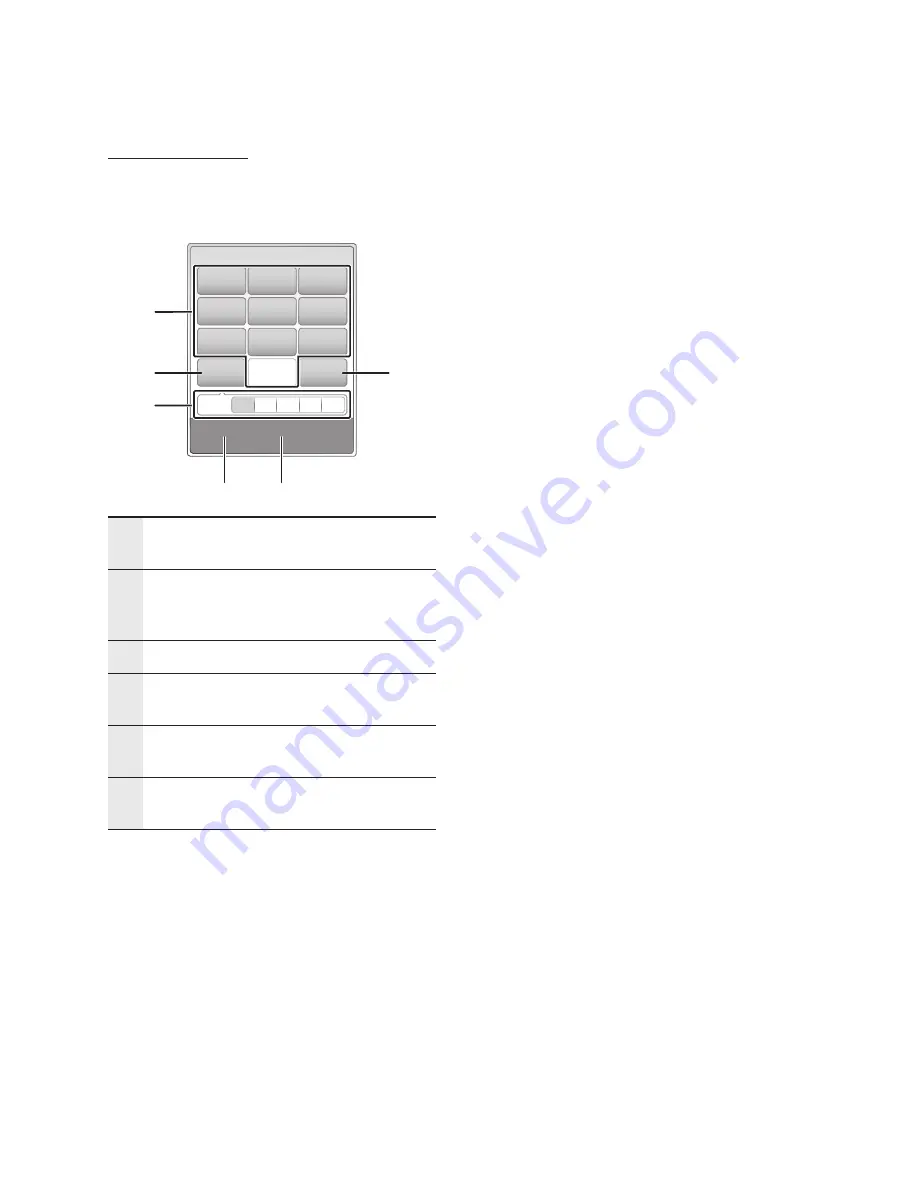
0
English
Network Services
Using the Keypad
Through your remote, you can use the On-Screen
Keypad in several Internet@TV applications to enter
text.
1
You can check the current keypad.
Enter the desired character.
2
Press the
DISC MENU
button on the remote control
to shift the input mode.
: ab, Ab, AB, numbers or icons.
3
You can check the current input mode.
4
Press the
GREEN(B)
button on the remote control to
change the input method. (T9 or ABC)
5
Press the
TOOLS
button on the remote control to
change the language.
6
Press the
TITLE MENU
button on the remote control
to delete the character.
NOTE
Samsung Electronics shall take no legal responsibility
for any interruption of the Internet@TV service
caused by the service provider for any reasons.
The Internet@TV service is to download and process
data via the Internet so that you can enjoy the
contents on the TV screen.
If the Internet connection is unstable, the service
may be delayed or interrupted.
Furthermore, the product may be turned off automatically.
If this is the case, check the Internet connection and
try again.
✎
▪
▪
The application service may be provided in English
only and the contents available may vary, depending
on the area.
When using a application service, you can not
operate
FULL SCREEN
button on the remote control.
For more information about the Internet@TV service,
visit the web site of the applicable service provider.
The provided services are subject to change,
depending on the Internet@TV service provider.
The Internet@TV service contents may differ
according to the firmware version.
For-a-fee DivX contents with copy protection can
only be played using HDMI cable.
If you have connected your product to your TV using
Component or video cables, the DivX video signal
can not output or the popup message “Connect
with a HDMI cable to play this file.” or “Cannot play
current file.” will be displayed.
▪
▪
▪
▪
▪
▪
. , –
abc
def
1
2
3
. , –
jkl
mno
4
5
6
pqrs
tuv
wxyz
7
8
9
Shift
Delete
0
T9
ab Ab AB 1
b
Input Method
/
Language
1
4
5
2
6
3
Summary of Contents for BD-C8800A
Page 85: ...AK68 01977K 00 ...
















































