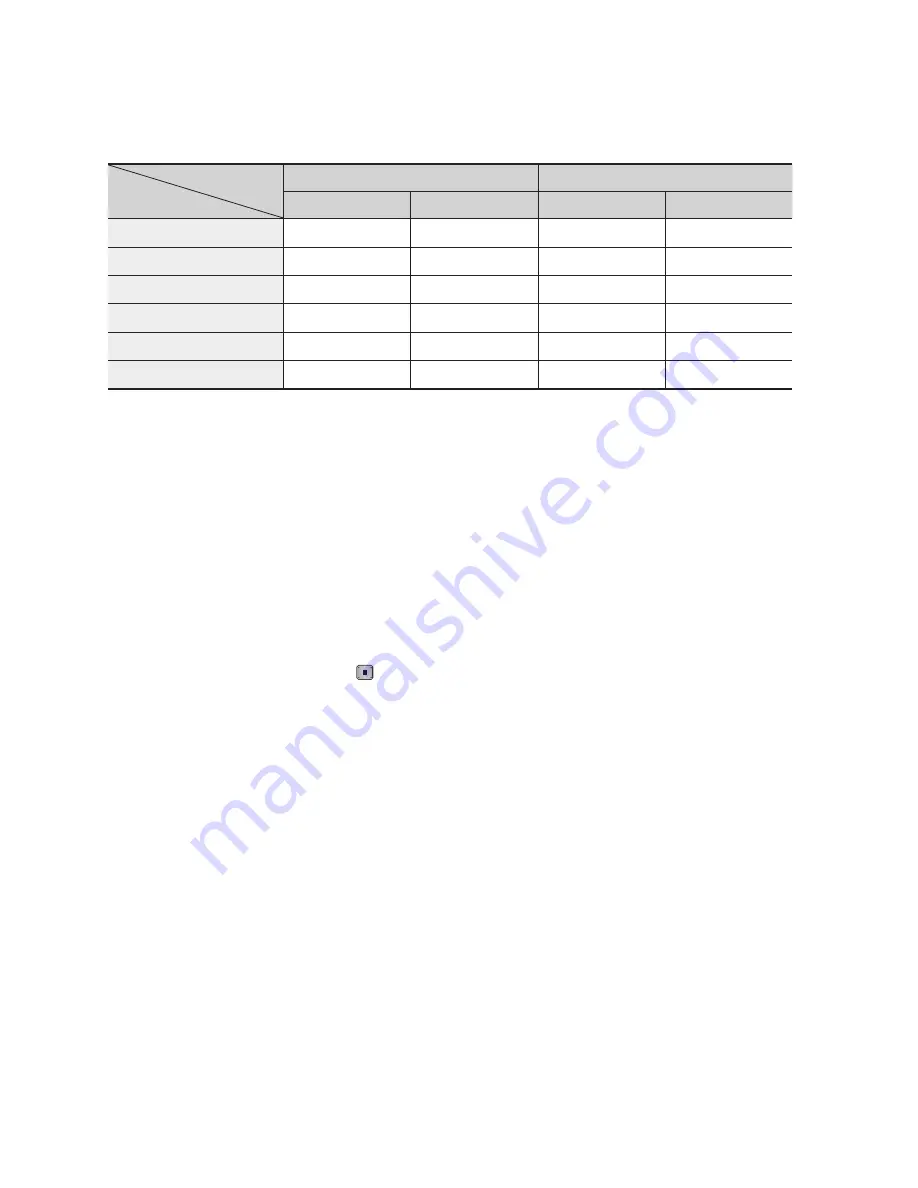
English
Setup
DVD Playback / DTV Channel View
Output
Setup
HDMI connected
HDMI not connected
HDMI
Mode
Component
/
VIDEO Mode Component Mode
VIDEO Mode
Auto
Optimal Resolution
576i/480i
-
-
1080p
1080p@50F/60F
576i/480i
-
-
1080i
1080i
576i/480i
576p/480p
576i/480i
720p
720p
576i/480i
576p/480p
576i/480i
576p/480p
576p/480p
576i/480i
576p/480p
576i/480i
576i/480i
-
-
576i/480i
576i/480i
NOTE
If the connected TV does not support Movie Frame or
the selected resolution, the message “If no pictures
are shown after the selection, please wait for 15
seconds. And then, the resolution will be reverted to
the previous value automatically. Would you like to
make a selection?” will be displayed.
If you select
Yes
and the resolution is not supported,
the TV’s screen will be blank. Please wait for 15
seconds and the resolution will be reverted to the
previous value automatically.
If the screen is blank, press the
MENU
button to
display home menu. Press the
STOP
( ) button
on the front panel of the product for more than
5 seconds with no disc inserted. All settings are
restored to the factory default. Follow the steps on the
previous page to access each mode and select the
Display Setup that your TV will support.
✎
▪
▪
When the factory default settings are restored, all
the user data stored in the BD data will be deleted.
The Blu-ray Disc must have the 24 frame feature in
order to use the Movie Frame (24Fs) mode.
If both HDMI and Component jacks are connected
and you are currently viewing component output,
there is a difference between resolution table and
acutal resuloution depending on your TV.
When playing Blu-ray disc that made from PAL
contents, Component Video output supports up to
SD resolution (576p and 576i mode).
▪
▪
▪
▪
Summary of Contents for BD-C8800A
Page 85: ...AK68 01977K 00 ...
















































