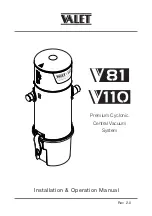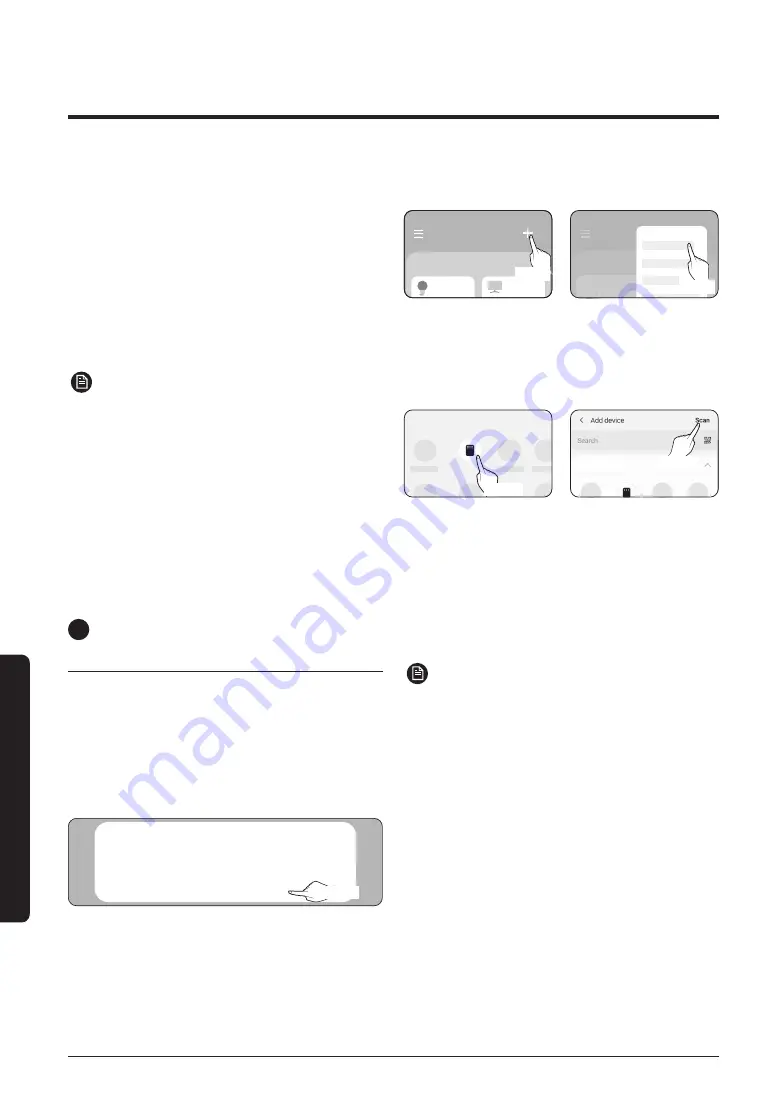
22
Smar
tThings app
SmartThings app
•
The SmartThings app may change without
prior notice to improve product usability and
performance.
2
Registering your Samsung account
•
A Samsung account is required to use the
SmartThings app. To create your Samsung
account and log in to your account, follow the
instructions displayed on the SmartThings app.
You do not need to install an additional app.
NOTE
•
If you already have a Samsung account, log in
to the account. If you have a smartphone that
is a Samsung device and you have a Samsung
account, your smartphone is automatically
logged in to your account.
•
If you log in from a smartphone produced for
other country, you need to log in with its country
code when you create your Samsung account,
and the SmartThings app may not be used on
some smartphones.
4
Connecting the SmartThings app
to your product
1
Selecting the product to connect to
1) Start the SmartThings app about one minute
after turning on the product to connect to.
2) After the SmartThings app is started, select
‘ADD NOW’ when a pop-up window saying that a
product to connect to is found appears.
A new device has been found.
Add this device to
SmartThings?
Never
Later
Add now
선택
Select
3) If the pop-up window does not appear, select "+",
and then "Add Devices."
My home
Living room
>
My home
Living room
>
Add devices
My Home
Living room
>
Select
Select
You can add a product you want to connect to by
selecting it manually or by selecting "Auto detect".
•
Select manually: Air purifier > Samsung
•
Auto detect: [Air purifier] Samsung
Air purifier
By
de
vic
e
typ
e
By
de
vic
e
typ
e
Select
Select
2
Connecting the SmartThings app to your
product
•
Follow the instructions displayed on the
SmartThings app to connect to your product.
•
For information on how to use the SmartThings
app, select the How To menu on the app.
NOTE
•
If any pop-window appears on the top of the
smartphone while connecting to your product, do
not select it.
•
If a pop-up window saying that the device is
already registered appears during connecting
to your product, get permission using "REQUEST
PERMISSION" from a user already connected
to the product, or create a new account using
"REGISTER MY ACCOUNT" to independently
connect to the product.
•
If a Samsung account-related country error
occurs during connecting to your product, log