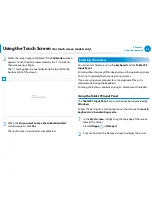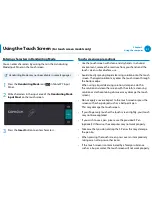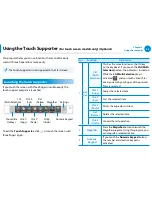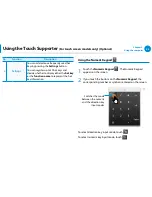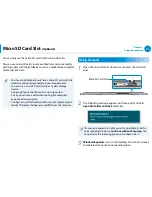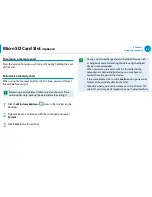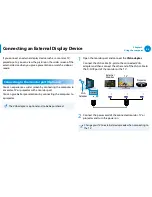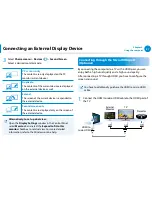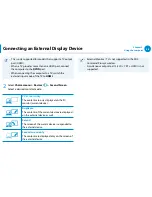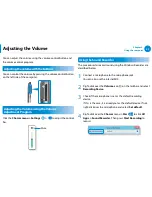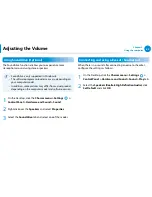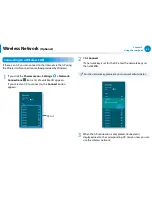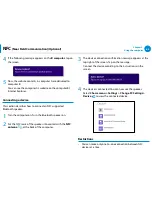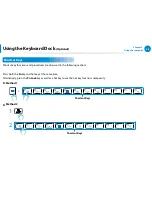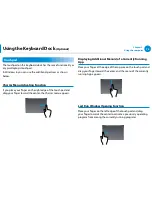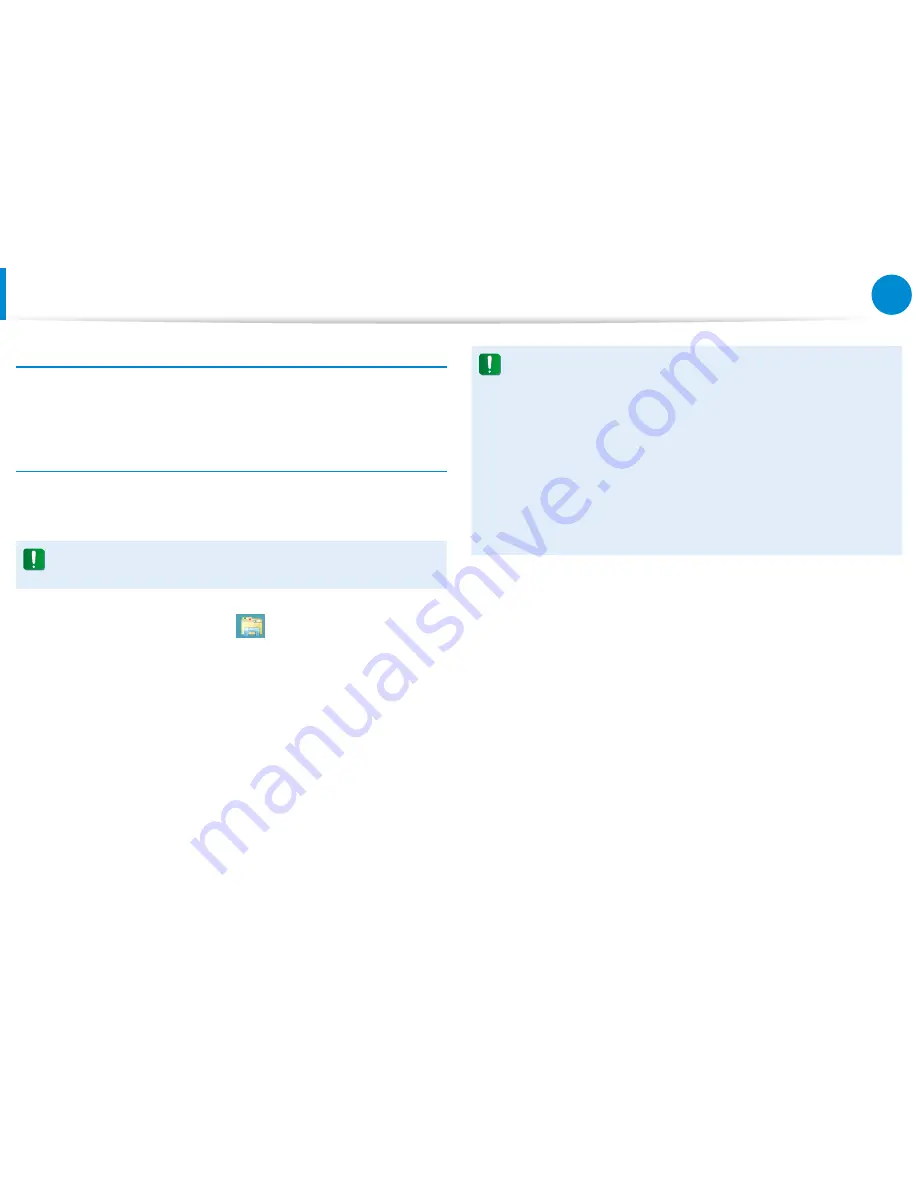
54
55
Chapter 3.
Using the computer
Micro SD Card Slot
(Optional)
To remove a memory card
Press the card until it pops up, then pull it out by holding the end
of the card.
To format a memory card
When using the memory card for the first time, you must format
the card before using it.
Formatting a card deletes all data saved on the card. If the
card includes data, backup the data before formatting it.
1
Click the Windows Explorer
icon in the taskbar on the
Desktop.
2
Right-click over a card drive with the touchpad and select
Format.
3
Click Start to the formatting.
To use a card to exchange data with a digital device such
•
as a digital camera, formatting the data using the digital
device is recommended.
When you try to use a card, which is formatted in the
•
computer, in another digital device, you may have to
format the card again in the device.
If the write-protect tab is in the
•
Lock position, you cannot
format, write or delete data on the card.
Take care when you insert or remove a micro SD card. The
•
micro SD card may be damaged when not treated carefully.
Summary of Contents for ATIV Smart PC Pro XE500T1C
Page 1: ...User Guide ...