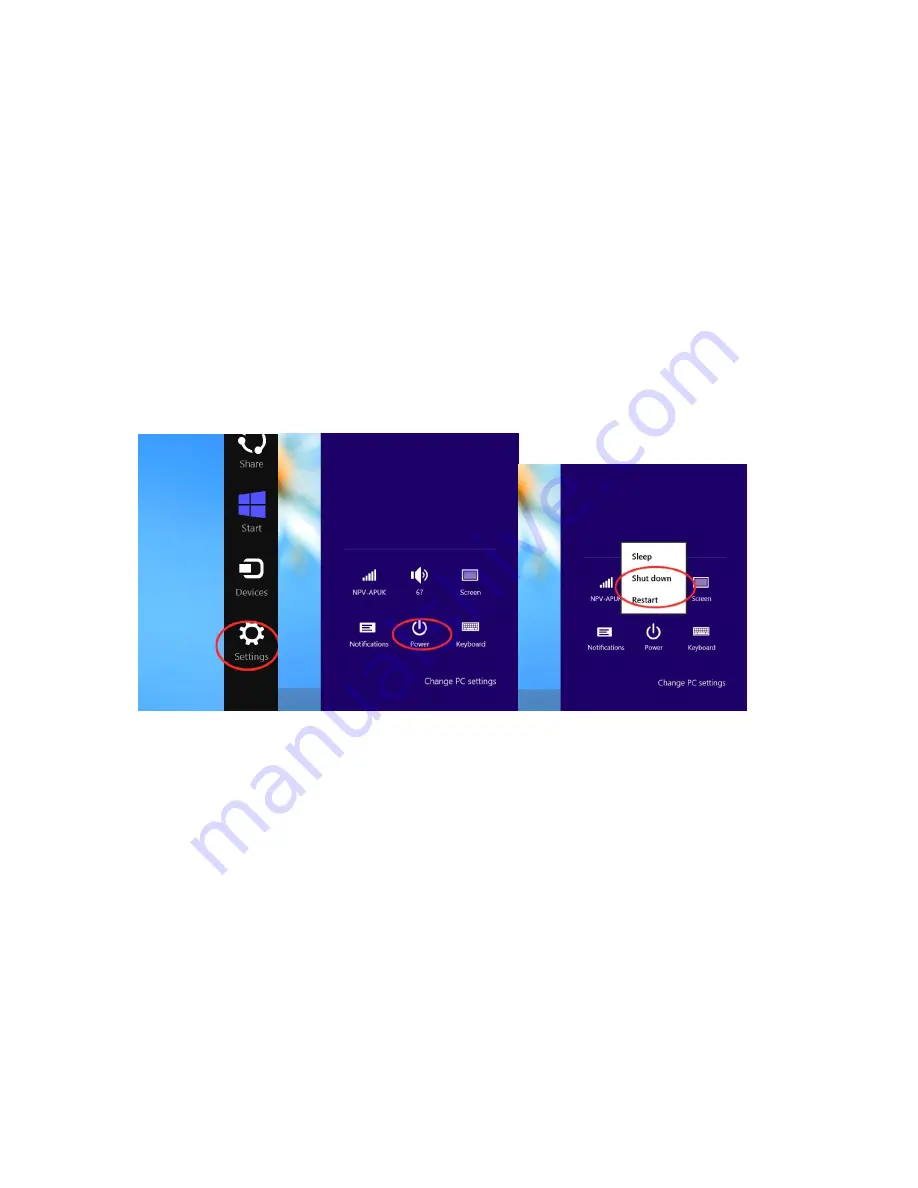
1 / 11
KUPAX15 User Manual
Operation Manual
1.
Express Setup
1.1 Boot Up
Press the power key for 2 seconds to start the tablet.
1.2 Shutdown/Restart
Slide out the start menu “Charm” from the right side of screen, Click on “Setting”,
choose “Power” to Shutdown/Restart
1.3 Quick Sleep / Wakeup
When the system is running, press the power button for one second to standby/wake up
the tablet.
If set/remove password to wake up ( including fingerprint), please enter “control panel”
and select “power option” for setting.
1.4 Charging
Normally, the system will alert user to recharge when the battery level falls under 10%. It
will alert again under 7%. The system will shut down when the battery level drops below
5%.
We recommended user recharge the battery if the tablet is laid aside for more than 3
months.











