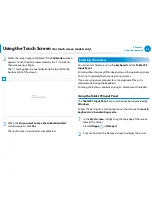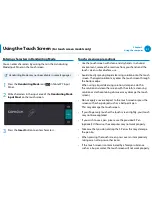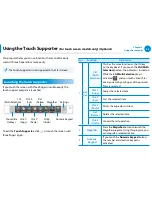36
37
Chapter 2
Using Windows 8
Using the Charms
Changing the Settings
Frequently used Windows menus are collected.
Click the Charms > Settings.
Icon
Name
Function Description
한
Wireless
Network
You can connect to a wireless network.
Select a wireless network to connect
to.
한
Adjusting the
Volume
You can adjust the volume or mute the
sound.
한
Screen
You can adjust the screen brightness.
한
Notice
You can set the interval at which an
App sends notices.
한
Power
You can turn off your computer or
select the Power Options.
한
Keyboard
You can set the Language or launch
Touch keyboard.
Change PC settings
You can change more settings.
Summary of Contents for ATIV Smart PC Pro XE500T1C
Page 1: ...User Guide ...