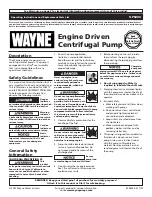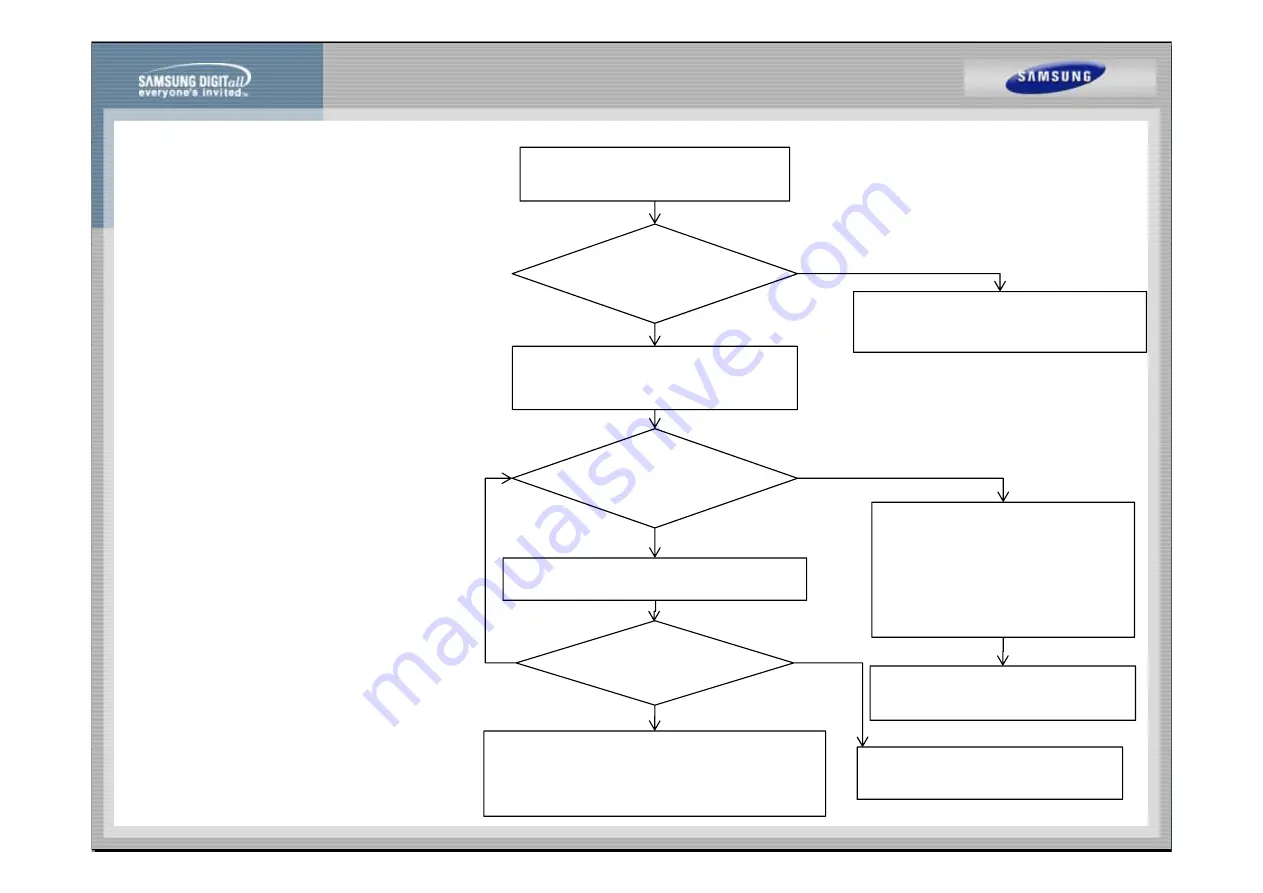
9. Troubleshooting
9. Troubleshooting
Communication Error between MCU
and Outdoor Unit
■
E204
N
Check if the number of installed MCUs configured in
the DIP switches on the PCB of the outdoor unit
is the same as the number of actually installed MCUs.
and Outdoor Unit
Is the number of installed MCUs configured
in the DIP switches on the PCB of the outdoor unit
the same as the number of the actually
installed MCUs?
Yes
No
Set the DIP switch
on the PCB of the outdoor unit to the number
of actually installed MCUs and press the Reset
key (K3) of the outdoor unit PCB to re-execute
tracking
Press the reset key (K3) of the outdoor unit
PCB and check the display module to check
the quantity of MCU which responds to
tracking.
tracking.
Is there any response from the
MCU on the display module
during the tracking?
Yes
No
After two minutes, find the MCU which displays
the communication error and check if the
PCB address settings are overlapped
Remove the communication cable which
connects the outdoor unit to the MCU, and measure
the 2 cables of the outdoor unit with a oscilloscope.
No
PCB address settings are overlapped.
(A communication error occurs if the indoor
unit addresses are overlapped.)
-In this case, a communication error will
occur in every MCU (2 or more units) with
the address incorrectly set.
No
Is the voltage between the 2 cables
a square wave with DC
±
0.7V or more?
Check the communication cable which connects the
Yes
No
If there is no abnormality in the address,
then check the communication cable and
change the MCU PCB.
No
outdoor unit to the MCU. If there is no abnormality,
connect the MCUs one by one to find the MCU which
interferes with the communication
to check and change the MCU PCB.
Change the communication cable and the
connector of the outdoor PCB, and then
change the PCB.
Summary of Contents for AM160FNBFEB/EU
Page 7: ...1 Product Overview and Features 1 Product Overview and Features Operating Range Hydro unit ...
Page 13: ...2 Product Structure 2 Product Structure ...
Page 14: ...2 Product Structure 2 Product Structure DVM Hydro Unit HT DVM Hydro Unit HT ...
Page 23: ...4 Disassembly and Reassembly 4 Disassembly and Reassembly ...
Page 24: ...4 Disassembly and Reassembly 4 Disassembly and Reassembly ...
Page 25: ...4 Disassembly and Reassembly 4 Disassembly and Reassembly ...
Page 26: ...4 Disassembly and Reassembly 4 Disassembly and Reassembly ...
Page 27: ...4 Disassembly and Reassembly 4 Disassembly and Reassembly ...
Page 28: ...5 Planar Figure and Parts List 5 Planar Figure and Parts List Parts List ...
Page 29: ...5 Planar Figure and Parts List 5 Planar Figure and Parts List Parts List ...
Page 30: ...5 Planar Figure and Parts List 5 Planar Figure and Parts List Parts List ...
Page 33: ......
Page 34: ...6 Installation and Service Precautions 6 Installation and Service Precautions ...
Page 35: ...6 Installation and Service Precautions 6 Installation and Service Precautions ...
Page 36: ......
Page 37: ...6 Installation and Service Precautions 6 Installation and Service Precautions ...
Page 38: ...6 Installation and Service Precautions 6 Installation and Service Precautions ...
Page 39: ...6 Installation and Service Precautions 6 Installation and Service Precautions ...
Page 46: ...7 Circuits 7 Circuits Control Box Parts Layout Drawing of C BOX Picture of C BOX ...
Page 50: ...7 Circuits 7 Circuits Connecting External Contacts Hydro Unit Hydro Unit HT ...
Page 51: ...7 Circuits 7 Circuits Connecting External Contacts ...
Page 52: ...7 Circuits 7 Circuits Connecting External Contacts ...
Page 56: ... Switch and Error Codes 7 Circuits 7 Circuits Switch and Error Codes ...
Page 57: ... Switch and Error Codes 7 Circuits 7 Circuits Switch and Error Codes ...
Page 60: ...d 9 Troubleshooting 9 Troubleshooting Error Codes ...
Page 61: ...9 Troubleshooting 9 Troubleshooting d Error Codes ...
Page 62: ...9 Troubleshooting 9 Troubleshooting d Error Codes ...
Page 73: ... Wired Remote Control for Installation Service mode ...