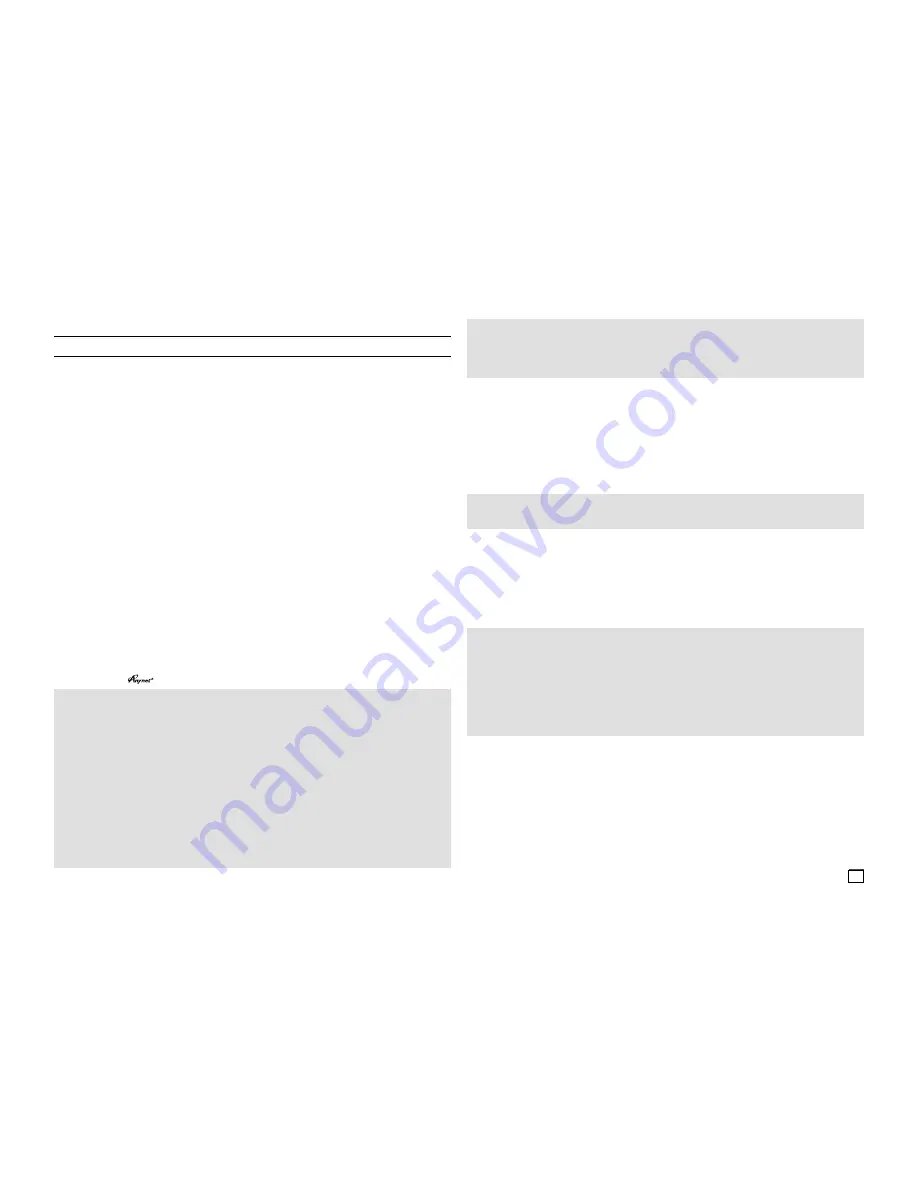
5
Connections
Choosing a Connection
The following shows examples of connections commonly used to connect the DVD player with a TV and
other components.
Before Connecting the DVD Player
- Always turn off the DVD player, TV, and other components before you connect or disconnect any cables.
- Refer to the user’s manual of the additional components (such as a TV) you are connecting for more
information on those particular components.
A. Connecting to a TV with HDMI/DVI Jack
HDMI provides the best picture quality of all the connections.
1.
Using an HDMI-HDMI/HDMI-DVI cable (not included) connect the
HDMI OUT
jack on the rear of the DVD
player to the
HDMI/DVI IN
jack of your TV.
2.
Using the audio cables, connect the
AUDIO (red and white) OUT
jacks on the rear of the DVD player to
the
AUDIO (red and white) IN
jacks of your TV. Turn on your DVD player and TV.
3.
Press the input selector button on your TV remote control until the HDMI/DVI signal from the DVD player
appears on your TV screen.
HDMI VIDEO Specifications
When you press the
HDMI SEL.
button, the 480p, 720p, 1080i and 1080p resolutions are selected in order.
The first press of the
HDMI SEL.
button, brings up the current resolution.
The second press allows you to change the HDMI output resolution.
- Depending on your TV, certain HDMI output resolutions may not work.
- Please refer to the user's manual of your TV.
- If an HDMI or HDMI-DVI cable is plugged into TV, the DVD player’s output is set to HDMI automatically
about 10 seconds later.
- For better picture quality, set the HDMI output resolution to 720p, 1080i or 1080p.
- This player upconverts regular DVDs for playback on 1080p TVs. It does not play HD DVDs or Blu-Ray discs.
- If you connect an HDMI cable between a Samsung TV and this DVD player, you can operate this DVD player
using your TV remote control. This is only available with Samsung TVs that support (HDMI- CEC).
- If your TV has an
logo, then it supports the function.
• HDMI (High Definition Multimedia Interface)
HDMI enables you to make a digital video and audio connection with a single cable. Using HDMI,
the DVD player transmits a digital video and audio signal which displays a vivid picture on a TV hav-
ing an HDMI input jack.
• HDMI connection description
HDMI connector - Video and audio are transferred digitally without compression (LPCM or Bit Stream data).
- The player outputs a pure digital signal to the TV through an HDMI cable.
- If your TV does not support HDCP (High-bandwidth Digital content protection), snow noise appears on
the screen.
• Why does Samsung use HDMI?
Analog TVs require an analog video/audio signal. However, when playing a DVD, the signal transmitted
to a TV is digital. Therefore either a digital-to-analog converter (in the DVD player) or an analog-to-digital
converter (in the TV) is required. During this conversion, the picture quality is degraded due to noise and
signal loss. HDMI technology is superior because it requires no D/A conversion and is a pure digital signal
from the player to your TV.
B. Connecting to a TV (Progressive/ Interlace)
1.
Using Component video cables (not included), connect the
COMPONENT VIDEO OUT
jacks on the rear of
the DVD player to the
COMPONENT IN
jacks of your TV.
2.
Using the audio cables, connect the
AUDIO (red and white) OUT
jacks on the rear of the DVD player to
the
AUDIO (red and white) IN
jacks of your TV. Turn on the DVD player and TV.DVD player and TV.
3.
Set the Video Output to
P-SCAN/I-SCAN
in the Display Setup menu. You can also use the
VIDEO SEL.
button to change the Video Output mode.
4.
Press the input selector button on your TV remote control until the Component signal from the DVD player
appears on the TV screen.
Note
- Noise may be generated if the audio cable placed too close to the power cable.
- If you want to connect to an Amplifier, please refer to the Amplifier connection page.
- The number and position of the jacks may vary depending on your TV set. Please refer to the user's
manual of your TV.
- If there is one audio input terminal on the TV, connect it to the [AUDIO OUT][left] (white) jack of the
DVD player.
- If you press the VIDEO SEL. button when the DVD Player is in stop mode or no disc is inserted, the Video
Output mode changes in the following sequence: (I-SCAN
➝
P-SCAN).
C. Connecting to a TV (Video)
1.
Using Video/Audio cables, connect the
VIDEO
(yellow)/AUDIO (red and white) OUT
jacks on the rear of
the DVD player to the
VIDEO (yellow)/AUDIO (red and white) IN
jacks of your TV.
2.
Turn on your DVD player and TV.
3.
Set the Video Output to
I-SCAN
in the Display Setup menu. You can also use the
VIDEO SEL.
button to
change the Video Output mode.
4.
Press the input selector button on your TV remote control until the Video signal from the DVD player
appears on the TV screen.
Note
- What is “Progressive Scan”? Progressive scan has twice as many scanning lines as the interlace out-
put method and provides better and clearer picture quality.
D. Connecting to an Audio System (2 Channel, Dolby Digital,
MPEG2 or DTS Amplifier)
1.
Using the audio cables, connect the
AUDIO (red and white) OUT
jacks on the rear of the DVD player to
the
AUDIO (red and white) IN
jacks of the Amplifier. If using a Coaxial cable (not included), connect the
DIGITAL AUDIO (COAXIAL)
jack on the rear of the DVD player to the
DIGITAL AUDIO IN (COAXIAL)
jack of the Amplifier.
2.
Using the video signal cable(s), connect the
HDMI, COMPONENT
or
VIDEO OUT
jacks on the rear of
the DVD player to the
HDMI/DVI, COMPONENT
or
VIDEO IN
jack of your TV.
3.
Turn on your DVD player, TV, and Amplifier.
4.
Press the input select button of the Amplifier to select the audio input your DVD player is connected to in
order to hear sound. Refer to your Amplifier's user manual to set the Amplifier's audio input.
• What is HDCP?
HDCP (High-bandwidth Digital Content Protection) is a system for protecting DVD content output via
HDMI/DVI from being copied. It provides a secure digital link between a video source (PC, DVD. etc) and a
display device (TV, projector, etc). Content is encrypted at the source device to prevent unauthorized cop-
ies from being made.
Summary of Contents for AK68-01861A(01)
Page 15: ...Memo ...
Page 31: ...Memo ...




















