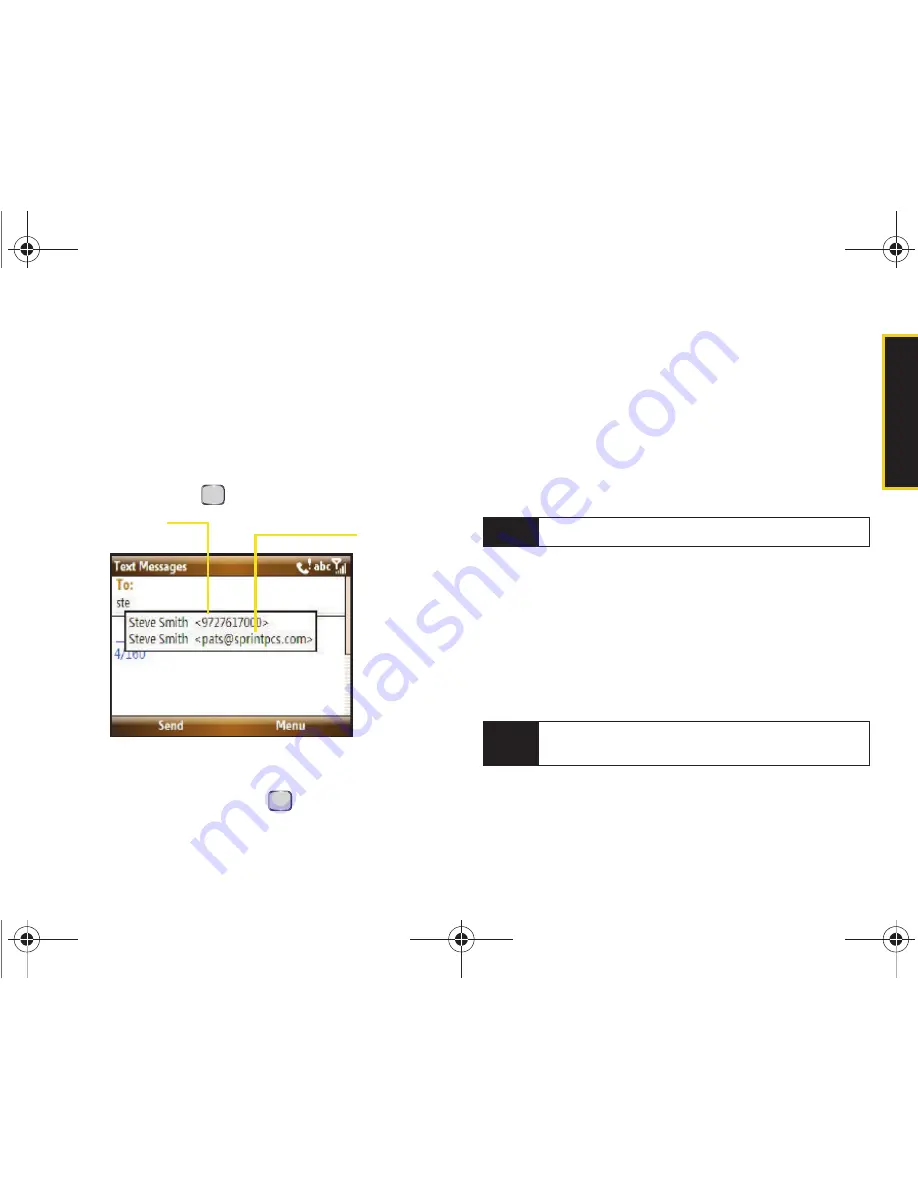
Sprint Ser
vi
c
e
Section 3A. Sprint Service Features: The Basics
161
Composing SMS Text Messages
1.
Press
Start
>
All Programs
>
Messaging > Text
Messages
.
2.
Press
Menu
(right softkey)
> New
.
3.
Enter the first few characters of a Contacts entry’s
name and from the list of matching entries, select an
entry and press
.
– or –
Press
Menu
(right softkey)
> Add Recipients
,
select a
Contacts entry, and press
. (You may include an
unlimited number of recipients per message.)
4.
Press
Menu
(right softkey)
> Check Names
. Recipient
names currently used within the
To
field will be
verified against the current Contacts list.
䡲
Contacts
to select a recipient from your Contacts
list (qualifying Contacts entries must contain a
wireless phone number).
䡲
Mobile phone number
to manually enter a wireless
phone number that is not in Contacts.
5.
Enter a message or choose one of the preset
messages available within the My Text area.
䡲
To use a preset message, press
Menu
(right softkey)
> My Text
, select a message, and press
Insert
(left softkey).
䡲
You can have any combination of both preset
messages and text within your message.
Contact
Contacts
entry’s email
address
entry’s phone
Note
Use semicolons to separate multiple recipients.
Note
There is a 160-character limit for text messages. No
pictures can be attached to SMS text messages.
I325.book Page 161 Monday, October 27, 2008 12:20 PM
Summary of Contents for ACE
Page 2: ...I325_MR_BG17_PS_102708_F18 I325 book Page b Monday October 27 2008 12 20 PM ...
Page 15: ...Section 1 Getting Started I325 book Page 1 Monday October 27 2008 12 20 PM ...
Page 25: ...Section 2 Your Device I325 book Page 11 Monday October 27 2008 12 20 PM ...
Page 166: ...I325 book Page 152 Monday October 27 2008 12 20 PM ...
Page 167: ...Section 3 Sprint Service I325 book Page 153 Monday October 27 2008 12 20 PM ...
Page 209: ...Section 4 Safety and Warranty Information I325 book Page 195 Monday October 27 2008 12 20 PM ...






























