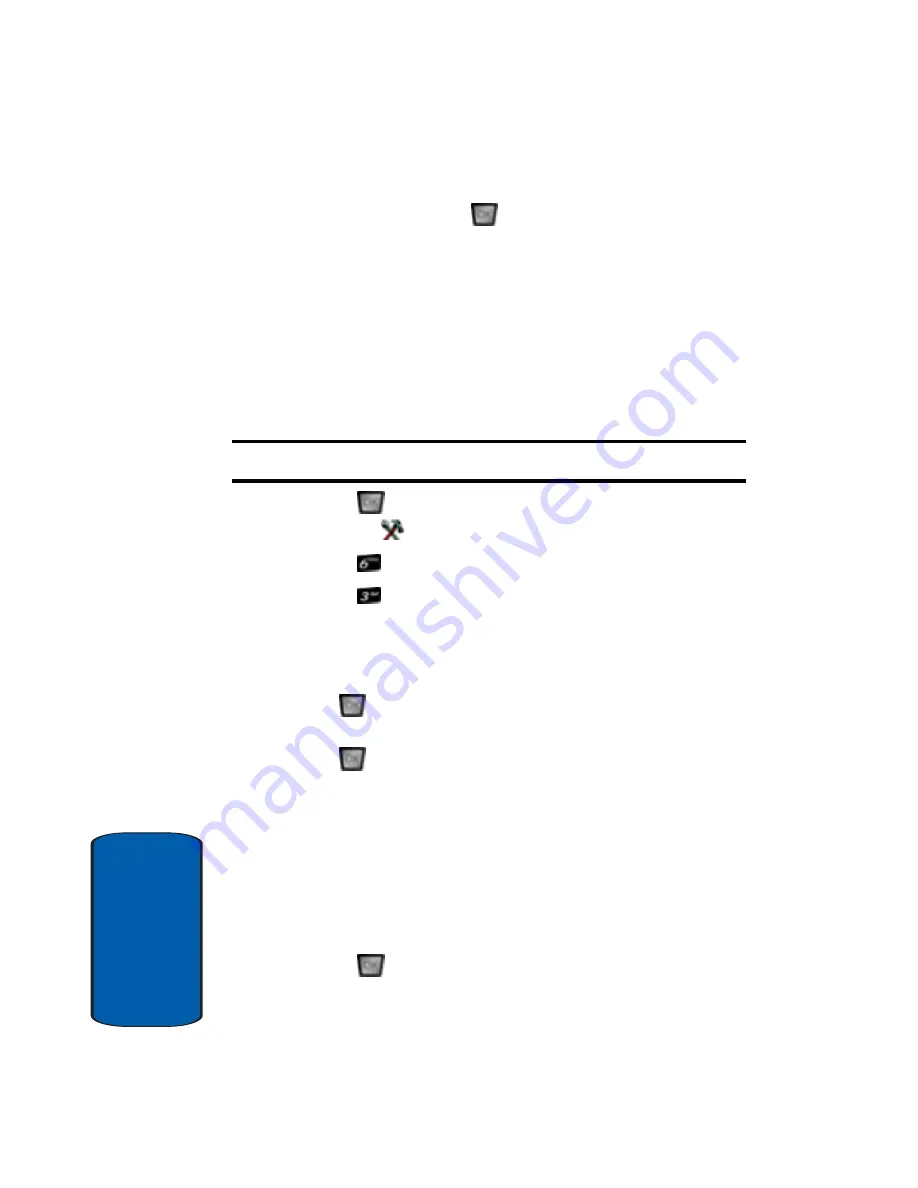
38
Sect
ion 3
4.
Use the up or down navigation keys to choose the setting
you want, and press
.
TTY
Your phone is fully TTY compatible. Connect the TTY
equipment to the headset jack, which is located on the
right side of the phone. Before you can use your phone
with a TTY device, you’ll need to enable TTY functions in
the phone.
Note:
Enabling TTY disables headset audio.
1.
Press
MENU
. Use the right navigation key to
highlight
SETTINGS & TOOLS
.
2.
Press
Call Settings
.
3.
Press
TTY Mode
. The TTY Mode screen displays.
4.
A warning appears in the display stating
“ENABLING
TTY WILL DISABLE HEADSET AUDIO. CONTINUE?”
䢇
Use the up or down navigation key to highlight
Yes
and press
to proceed to
TTY MODE
screen.
䢇
Use the up or down navigaton key to highlight
No
and press
to return to
Call Settings
menu.
5.
Use the up or down navigation keys to select one of the
following:
䢇
TTY Full
䢇
TTY + Talk (VCO)
䢇
TTY + Hear (HCO)
䢇
TTY Off
6.
Press
to make your selection. The
TTY
Mode
Set
screen displays.
Summary of Contents for A990 - SCH Cell Phone
Page 4: ...DAMAGES OR LOSS OF ANTICIPATED PROFITS OR BENEFITS ...
Page 52: ...52 Section 3 ...
Page 64: ...Section 4 64 ...
Page 72: ...72 Section 5 ...
Page 88: ...88 Section 6 ...
Page 138: ...Section 8 138 ...
Page 188: ...188 Section 11 ...
Page 218: ...Section 12 218 ...
Page 226: ...226 Section 13 ...






























