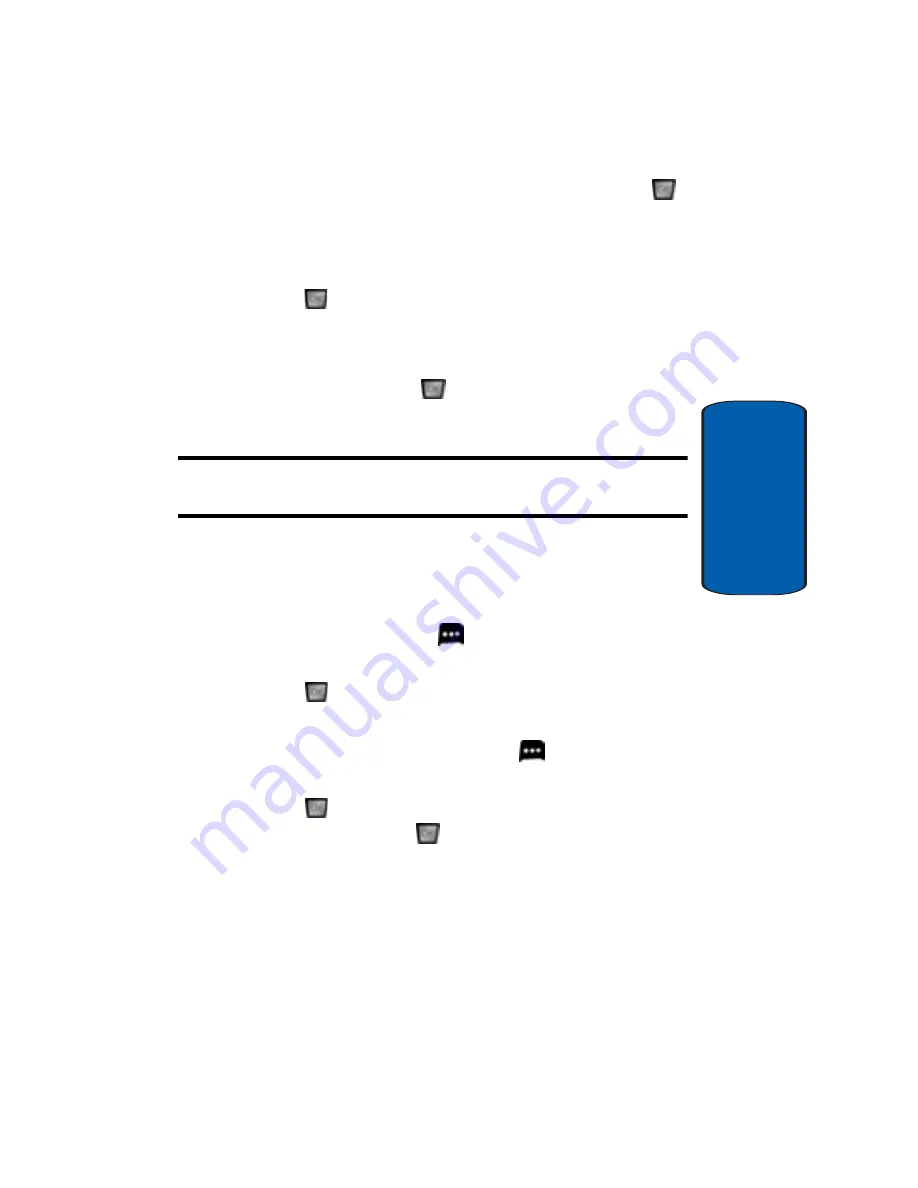
Section 9: Multimedia
153
Get PIX & FLIX
Section 9
2.
To download and save the highlighted video, press
SAVE
. The video clip will be saved to
V CAST Video
in
My FLIX
.
3.
Highlight
Yes
to accept charges, if applicable, and then
press
. The video download begins.
4.
Once the download is completed, “
Download
Complete.
Play video now?
” appears in the display.
5.
Select
Yes
and press
to view the video, or select
No
to return to the
V CAST Video
menu.
Note:
Not
all video content available can be downloaded to your phone;
however, all content is available for viewing.
Deleting Video Clips
1.
Launch
V CAST Video
. For information about launching
your video player, review "Get New PIX" on page 155.
2.
Press the right soft key
Options
.
My Clips
is
highlighted.
3.
Press
. The clips you have downloaded are listed.
4.
Use the navigation key to highlight the video you want to
erase and press the right soft key
Options
.
Erase
is
highlighted.
5.
Press .
Highlight
Yes
when the confirmation screen
displays, then press
.
Using the Video Gallery
The video clips you save are stored in a folder named
V CAST Video
in My FLIX. You can access this folder
without launching the V CAST Video application and
delete your saved video clips directly.
Summary of Contents for A990 - SCH Cell Phone
Page 4: ...DAMAGES OR LOSS OF ANTICIPATED PROFITS OR BENEFITS ...
Page 52: ...52 Section 3 ...
Page 64: ...Section 4 64 ...
Page 72: ...72 Section 5 ...
Page 88: ...88 Section 6 ...
Page 138: ...Section 8 138 ...
Page 188: ...188 Section 11 ...
Page 218: ...Section 12 218 ...
Page 226: ...226 Section 13 ...
















































